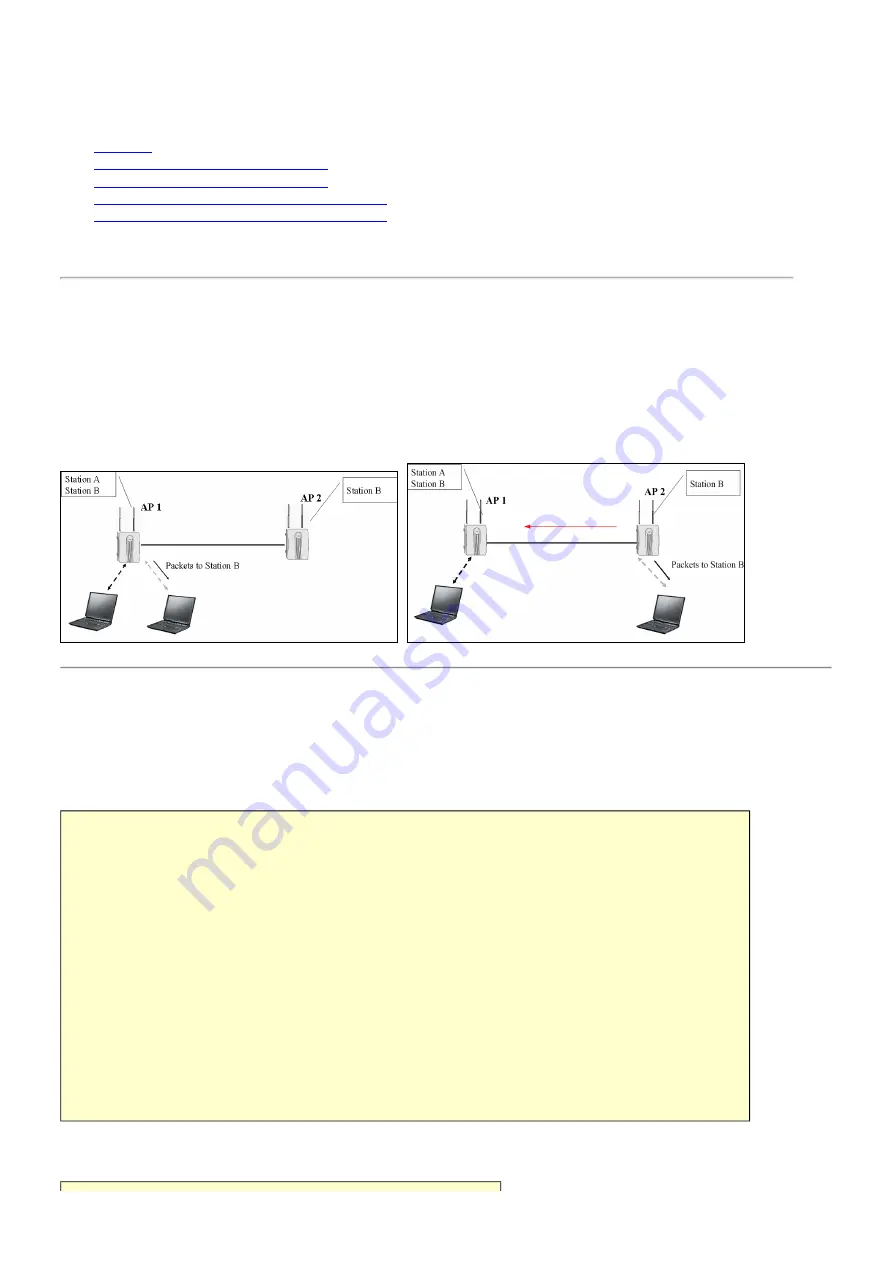
Configure Access Point for Roaming
●
●
Configure Access Point 1 for roaming using SMT
●
Configure Access Point 2 for roaming using SMT
●
Configure Access Point 1 for roaming using Web configurator
●
Configure Access Point 2 for roaming using Web configurator
●
Introduction
What is Roaming?
In a network environment with multiple access points, wireless stations are able to switch from one access point to another as they move between the
coverage areas. During this period, the wireless station maintains uninterrupted connection to the network. This is roaming. As the wireless station
moves from place to place, it is responsible for choosing the most appropriate access point depending on the signal strength, network utilization or
other factors.
●
Configuration AP1 for Roaming using SMT
To Enable the roaming feature if you have two or more ZyAIRs on the same subnet. Follow the steps below to allow roaming on your ZyAIR.
1. From the SMT main menu, enter 3 to display Menu 3 – LAN Setup.
2. Enter 5 to display Menu 3.5 – Wireless LAN Setup.
Menu 3.5 - Wireless LAN Setup
Operaing Mode= Access Point Edit MAC Address Filter= No
ESSID= Wireless Edit Roaming Configuration=
Yes
Hide ESSID= No Edit Multiple ESS Configuration= N/A
Channel ID= CH06 2412MHz Edit Bridge Link Configuration= N/A
RTS Threshold= 2432 Block Intra-BSS Traffic= No
Frag. Threshold= 2432 Number of Associated Stations= 32
WEP Encryption= Disable Breathing LED= Yes
Default Key= N/A Output Power= 17dBm
Key1= N/A
Key2= N/A
Key3= N/A
Key4= N/A
Authen. Method= N/A
Press ENTER to Confirm or ESC to Cancel:
3. Move the cursor to the Edit Roaming Configuration field. Press [SPACE BAR] to select Yes and then press [ENTER]. Menu 3.5.2 Roaming
Configuration displays as shown next.






























