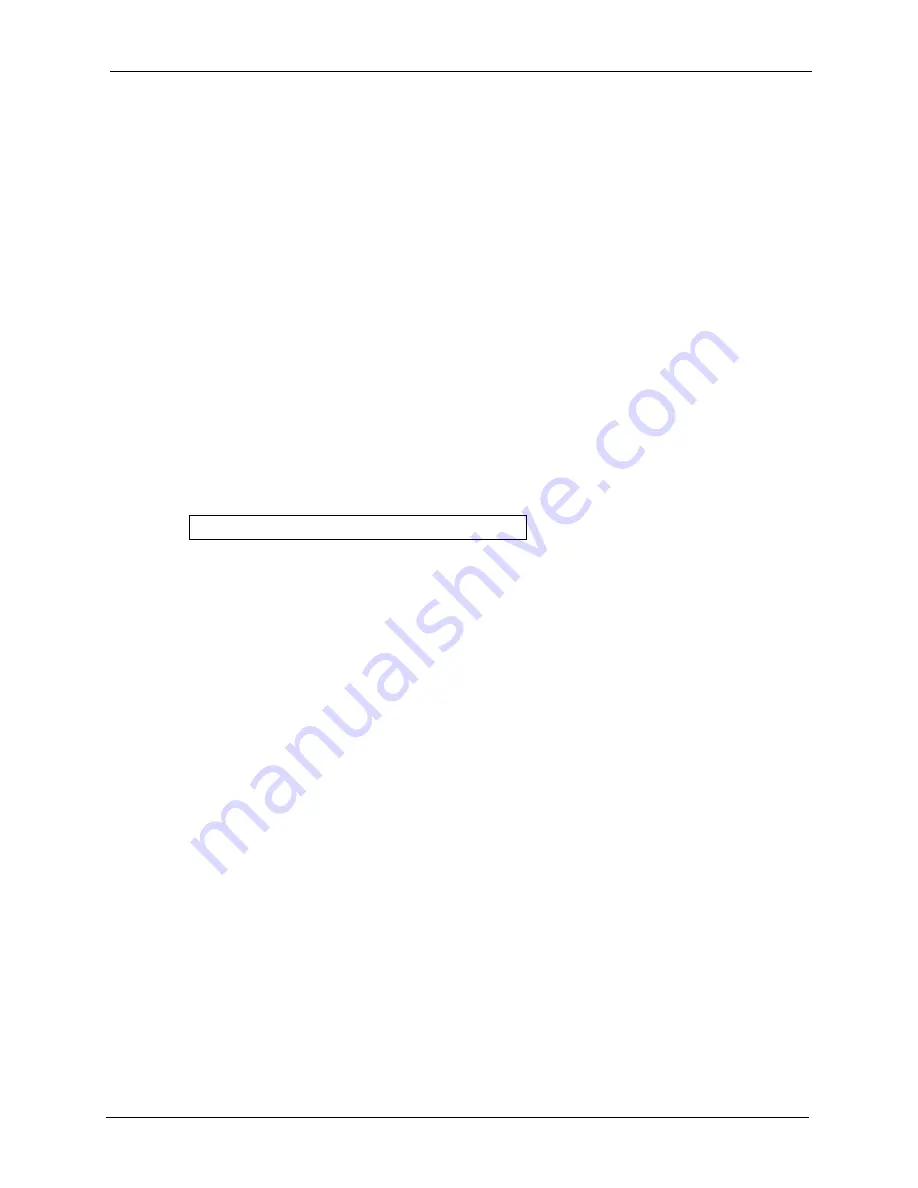
ZyAIR G-3000 User’s Guide
Chapter 11 Introducing the SMT
118
C
H A P T E R
11
Introducing the SMT
This chapter describes how to access the SMT and provides an overview of its menus
.
11.1 Connect to your ZyAIR Using Telnet
The following procedure details how to telnet into your ZyAIR.
1
In Windows, click
Start
(usually in the bottom left corner),
Run
and then type “telnet
192.168.1.2” (the default IP address) and click
OK
.
2
For your first login, enter the default password “1234”. As you type the password, the
screen displays an asterisk “*” for each character you type.
Figure 60
Login Screen
3
After entering the password you will see the main menu.
Please note that if there is no activity for longer than five minutes (default timeout period)
after you log in, your ZyAIR will automatically log you out. You will then have to telnet into
the ZyAIR again. You can use the web configurator or the CI commands to change the
inactivity time out period.
11.2 Changing the System Password
Change the ZyAIR default password by following the steps shown next.
1
From the main menu, enter 23 to display
Menu 23 – System Security
.
2
Enter 1 to display
Menu 23.1 – System Security – Change Password
as shown next.
3
Type your existing system password in the
Old Password
field, and press
[ENTER]
.
Password : xxxx
Содержание ZyAIR G-3000
Страница 1: ...ZyAIR G 3000 802 11g Business Access Point Bridge Repeater User s Guide Version 3 50 September 2004...
Страница 14: ...ZyAIR G 3000 User s Guide 15 Table of Contents...
Страница 22: ...ZyAIR G 3000 User s Guide 23 List of Tables...
Страница 26: ...ZyAIR G 3000 User s Guide 27 Preface...
Страница 40: ...ZyAIR G 3000 User s Guide 41 Chapter 2 Introducing the Web Configurator...
Страница 48: ...ZyAIR G 3000 User s Guide 49 Chapter 3 Wizard Setup...
Страница 54: ...ZyAIR G 3000 User s Guide 55 Chapter 4 System Screens...
Страница 100: ...ZyAIR G 3000 User s Guide 101 Chapter 8 IP Screen...
Страница 116: ...ZyAIR G 3000 User s Guide 117 Chapter 10 Maintenance Figure 59 Restart Screen...
Страница 122: ...ZyAIR G 3000 User s Guide 123 Chapter 11 Introducing the SMT...
Страница 132: ...ZyAIR G 3000 User s Guide 133 Chapter 13 LAN Setup...
Страница 174: ...ZyAIR G 3000 User s Guide 175 Appendix C Power over Ethernet Specifications...
Страница 176: ...ZyAIR G 3000 User s Guide 177 Appendix D Brute Force Password Guessing Protection...
Страница 188: ...ZyAIR G 3000 User s Guide 189 Appendix E Setting up Your Computer s IP Address...
Страница 192: ...ZyAIR G 3000 User s Guide 193 Appendix F IP Address Assignment Conflicts...
Страница 200: ...ZyAIR G 3000 User s Guide 201 Appendix G IP Subnetting...
Страница 202: ...ZyAIR G 3000 User s Guide 203 Appendix H Command Interpreter...
Страница 206: ...ZyAIR G 3000 User s Guide 207 Appendix I Log Descriptions...
Страница 209: ...ZyAIR G 3000 User s Guide Appendix J Wireless LAN and IEEE 802 11 210 Figure 127 ESS Provides Campus Wide Coverage...
Страница 210: ...ZyAIR G 3000 User s Guide 211 Appendix J Wireless LAN and IEEE 802 11...






























