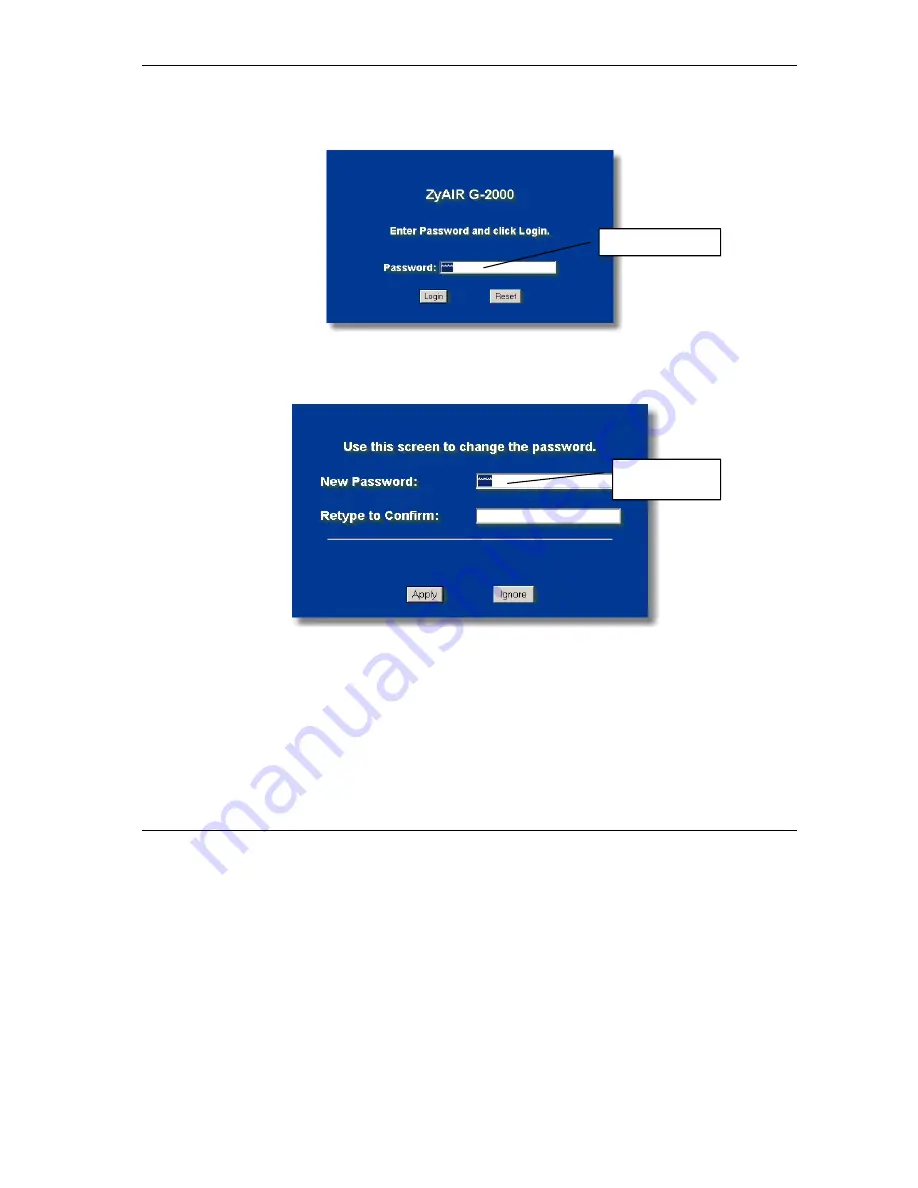
ZyAIR G-2000 802.11g Wireless 4-port Router
11
2.
The default password (“1234”) is already in the password field (in non-readable format). Click
Login
to proceed to a screen asking you to change your password. Click
Reset
to revert to the
default password in the password field.
3.
It is highly recommended you change the default password! Enter a new password, retype it to
confirm and click
Apply
; alternatively click
Ignore
to proceed to the
SYTEM
screen if you do
not want to change the password now.
4.
You should now see the web configurator
SYSTEM
screen.
Default password.
Change default
password.



















