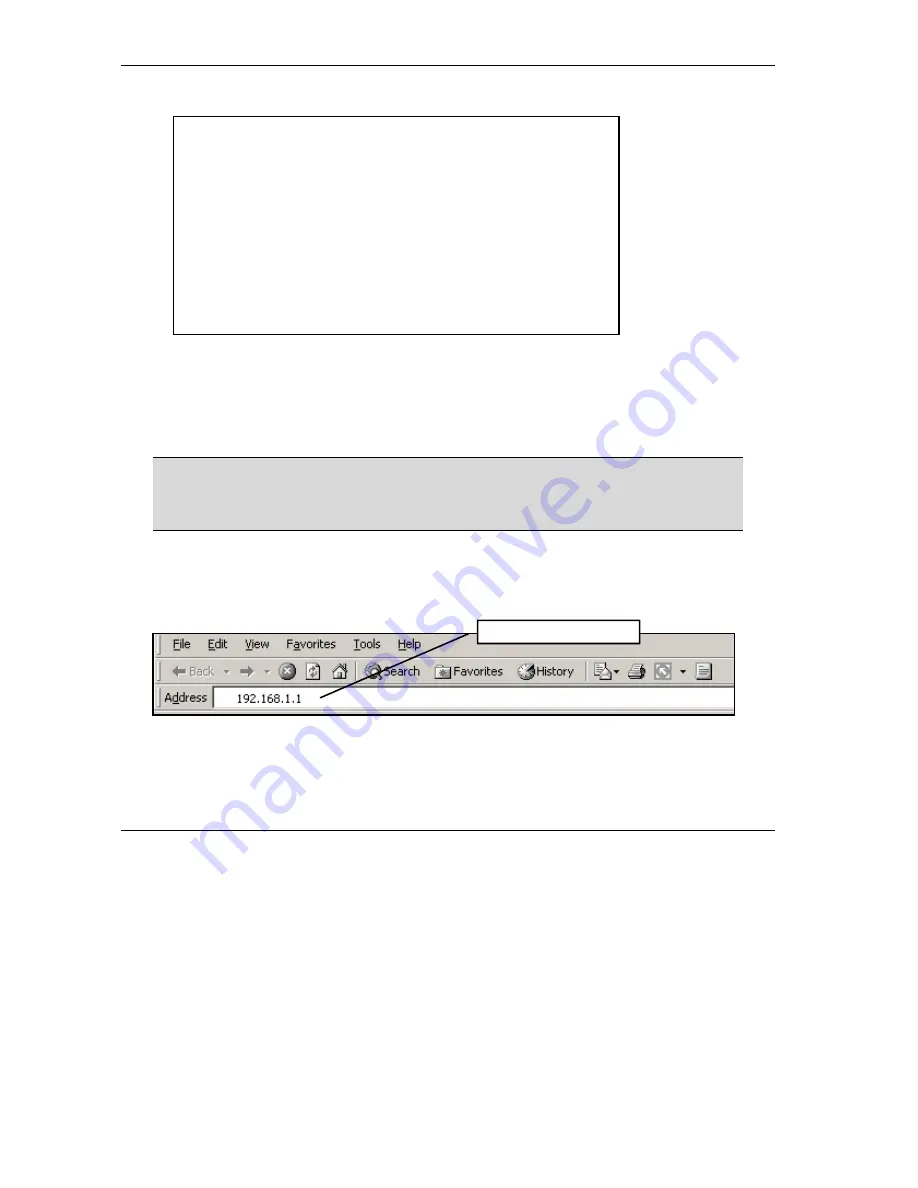
ZyAIR G-2000 802.11g Wireless 4-port Router
10
3. Press
ENTER
and the reply messages displays.
Your computer can now communicate with the ZyAIR using the
LAN
port.
4 Internet Access Setup Using the Web
Configurator Wizard
The
Quick Installation Guide
shows you how to use the web configurator Wizard
and introduces the ZyAIR’s key features. See your
User’s Guide
for configuration
details and background information on all ZyAIR features using the SMT (System
Management Terminal) and web configurator.
4.1 Accessing the ZyAIR via the Web Configurator
1.
Launch your web browser. Enter “192.168.1.1” as the web site address.
C:\>ping 192.168.1.1
Pinging 192.168.1.1 with 32 bytes of data:
Reply from 192.168.1.1: bytes=32 time=10ms TTL=254
Reply from 192.168.1.1: bytes=32 time<10ms TTL=254
Reply from 192.168.1.1: bytes=32 time<10ms TTL=254
Reply from 192.168.1.1: bytes=32 time<10ms TTL=254
Ping statistics for 192.168.1.1:
Packets: Sent = 4, Received = 4, Lost = 0 (0% loss),
Approximate round trip times in milli-seconds:
Minimum = 0ms, Maximum = 10ms, Average = 2ms
C:\>
Default ZyAIR IP Address





































