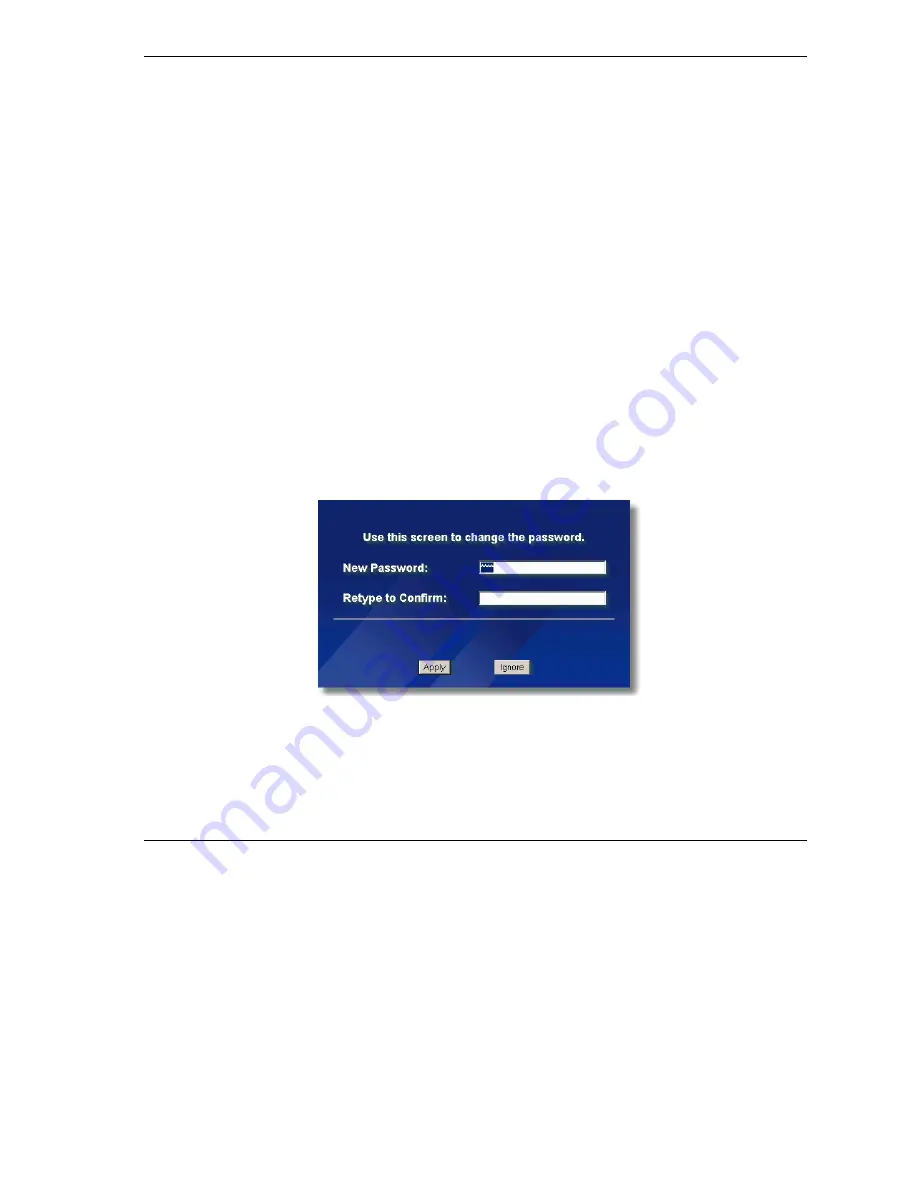
ZyAIR Access Point Series User’s Guide
Introducing the Web Configurator
2-1
Chapter 2
Introducing the Web Configurator
This chapter describes how to access the ZyAIR web configurator and provides an overview of its
screens. The default IP address of the ZyAIR is 192.168.1.2.
2.1 Accessing the ZyAIR Web Configurator
Step 1.
Make sure your ZyAIR hardware is properly connected (refer to the Quick Installation Guide).
Step 2.
Prepare your computer/computer network to connect to the ZyAIR (refer to the appendix).
Step 3.
Launch your web browser.
Step 4.
Type "192.168.1.2" (default) as the URL.
Step 5.
Type "1234" (default) as the password and click
Login
. In some versions, the default password
appears automatically - if this is the case, click
Login
.
Step 6.
You should see a screen asking you to change your password (highly recommended) as shown
next. Type a new password (and retype it to confirm) and click
Apply
or click
Ignore
to
allow
access without password change.
Figure 2-1 Change Password Screen
Step 7.
You should now see the
MAIN MENU
screen.
Содержание Zyair B-1000 v.2
Страница 1: ...ZyAIR Access Point Series User s Guide Version 3 50 March 2004...
Страница 20: ......
Страница 34: ......
Страница 44: ......
Страница 50: ......
Страница 63: ...ZyAIR Access Point Series User s Guide System Screens 5 13 Figure 5 10 Wireless AP Bridge...
Страница 100: ......
Страница 104: ......
Страница 105: ...Logs III Part III LOGS This part provides information and configuration instructions for the logs...
Страница 106: ......
Страница 112: ......
Страница 113: ...Maintenance IV Part IV MAINTENANCE This part describes the Maintenance web configurator screens...
Страница 114: ......
Страница 128: ......
Страница 130: ......
Страница 136: ......
Страница 152: ......
Страница 156: ......
Страница 186: ......
Страница 188: ......
Страница 192: ......
Страница 194: ......
Страница 206: ......
Страница 210: ......
Страница 216: ......
Страница 228: ......






























