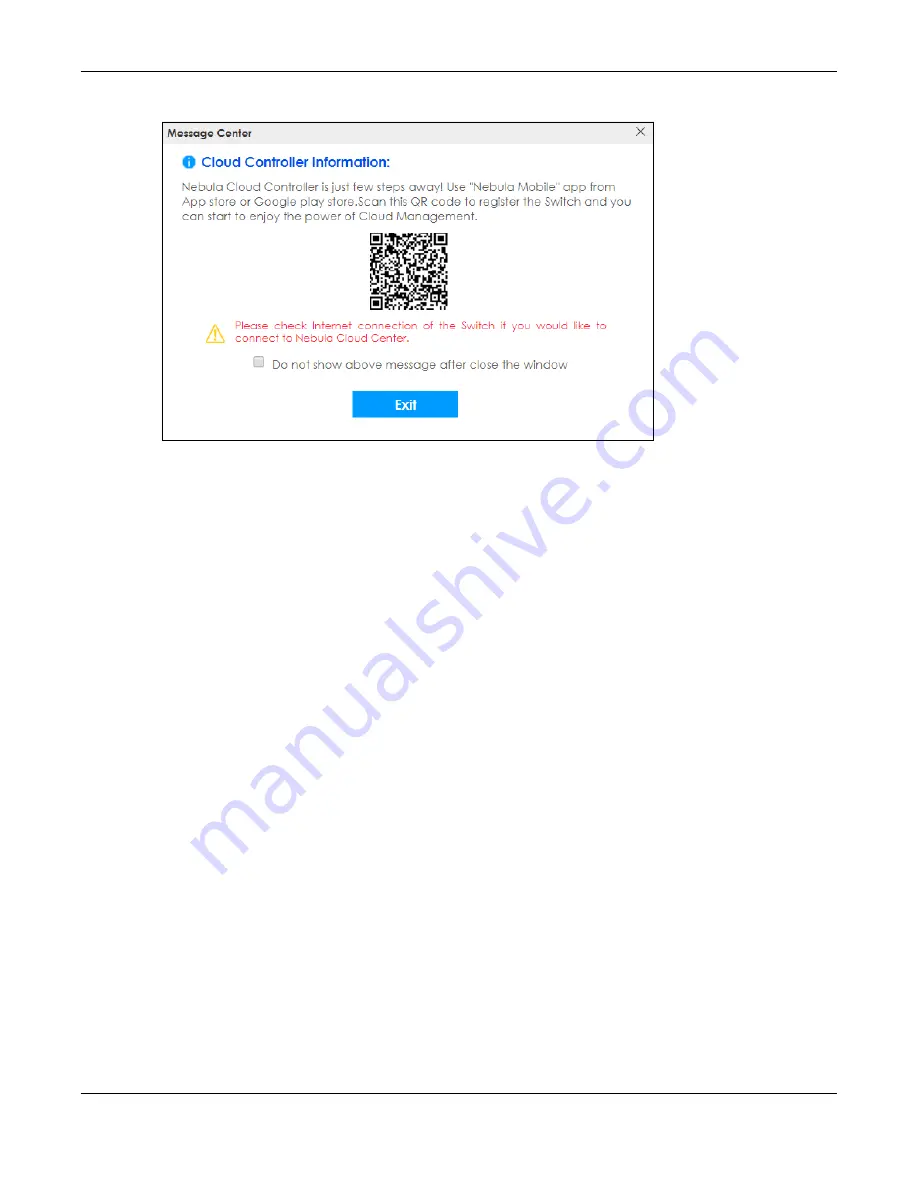
Chapter 4 The Web Configurator
XS1930 Series User’s Guide
41
Figure 22
Web Configurator: Message
You may also access this screen at
Basic Setting > Cloud Management > Nebula Switch Registration
.
6
The
Wizard
screen will appear after logging into the Switch. You can use the
Wizard
screen to configure
the Switch’s IP, login password, SNMP community, link aggregation, and so on. See
Wizard
screen. When you finish configuring the settings, you can click the
Apply
button to make the settings take effect. Check the screens to see if the settings are applied, and
click the
Save
button in the top to save your configuration into the Switch’s nonvolatile memory. You
can also just click the
Apply & Save
button to make the settings takes effect, and save your
configuration into the Switch’s nonvolatile memory at once.
Note: Once you click the
Apply
or
Apply & Save
button, the settings configured in the
Wizard
screen will overwrite the existing settings.
Otherwise, click the
Exit
button. You can select the
Ignore this wizard next time
check box and click
Apply
if you don’t want the
Wizard
screen to appear the next time you log in. If you want to open the
Wizard
screen later, click the
Wizard
icon in the upper right hand corner of the web configurator.
Содержание XS1930 Series
Страница 17: ...17 PART I User s Guide ...
Страница 38: ...38 PART II Technical Reference ...
Страница 153: ...Chapter 13 Spanning Tree Protocol XS1930 Series User s Guide 153 Figure 112 MSTP and Legacy RSTP Network Example ...
Страница 187: ...Chapter 21 Classifier XS1930 Series User s Guide 187 Figure 134 Classifier Example ...
















































