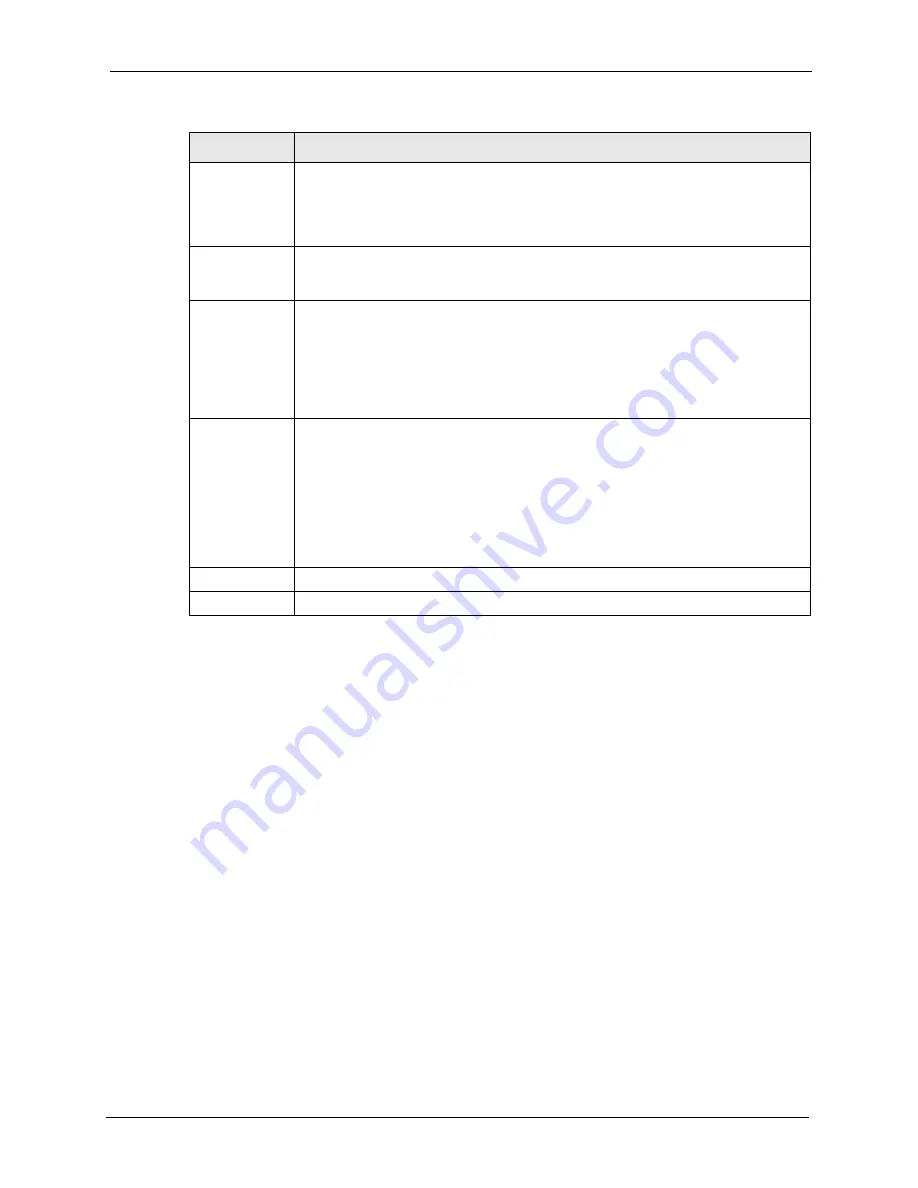
Vantage CNM 2.0 User’s Guide
Chapter 6 Configuration > WLAN
86
6.4 Configuring MAC Filter
The MAC filter screen allows you to configure the ZyXEL device to give exclusive access to
specific devices (Allow Association) or exclude specific devices from accessing the ZyXEL
device (Deny Association). The Prestige can be configured to give exclusive access to up to
32 devices or exclude up to 32 devices from accessing the Prestige. The ZyWALL can be
configured to give exclusive access to up to 12 devices or exclude up to 12 devices from
accessing the ZyWALL. Every Ethernet device has a unique MAC (Media Access Control)
address. The MAC address is assigned at the factory and consists of six pairs of hexadecimal
characters, for example, 00:A0:C5:00:00:02. You need to know the MAC address of the
devices to configure this screen.
Select a device and then click Configuration > WLAN > MAC Filter. The screen appears as
shown next.
RTS/CTS
Threshold
(Request To Send) The threshold (number of bytes) for enabling RTS/CTS
handshake. Data with its frame size larger than this value will perform the RTS/CTS
handshake. Setting this attribute to be larger than the maximum MSDU (MAC service
data unit) size turns off the RTS/CTS handshake. Setting this attribute to zero turns
on the RTS/CTS handshake. Enter a value between 0 and 2432.
Fragmentation
Threshold
The threshold (number of bytes) for the fragmentation boundary for directed
messages. It is the maximum data fragment size that can be sent. Enter a value
between 256 and 2432.
WEP
Encryption
WEP (Wired Equivalent Privacy) provides data encryption to prevent unauthorized
wireless stations from accessing data transmitted over the wireless network.
Select Disable to allow wireless clients to communicate with the access points
without any data encryption.
Select 64-bit WEP or 128-bit WEP to enable data encryption.
Although WEP is functional at 5.5 and 11 Mbps, there is significant performance
degradation when using WEP at these rates.
Key 1 to Key 4
If you chose 64-bit WEP in the WEP Encryption field, then enter any 5 characters
(ASCII string) or 10 hexadecimal characters ("0-9", "A-F") preceded by 0x for each
key.
If you chose 128-bit WEP in the WEP Encryption field, then enter 13 characters
(ASCII string) or 26 hexadecimal characters ("0-9", "A-F") preceded by 0x for each
key.
There are four data encryption keys to secure your data from eavesdropping by
unauthorized wireless users. The values for the keys must be set up exactly the same
on the access points as they are on the wireless client computers.
Apply
Click Apply to save your changes back to the ZyXEL device.
Reset
Click Reset to begin configuring this screen afresh.
Table 21 Configuration > WLAN > Wireless (continued)
LABEL
DESCRIPTION
Содержание VANTAGE CNM 2.0 -
Страница 30: ...Vantage CNM 2 0 User s Guide 33 Chapter 1 Introducing Vantage ...
Страница 40: ...Vantage CNM 2 0 User s Guide 43 Chapter 2 GUI Introduction ...
Страница 66: ...Vantage CNM 2 0 User s Guide 69 Chapter 4 Configuration Select Device BB General ...
Страница 78: ...Vantage CNM 2 0 User s Guide 81 Chapter 5 Configuration LAN ...
Страница 96: ...Vantage CNM 2 0 User s Guide 99 Chapter 7 Configuration DMZ ...
Страница 126: ...Vantage CNM 2 0 User s Guide 129 Chapter 8 Configuration WAN ...
Страница 140: ...Vantage CNM 2 0 User s Guide 143 Chapter 9 Configuration NAT ...
Страница 144: ...Vantage CNM 2 0 User s Guide 147 Chapter 10 Configuration Static Route ...
Страница 162: ...Vantage CNM 2 0 User s Guide 165 Chapter 11 Configuration VPN ...
Страница 182: ...Vantage CNM 2 0 User s Guide 185 Chapter 12 Configuration Firewall ...
Страница 188: ...Vantage CNM 2 0 User s Guide 191 Chapter 13 Configuration Device Log ...
Страница 236: ...Vantage CNM 2 0 User s Guide 239 Chapter 18 Other System Screens ...
Страница 239: ...Vantage CNM 2 0 User s Guide Chapter 19 Monitor Alarms 242 Figure 132 Monitor Current Alarms ...
Страница 242: ...Vantage CNM 2 0 User s Guide 245 Chapter 19 Monitor Alarms ...
Страница 248: ...Vantage CNM 2 0 User s Guide 251 Chapter 20 Other Monitor Screens ...
Страница 254: ...Vantage CNM 2 0 User s Guide 257 Figure 151 WFTPD Pro Log On ...
Страница 266: ...Vantage CNM 2 0 User s Guide 269 ...
Страница 274: ...Vantage CNM 2 0 User s Guide 277 ...
Страница 286: ...Vantage CNM 2 0 User s Guide 289 ...
Страница 288: ...Vantage CNM 2 0 User s Guide 291 ...
Страница 291: ...Vantage CNM 2 0 User s Guide 294 Figure 181 ESS Provides Campus Wide Coverage ...
Страница 292: ...Vantage CNM 2 0 User s Guide 295 ...
Страница 312: ...Vantage CNM 2 0 User s Guide 315 ...






























