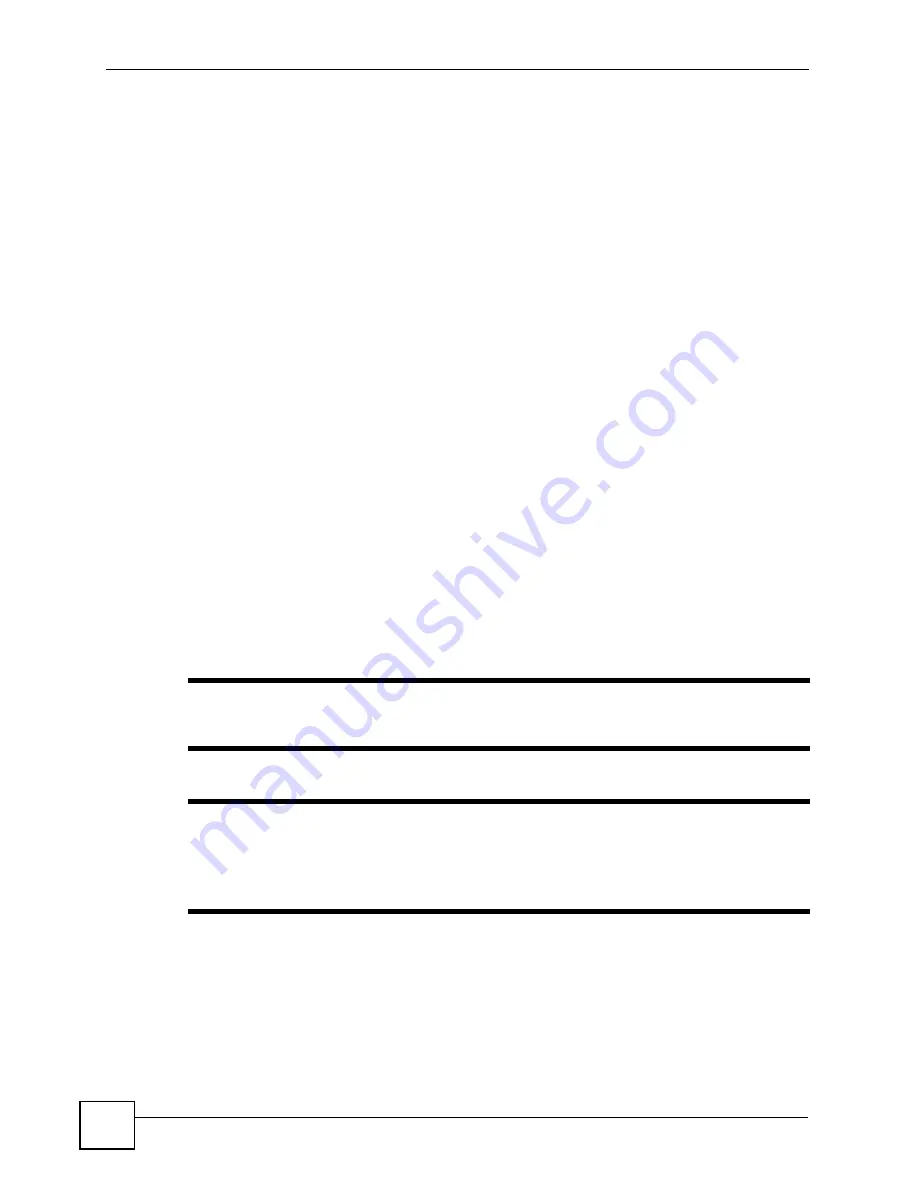
Chapter 3 Demo Server Setup
[Document Title]
38
1
The user requests data using the remote control (marked
A
) to control the STB (
D
). The
red arrow (
1
) shows the request being relayed via the network router (
C
) to the media
server computer (
B
).
2
The media server then provides the video to the STB. The blue arrow (
2
) shows the
digital video data stream.
3
The STB then converts the data to the correct format for the television. The green arrow
(
3
) shows the analog data stream sent to the TV (
E
).
3.2 Server Setup Overview
This chapter shows you how to do the following things, in order to set up your computer as a
media server for demonstration purposes.
1
Install the Apache HTTP Server. Apache is a web server application that enables your
computer to respond to HTTP (Hyper-Text Transfer Protocol) requests from the STB.
2
Install the LIVE555 media server. The LIVE555 media server supports live streaming
(transmitting a single stream of media at a given time, in the manner of a conventional
TV or radio station broadcast) as well as Video on Demand (transmitting media only
when requested by a client). The LIVE555 servers uses RTSP (the Real-Time Streaming
Protocol) to deliver media.
3
Transfer the content files from the CD to your computer. The content files are
demonstration videos.
4
Copy the interface files to the server’s working directory. These are HTML files that
provide the menu system that appears on the TV connected to the STB. These files are
included on the CD that came with your STB.
5
Configure your STB to use your computer as its default media server.
"
The demonstration setup is designed to work from your computer’s
D
: drive.
Ensure that all components are installed to this drive.
"
You need to know your computer’s IP address for this example. If your
computer gets its IP address automatically via DHCP, ensure that you know
the current address. If the computer’s IP address changes, you will need to
reconfigure the STB (see
3.3 Third-Party Software and Compatibility
This section contains some notes and warnings on the subjects discussed in this chapter.
• The procedures described in this chapter are correct at the time of writing. Different
versions of the third-party software discussed may differ in function and operation.
Содержание STB-1001S
Страница 2: ......
Страница 7: ...Safety Warnings STB 1001S User s Guide 7 ...
Страница 8: ...Safety Warnings STB 1001S User s Guide 8 ...
Страница 10: ...Contents Overview STB 1001S User s Guide 10 ...
Страница 14: ...Table of Contents STB 1001S User s Guide 14 Index 135 ...
Страница 18: ...List of Figures STB 1001S User s Guide 18 ...
Страница 20: ...List of Tables STB 1001S User s Guide 20 ...
Страница 22: ...22 ...
Страница 26: ...Chapter 1 Introducing the STB STB 1001S User s Guide 26 ...
Страница 36: ...Chapter 2 The Menu System STB 1001S User s Guide 36 ...
Страница 50: ...Chapter 4 Troubleshooting STB 1001S User s Guide 50 ...
Страница 56: ...56 ...
Страница 71: ...Chapter7 Руководство пользователя системы STB 1001S 71 Figure 39 Ошибка при обновлении микропрограммы ...
Страница 72: ...Chapter 7 Руководство пользователя системы STB 1001S 72 ...
Страница 86: ...Chapter 9 Руководство пользователя системы STB 1001S 86 ...
Страница 90: ...Chapter 10 Руководство пользователя системы STB 1001S 90 ...
Страница 92: ...92 ...
Страница 114: ...Appendix A Setting up Your Computer s IP Address STB 1001S User s Guide 114 ...
Страница 128: ...Appendix C Legal Information STB 1001S User s Guide 128 ...
Страница 134: ...Appendix D Customer Support STB 1001S User s Guide 134 ...





































