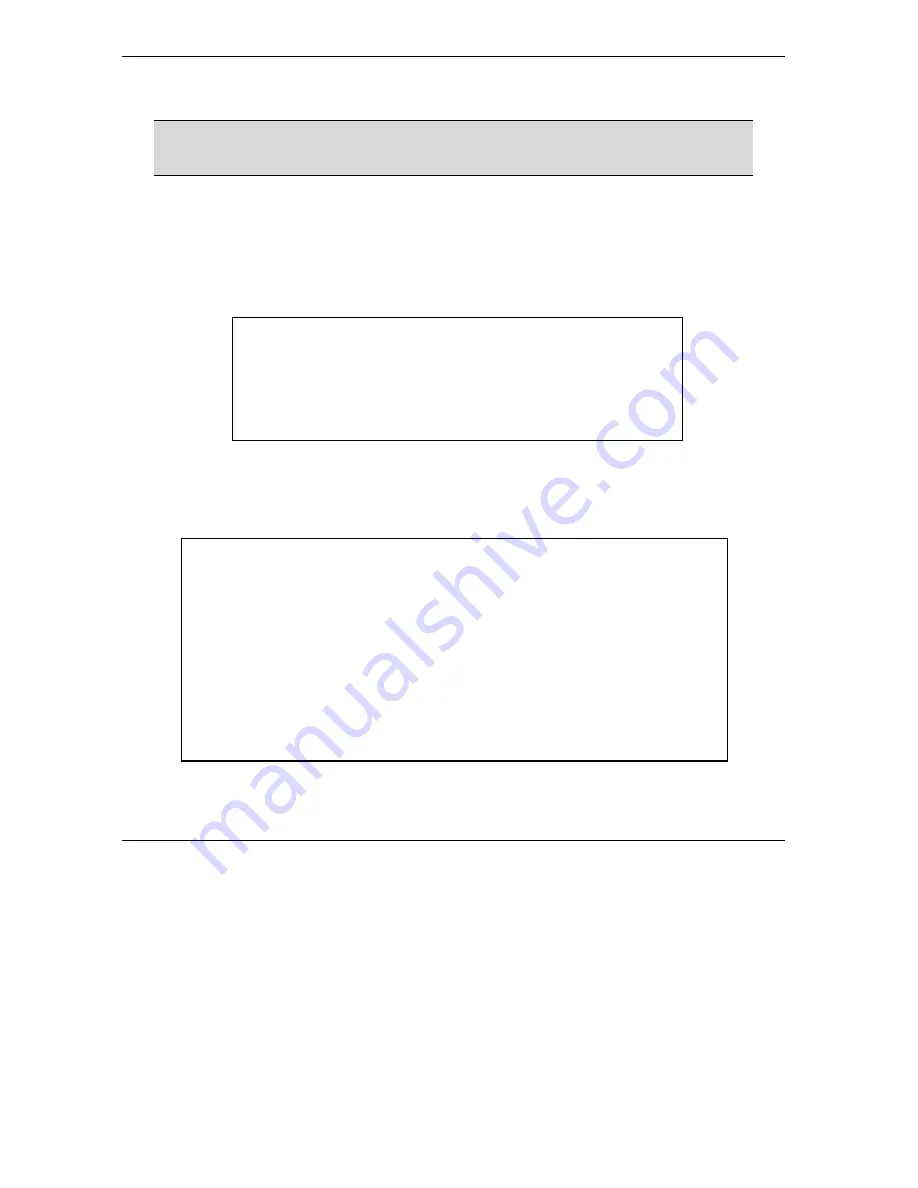
Prestige 861 VDSL Modem
8-4
Firmware Upload
8.4 Uploading Firmware via TFTP
WARNING!
Do not interrupt the file transfer process as this may PERMANENTLY DAMAGE
YOUR Prestige.
Step 1.
Connect the LAN port to transfer files between the computer and the Prestige and use the console
port to issue the commands.
Step 2.
Run a TFTP server program on the computer and configure it to communicate with the Prestige.
Step 3.
Specify the server IP address. The server and the Prestige should be on the same subnet.
Step 4.
Put the firmware files in the specified directory. Turn on the Prestige and press any key to stop
auto-booting at the prompt “Press any key to stop auto-booting ..... ”.
Figure 8-3 Stop auto-booting
Step 5.
Type “
bootp
” and press
[ENTER]
. The message “Bootp Packet received” displays to indicate
the successful packet sending.
Step 6.
Follow the instructions in bold type shown in the following figure to finish the upgrade procedure.
Figure 8-4 Firmware Upload via TFTP Example
Bootloader Version: V1.6 | 2003/09/09 22:59:45
RAM: Size = 16384 Kbytes
TEST SDRAM: Verifying 832Kbytes [OK]
Press any key to stop auto-booting......
Type "help" to get a list of commands
P861>
P861>
bootp
Our Ethernet address is 00A0 C512 3406.
Sending bootp packet...
....................
Bootp packet received.
Host (server) Ethernet : 0090 CC1A 0B40
Host (server) IP : 192.168.1.100
Client (target) Ethernet : 00A0 C512 3456
Client (target) IP : 192.168.1.1
P861>
tftp zloader loader
TFTP Start...
Host (server) IP : 192.168.1.100
Client (target) IP : 192.168.1.1
Loading Filename : zloader
Save Address : 0x00010000
...



























