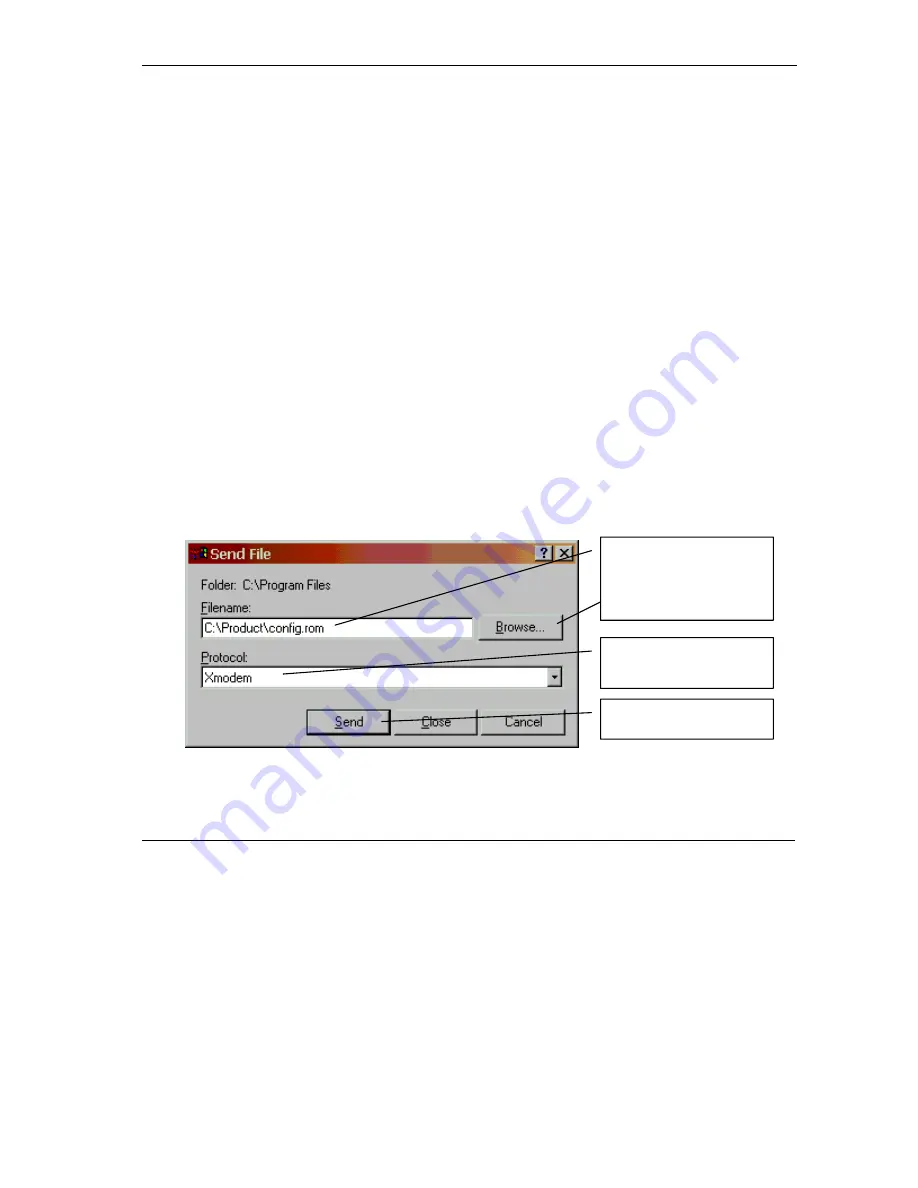
Prestige 792H User’s Guide
Introducing the Web Configurator
2-5
of 9600bps with 8 data bit, no parity, one stop bit and flow control set to none. The password will be reset
to “1234”, also.
2.5.1 Using The Reset Button
Step 1.
Make sure the
SYS
LED is on (not blinking).
Step 2.
Press the
RESET
button for five seconds, and then release it. When the
SYS
LED begins to
blink, the defaults have been restored and the Prestige restarts.
2.5.2 Uploading a Configuration File Via Console Port
Step 1.
Download the default configuration file from the ZyXEL FTP site, unzip it and save it in a
folder.
Step 3.
Turn off the Prestige, begin a terminal emulation software session and turn on the Prestige
again. When you see the message "Press Any key to enter Debug Mode within 3 seconds", press
any key to enter debug mode.
Step 4.
Enter "atlc" after "Enter Debug Mode" message.
Step 5.
Wait for "Starting XMODEM upload" message before activating Xmodem upload on your
terminal. This is an example Xmodem configuration upload using HyperTerminal.
Step 6.
Click
Transfer
, then
Send File
to display the following screen.
Figure 2-4 Example Xmodem Upload
Step 7.
After successful firmware upload, enter "atgo" to restart the router.
Type the configuration file’s
location, or click
Browse
to
search for it.
Choose the
Xmodem
protocol.
Then click
Send
.
Содержание Prestige 792H
Страница 1: ...Prestige 792H G SHDSL 4 port Security Gateway User s Guide Version 3 40 BZ 0 March 2004...
Страница 8: ......
Страница 32: ......
Страница 34: ......
Страница 40: ......
Страница 46: ......
Страница 66: ......
Страница 86: ...Prestige 792H User s Guide 5 14 WAN Setup Figure 5 6 Advanced WAN Backup...
Страница 94: ......
Страница 108: ......
Страница 112: ......
Страница 134: ......
Страница 163: ...VPN IPSec IV Part IV VPN IPSec This part provides information about configuring VPN IPSec for secure communications...
Страница 164: ......
Страница 178: ...Prestige 792H User s Guide 14 8 VPN Screens Figure 14 3 VPN IKE...
Страница 205: ...Remote Management and UPnP V Part V Remote Management and UPnP This part contains Remote Management and UPnP...
Страница 206: ......
Страница 210: ......
Страница 220: ......
Страница 221: ...Maintenance VI Part VI Maintenance This part covers the maintenance screens...
Страница 222: ......
Страница 234: ......
Страница 236: ......
Страница 246: ......
Страница 268: ......
Страница 270: ......
Страница 282: ......
Страница 286: ......
Страница 312: ......
Страница 334: ......
Страница 348: ......
Страница 370: ......
Страница 380: ......
Страница 388: ......
Страница 390: ......
Страница 406: ......
Страница 410: ......
Страница 415: ...XI Part XI Appendices and Index This section provides some Appendices and an Index...
Страница 416: ......
Страница 420: ......
Страница 424: ......
Страница 426: ......
Страница 430: ......
















































