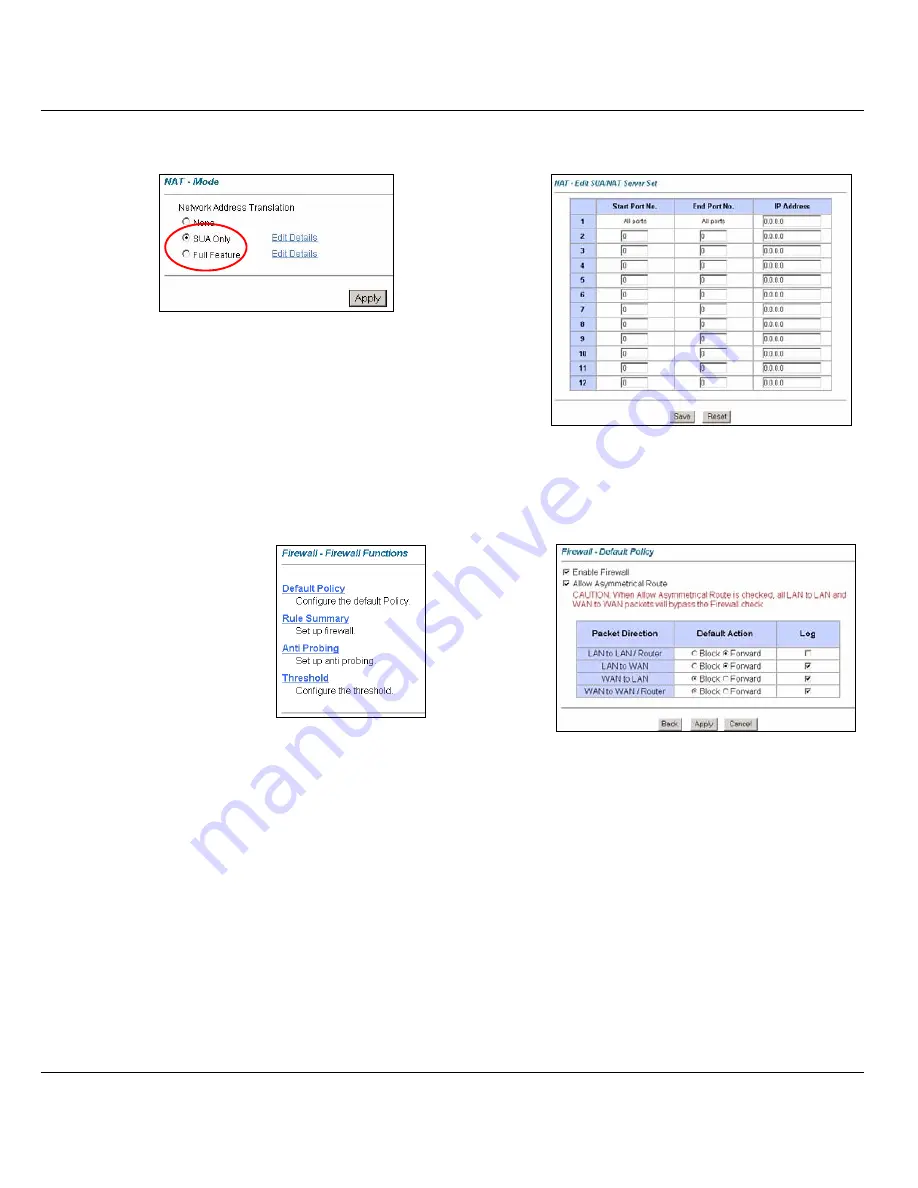
P-660HW Series Quick Start Guide
9
5 Firewall
The firewall is already enabled by default on the Prestige.
Click
Advanced
Setup
and
then
NAT
to
open the
NAT-Mode
screen.
Select
SUA
Only
if you
have one public IP address and
Full Feature
if
you have multiple public IP addresses (for
address translation).
If you have
servers on your
LAN, configure
an SUA server
set to have
them visible to
the outside.
From the
NAT -
Mode
screen
click
Edit
Details
and fill
in the fields as
shown.
Click
Advanced Setup
and
then
Firewall
to open the
firewall screen. The firewall
protects your LAN from
attacks from the Internet. No
traffic can enter your LAN
unless a request was
generated on the LAN first.
Click
Default
Policy
to see
rule direction
information.
You can also
disable the
firewall here
if you want.











