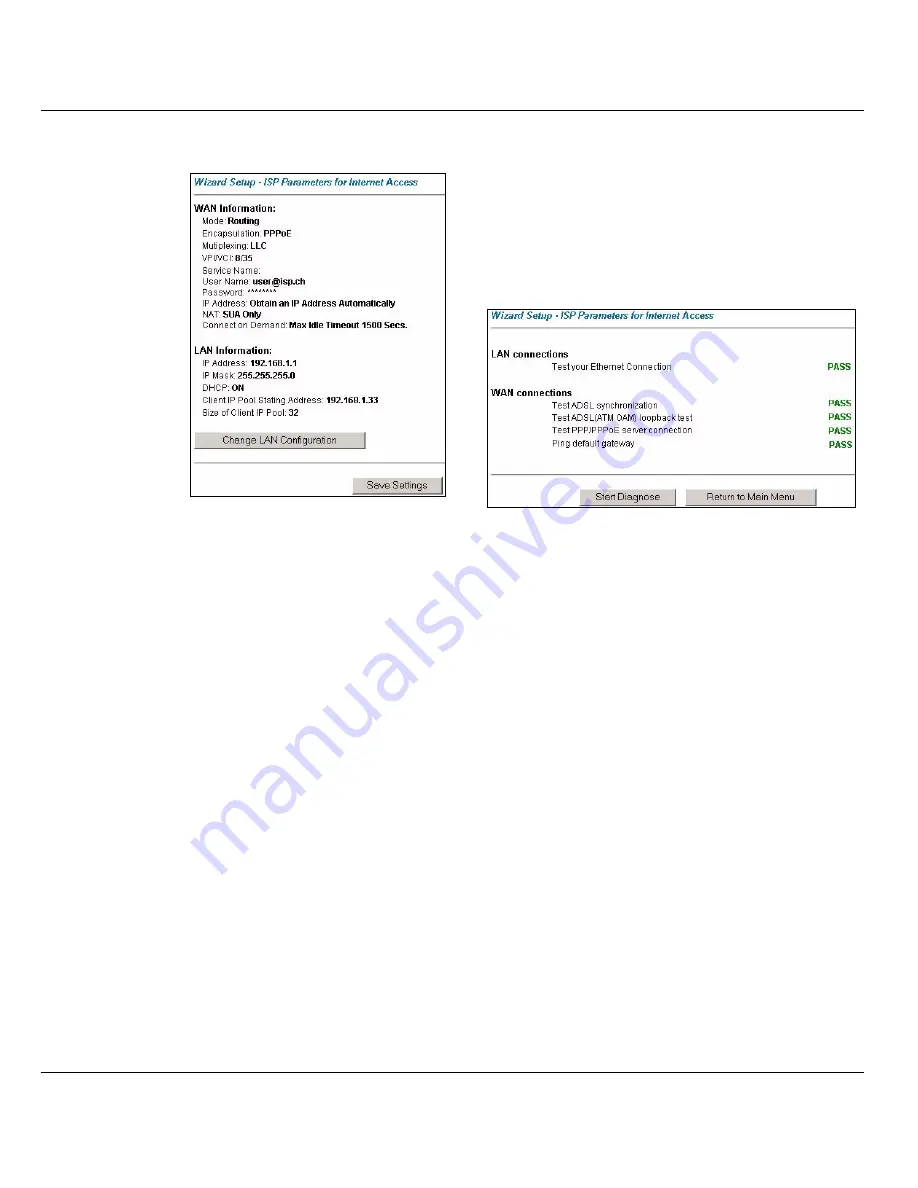
P-660HW Series Quick Start Guide
7
3 Wireless Configuration
WPA-PSK encryption is preferred to WEP because it has user authentication and improved data encryption. If
you don’t have WPA-capable wireless clients, configure WEP encryption.
Note:
Wireless clients and the Prestige must use the same SSID, channel ID, WEP or WPA-PSK key (if
enabled).
3
Verify your
LAN and
WAN
settings.
To change the
LAN settings,
click
Change
LAN
Configuration
;
otherwise click
Save Settings
to
save the
configuration
and go to the
final wizard
screen.If you
change the
Prestige’s LAN IP address, you must use the new IP
address if you want to access the web configurator
again.
4
Click
Save Settings
in the screen shown in step
3 to go to the final wizard screen.The Prestige
automatically tests the connection to the
computer(s) connected to the LAN port. To test
the connection from the Prestige to the ISP, click
Start Diagnose
. Otherwise click
Return to Main
Menu
to go back to the main screen.





























