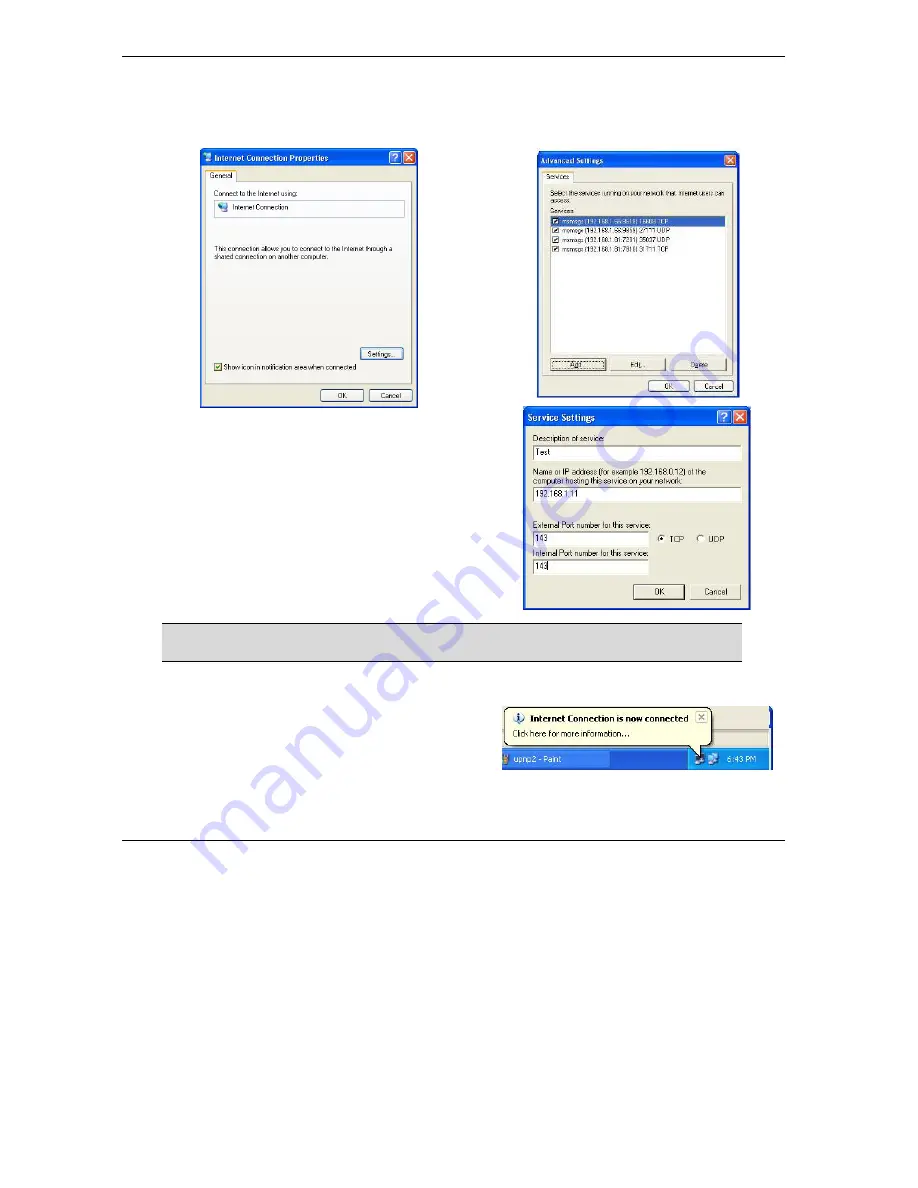
Prestige 653HWI Series User’s Guide
19-6 UPnP
Step 3.
In the
Internet Connection Properties
window, click
Settings
to see the port
mappings there were automatically created.
Step 4.
You may edit or delete the port
mappings or click
Add
to
manually add port mappings.
When the UPnP-enabled device is disconnected from your computer, all port
mappings will be deleted automatically.
Step 5.
Select
Show icon in notification area when
connected
option and click
OK
. An icon
displays in the system tray
Содержание Prestige 653HWI series
Страница 30: ......
Страница 62: ......
Страница 64: ......
Страница 88: ......
Страница 108: ...Prestige 653HWI Series User s Guide 7 20 WAN Setup Figure 7 10 Traffic Redirect LAN Setup...
Страница 112: ......
Страница 114: ......
Страница 134: ......
Страница 136: ......
Страница 156: ......
Страница 172: ......
Страница 184: ......
Страница 185: ...VPN IPSec V Part V VPN IPSec This part provides information about configuring VPN IPSec for secure communications...
Страница 186: ......
Страница 192: ......
Страница 200: ...Prestige 653HWI Series User s Guide 17 8 VPN Screens Figure 17 3 VPN IKE...
Страница 222: ......
Страница 242: ......
Страница 262: ......
Страница 263: ...Maintenance VIII Part VIII Maintenance This part covers the maintenance screens...
Страница 264: ......
Страница 266: ...Prestige 653HWI Series User s Guide 22 2 Maintenance Figure 22 1 System Status...
Страница 282: ......
Страница 292: ......
Страница 312: ......
Страница 338: ......
Страница 368: ......
Страница 408: ......
Страница 430: ......
Страница 434: ......
Страница 444: ......
Страница 450: ......
Страница 466: ......
Страница 474: ......
Страница 480: ......
Страница 491: ...Prestige 653HWI Series User s Guide Wireless LAN and IEEE 802 11 C 3 Diagram C 2 ESS Provides Campus Wide Coverage...
Страница 492: ......
Страница 497: ...Prestige 653HWI Series User s Guide PPPoE E 3 Diagram E 2 Prestige as a PPPoE Client...
Страница 498: ......
Страница 500: ......
Страница 540: ......
Страница 554: ......
















































