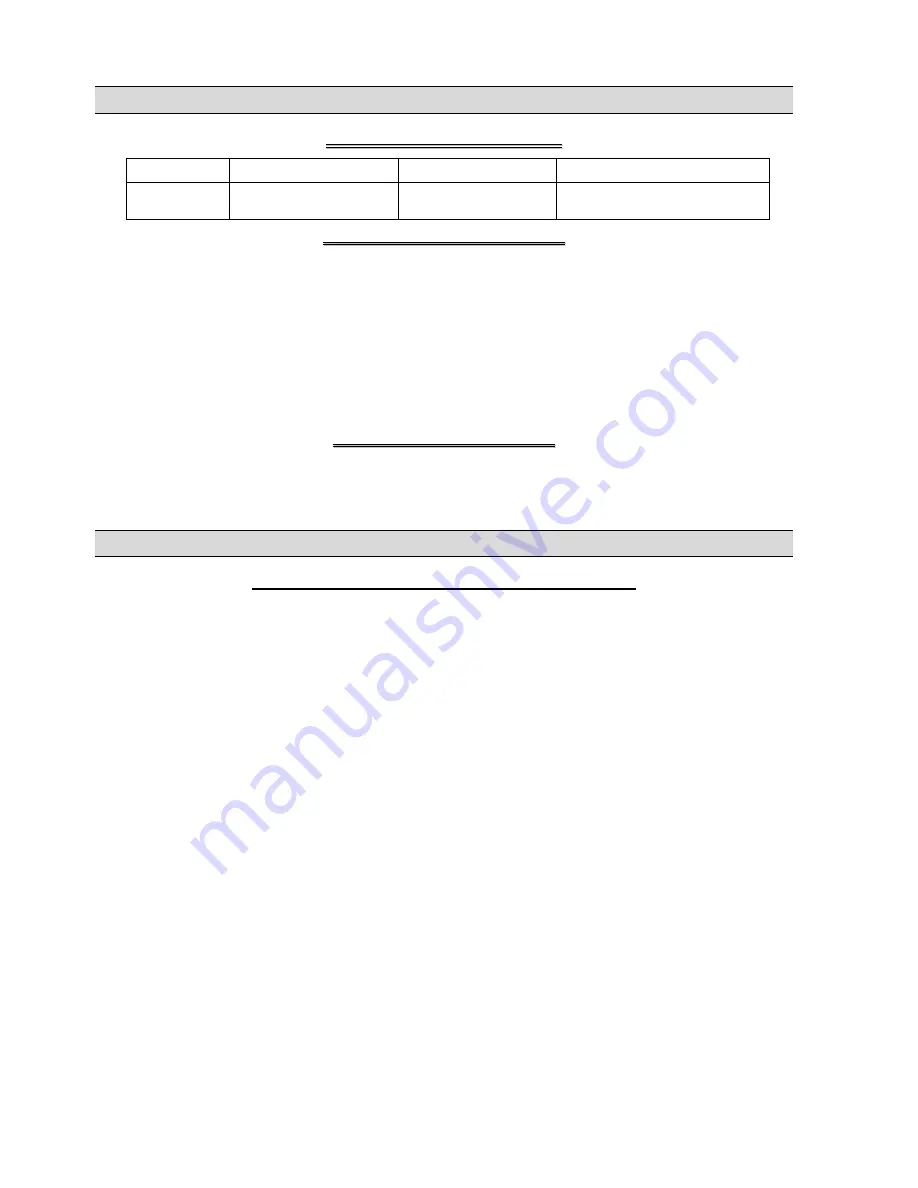
Register your Prestige online at www.zyxel.com for free product updates and information.
P
P
r
r
e
e
s
s
t
t
i
i
g
g
e
e
F
F
a
a
c
c
t
t
o
o
r
r
y
y
D
D
e
e
f
f
a
a
u
u
l
l
t
t
s
s
IP Address
192.168.1.1
Default Password
1234
Subnet Mask
255.255.255.0
DHCP IP Pool (Router
only)
192.168.1.33 – 192.168.1.64
N
N
e
e
t
t
w
w
o
o
r
r
k
k
A
A
c
c
c
c
e
e
s
s
s
s
C
C
h
h
e
e
c
c
k
k
l
l
i
i
s
s
t
t
You need an account with an Internet Service Provider (ISP).
1. Your user (account) name and password.
2. VPI (Virtual Path Identifier) and VCI (Virtual Channel Identifier) numbers.
3. Encapsulation: PPP, RFC 1483, ENET ENCAP or PPPoE.
4. Multiplexing
method:
LLC-based or VC-based.
5. You may need to know your Service Name if you are using PPPoE.
6. The IP address of the DNS (Domain Name System) server(s) and Gateway (if provided).
P
P
r
r
e
e
p
p
a
a
r
r
i
i
n
n
g
g
Y
Y
o
o
u
u
r
r
N
N
e
e
t
t
w
w
o
o
r
r
k
k
All computers must have a 10M or 100M Ethernet adapter card and TCP/IP installed.
TCP/IP should already be installed on computers using Windows NT/2000/XP, Macintosh OS 7 and later operating systems.
These procedures are for dynamic IP addresses.
Setting up Your Window s 95/98/Me Computer
Installing TCP/IP Components
1. Click
Start
,
Settings, Control Panel
and double-click the
Network
icon.
2. The
Network
window
Configuration
tab displays a list of installed components.
To install TCP/IP:
a. In
the
Network
window, click
Add
.
b. Select
Protocol
and then click
Add
.
c. Select
Microsoft
from the list of manufacturers.
d. Select
TCP/IP
from the list of network protocols and then click
OK
.
Configuring TCP/IP
1. In
the
Network
window
Configuration
tab, select your network adapter’s
TCP/IP
entry and click
Properties
.
2. Click
the
IP Address
tab. Click
Obtain an IP address automatically
.
3. Click
the
DNS Configuration
tab. Select
Disable DNS
.
4. Click
the
Gateway
tab. Highlight any installed gateways and click
Remove
until there are none listed.
5. Click
OK
to save and close the
TCP/IP Properties
window.
6. Click
OK
to close the
Network
window.
7. Turn on your Prestige and restart your computer when prompted. Insert the Windows CD if prompted.





