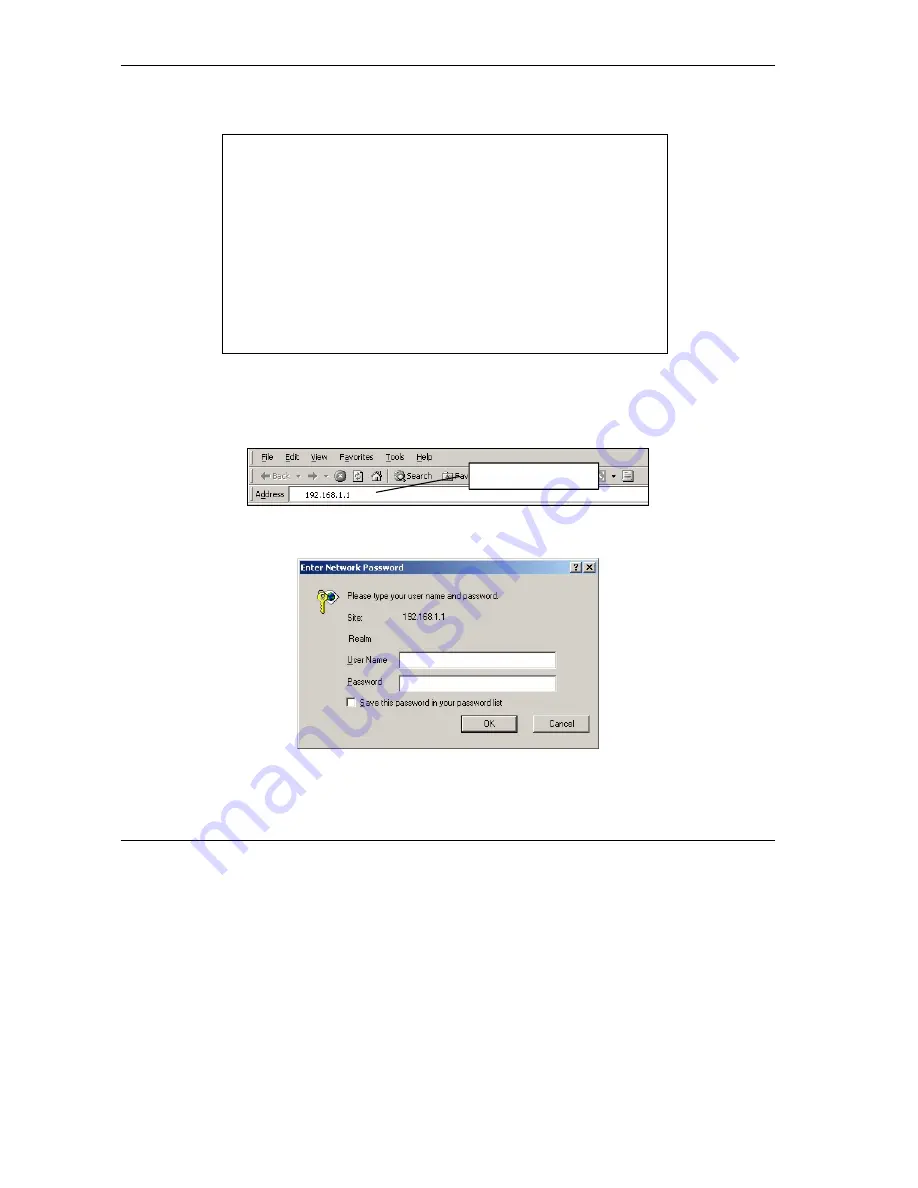
Prestige 623 Series Dual-link ADSL Router Quick Start Guide
8
3. Press
ENTER
. You should see the reply messages displayed as shown. Your computer can now
communicate with the Prestige using the
LAN
or the
USB
port.
Accessing the Prestige
Step 1.
Launch your web browser. Enter either “192.168.1.1” or “192.168.1.2” as the web site address.
Step 2.
An
Enter Network Password
window displays. Enter the user name (“admin” is the default),
password (“1234” is the default) and click
OK
.
Step 3.
You should now see the
System View
screen as shown next. This is the first screen that displays
every time you access the web configurator.
C:\>ping 192.168.1.1
Pinging 192.168.1.1 with 32 bytes of data:
Reply from 192.168.1.1: bytes=32 time=10ms TTL=254
Reply from 192.168.1.1: bytes=32 time<10ms TTL=254
Reply from 192.168.1.1: bytes=32 time<10ms TTL=254
Reply from 192.168.1.1: bytes=32 time<10ms TTL=254
Ping statistics for 192.168.1.1:
Packets: Sent = 4, Received = 4, Lost = 0 (0% loss),
Approximate round trip times in milli-seconds:
Minimum = 0ms, Maximum = 10ms, Average = 2ms
C:\>
Web site address.











