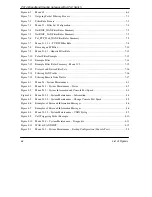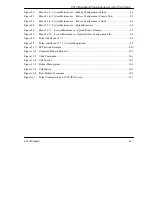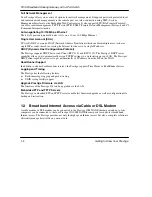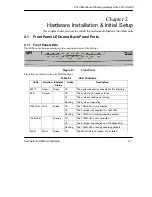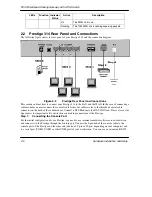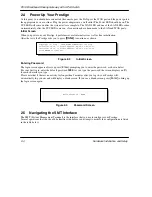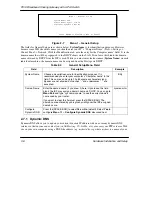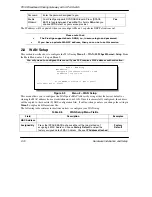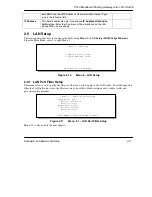P314 Broadband Sharing Gateway with 4-Port Switch
2-2
Hardware Installation and Setup
LEDs
Function Indicator
Status
Active
Description
On
The WAN Link is ok.
Flashing
The 10M WAN link is sending/receiving packets.
2.2 Prestige 314 Rear Panel and Connections
The following figure shows the rear panel of your Prestige 314 and the connection diagram.
Figure 2-2
Prestige Rear Panel and Connections
This section outlines how to connect your Prestige 314 to the LAN and the WAN. In the case of connecting a
cable modem you must connect the coaxial cable from your cable service to the threaded coaxial cable
connector on the back of the cable modem. Connect a DSL Modem to the DSL Wall Jack. Please also
see the
Appendices
for important safety instructions on making connections to the Prestige.
Step 1:
Connecting the Console Port
For the initial configuration of your Prestige, you need to use terminal emulator software on a workstation
and connect it to the Prestige through the console port. Connect the 9-pin end of the console cable to the
console port of the Prestige and the other end (choice of 9-pin or 25-pin, depending on your computer) end
to a serial port (COM1, COM2 or other COM port) of your workstation. You can use an extension RS-232
Содержание Prestige 314 PLUS
Страница 1: ...Prestige 314 P314 Broadband Sharing Gateway with 4 Port Switch User s Guide Version 3 20 August 2000 ...
Страница 6: ...P314 Broadband Sharing Gateway with 4 Port Switch vi CE Doc ...
Страница 16: ......
Страница 22: ......
Страница 25: ...P314 Broadband Sharing Gateway with 4 Port Switch Getting to Know Your Prestige 1 3 Figure 1 1 Internet Access ...
Страница 26: ......
Страница 38: ......
Страница 48: ......
Страница 59: ......
Страница 65: ......
Страница 67: ......
Страница 85: ......
Страница 113: ......
Страница 116: ......
Страница 125: ......