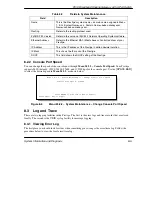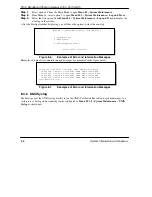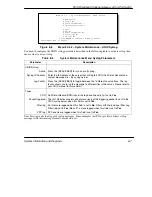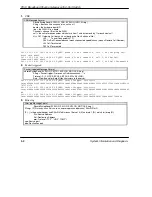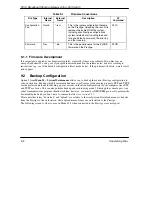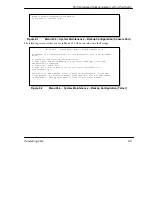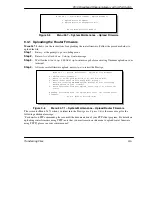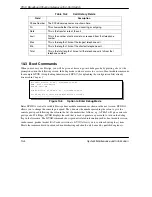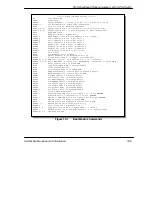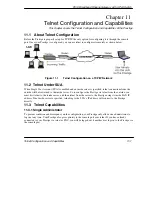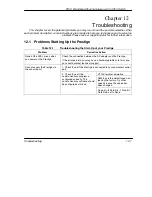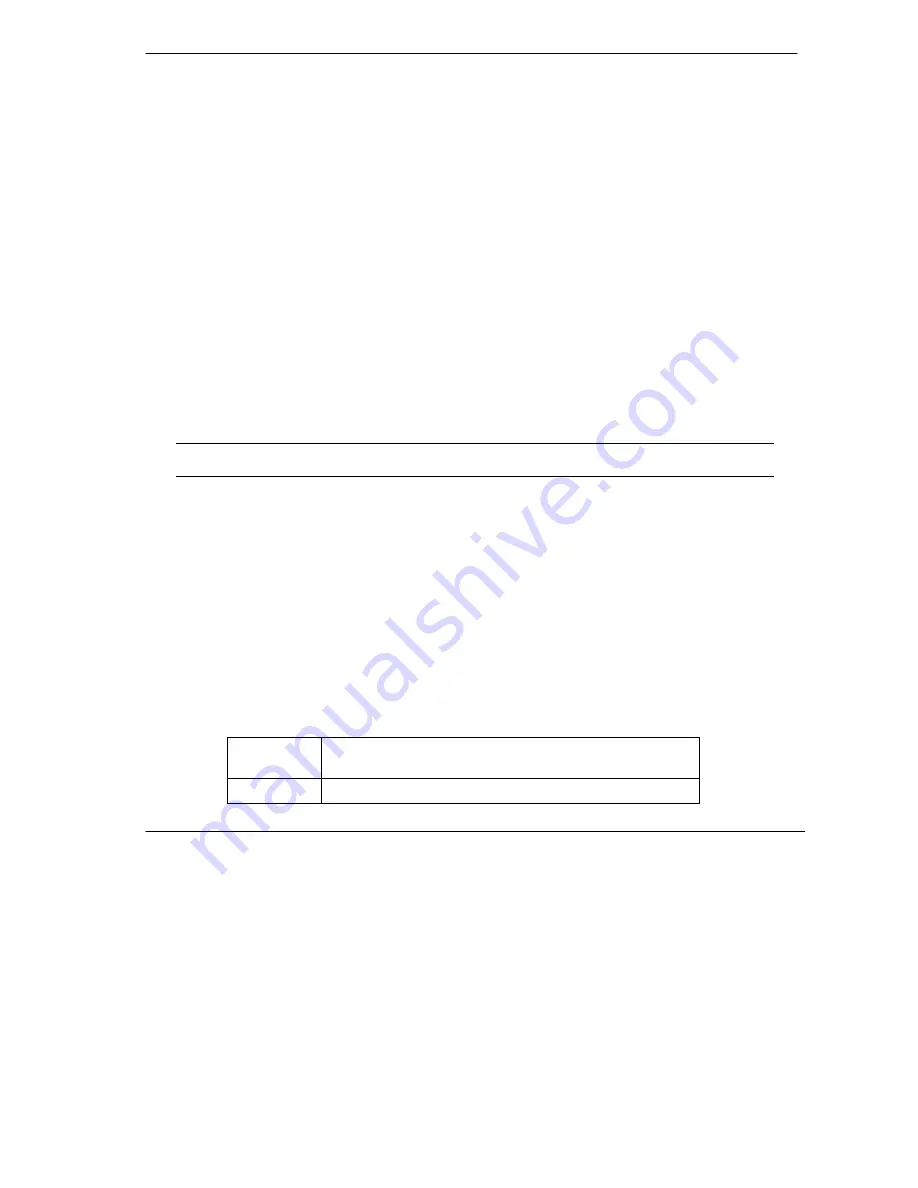
P314 Broadband Sharing Gateway with 4-Port Switch
Transferring Files
9-7
9.5 TFTP File Transfer
In addition to the direct console port connection, the Prestige supports the up/downloading of the firmware
and the configuration file using TFTP (Trivial File Transfer Protocol) over LAN. Although TFTP should
work over WAN as well, it is not recommended.
To use TFTP, your workstation must have both telnet and TFTP clients. To transfer the firmware and the
configuration file, follow the next procedure:
Step 1.
Use telnet from your workstation to connect to the Prestige and log in. Because TFTP does not
have any security checks, the Prestige records the IP address of the telnet client and accepts TFTP
requests only from this address.
Step 2.
Put the SMT in command interpreter (CI) mode by entering
8
in
Menu 24 – System
Maintenance
.
Step 3.
Enter command
sys stdio 0
to disable the SMT timeout, so the TFTP transfer will not be
interrupted. Enter command
sys stdio 5
to restore the five-minute SMT timeout (default)
when the file transfer is complete.
Step 4.
Launch the TFTP client on your workstation and connect to the Prestige. Set the transfer mode to
binary before starting data transfer.
Step 5.
Use the TFTP client (see the example below) to transfer files between the Prestige and the
workstation. The file name for the firmware is
ras
and for the configuration file, is
rom-0
(rom-
zero, not capital o).
Note: If you upload the firmware to the Prestige, it will reboot automatically when the
file transfer is completed (the SYS LED will flash).
Note that the telnet connection must be active and the SMT in CI mode before and during the TFTP transfer.
For details on TFTP commands (see following example), please consult the documentation of your TFTP
client program. For UNIX, use “get” to transfer from the Prestige to the workstation, “put” the other way
around, and “binary” to set binary transfer mode.
9.5.1 Example TFTP Command
The following is an example tftp command:
TFTP [-i] host put p314.bin ras
where “i” specifies binary image transfer mode (use this mode when transferring binary files), “host” is the
Prestige IP address, “put” transfers the file source on the workstation (p314.bin – name of the firmware on
the workstation) to the file destination on the remote host (ras – name of the firmware on the Prestige).
The following table describes some of the fields that you may see in third party TFTP clients.
Table 9-2
Third Party TFTP Clients –General fields
Host
Enter the IP address of the Prestige. 192.168.1.1 is the
Prestige default IP address when shipped.
Send/Fetch
Press “Send” to upload the file to the Prestige and “Fetch” to
Содержание Prestige 314 PLUS
Страница 1: ...Prestige 314 P314 Broadband Sharing Gateway with 4 Port Switch User s Guide Version 3 20 August 2000 ...
Страница 6: ...P314 Broadband Sharing Gateway with 4 Port Switch vi CE Doc ...
Страница 16: ......
Страница 22: ......
Страница 25: ...P314 Broadband Sharing Gateway with 4 Port Switch Getting to Know Your Prestige 1 3 Figure 1 1 Internet Access ...
Страница 26: ......
Страница 38: ......
Страница 48: ......
Страница 59: ......
Страница 65: ......
Страница 67: ......
Страница 85: ......
Страница 113: ......
Страница 116: ......
Страница 125: ......