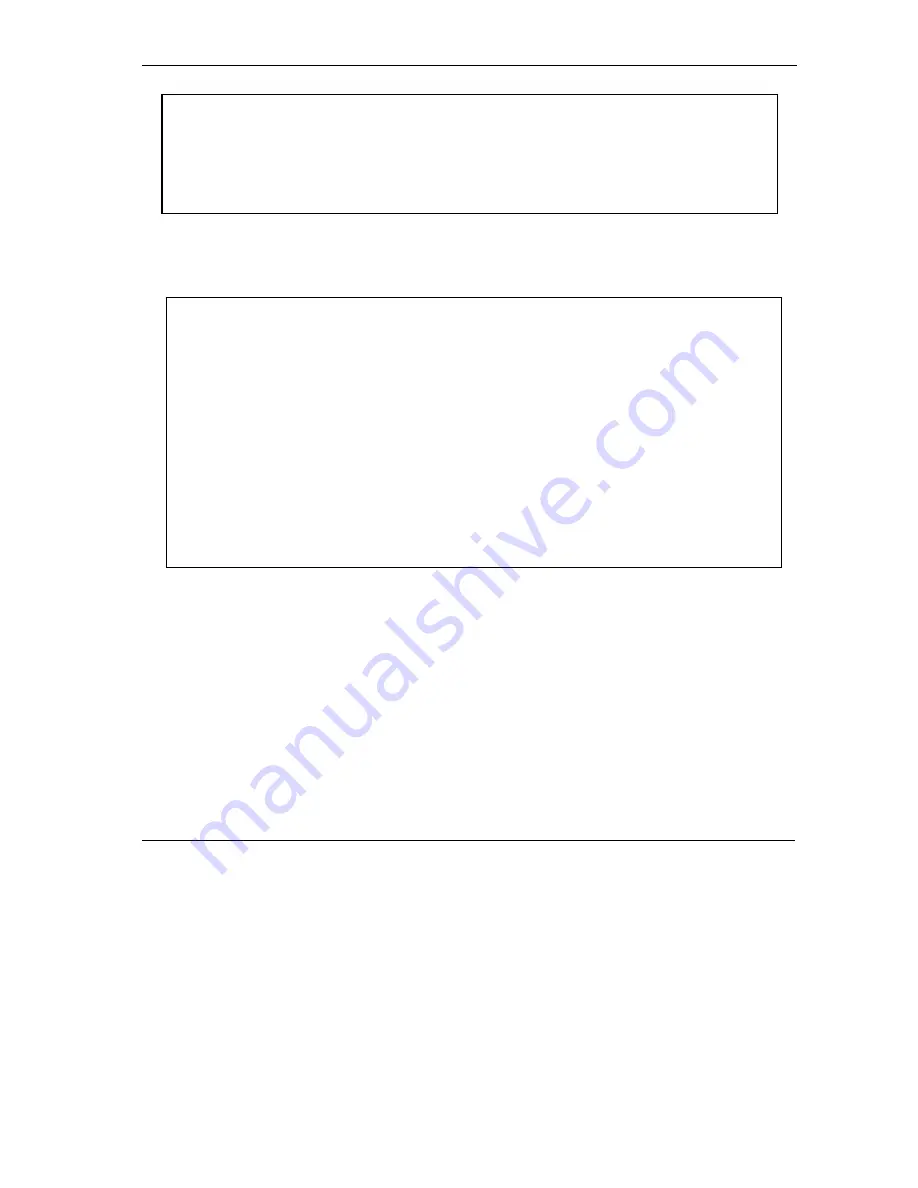
Prestige 202H User’s Guide
Firmware and Configuration File Maintenance
21-11
Figure 21-13 - System Maintenance Upload Firmware
Enter 1 in menu 24.7 to display the following screen an upload firmware using FTP.
Figure 21-14 Menu 24.7.1 Upload System Firmware
21.4.2 Configuration File Upload
Menu 24.7.1 - System Maintenance - Upload System Firmware
To upload the system firmware, follow the procedure below:
1. Launch the FTP client on your computer.
2. Type "open" and the IP address of your system. Then type "root" and
SMT password as requested.
3. Type "put firmwarefilename ras" where "firmwarefilename" is the name
of your firmware upgrade file on your computer and "ras" is the
remote file name on the system.
4. The system reboots automatically after a successful firmware upload.
For details on FTP commands, please consult the documentation of your FTP
client program. For details on uploading system firmware using TFTP (note
that you must remain on this menu to upload system firmware using TFTP),
please see your manual.
Press ENTER to Exit:
Menu 24.7 - System Maintenance - Upload Firmware
1. Upload Router Firmware
2. Upload Router Configuration File
Enter Menu Selection Number:
Содержание Prestige 202H Series
Страница 1: ...Prestige 202H ISDN Router User s Guide Version 3 40 August 2003...
Страница 28: ......
Страница 36: ......
Страница 40: ......
Страница 52: ......
Страница 88: ......
Страница 92: ......
Страница 144: ......
Страница 148: ......
Страница 160: ......
Страница 184: ......
Страница 206: ......
Страница 224: ......
Страница 242: ......
Страница 258: ......
Страница 296: ...Appendices and Index V Part V Appendices and Index This part provides appendices and an index of key terms...
Страница 297: ......






























