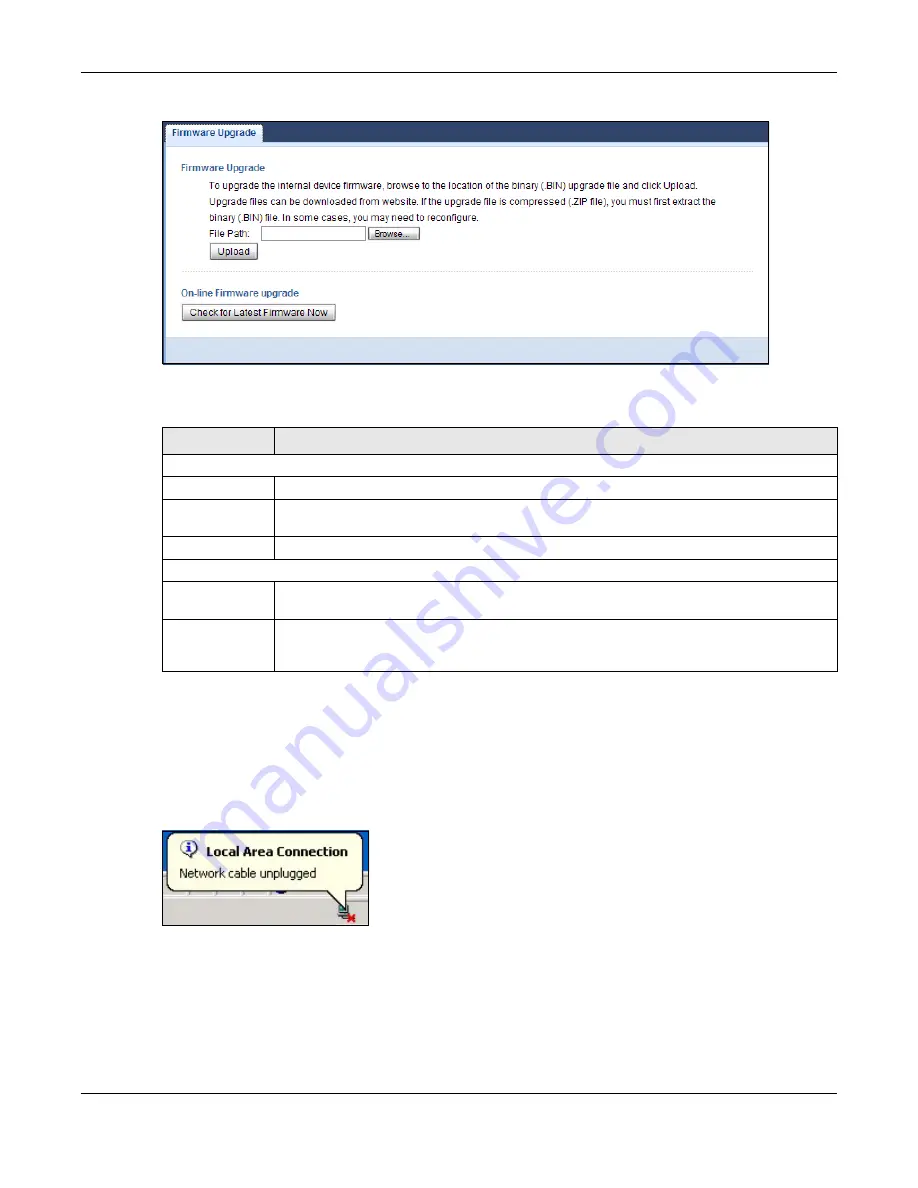
Chapter 11 Maintenance
PLA5236 User’s Guide
60
Fig ure 38
Maintenance > Firmware Upgrade
The following table describes the labels in this screen.
Note: Do not turn off the PLA while firmware upload is in progress!
After you click
Uplo a d
, wait two minutes before logging into the PLA again.
The PLA automatically restarts in this time causing a temporary network disconnect. In some operating
systems, you may see the following icon on your desktop.
Fig ure 39
Network Temporarily Disconnected
After two minutes, log in again and check your new firmware version in the
Da shb o a rd
screen.
Table 29 Maintenance > Firmware Upgrade
LABEL
DESC RIPTIO N
Firmware Upgrade
File Path
Type in the location of the file you want to upload in this field or click
Bro wse ...
to find it.
Browse...
Click
Bro wse ...
to find the .bin file you want to upload. Remember that you must decompress
compressed (.zip) files before you can upload them.
Upload
Click
Uplo a d
to begin the upload process. This process may take up to two minutes.
On-line Firmware Upgrade
Check for Latest
Firmware Now
Click this button to get the latest firmware information, such as the version number, release
date, release note and file size from the ZyXEL website. Make sure your PLA has Internet access.
Do-
Firmware_Upgra
de
Click this button to download and install the latest firmware in your PLA.
Содержание PLA5236
Страница 6: ...6 PART I Introduc tion...
Страница 17: ...17 PART II We b Configurator...
Страница 79: ...Appendix B Legal Information PLA5236 User s Guide 79 Environme ntal Produc t De c laration...






























