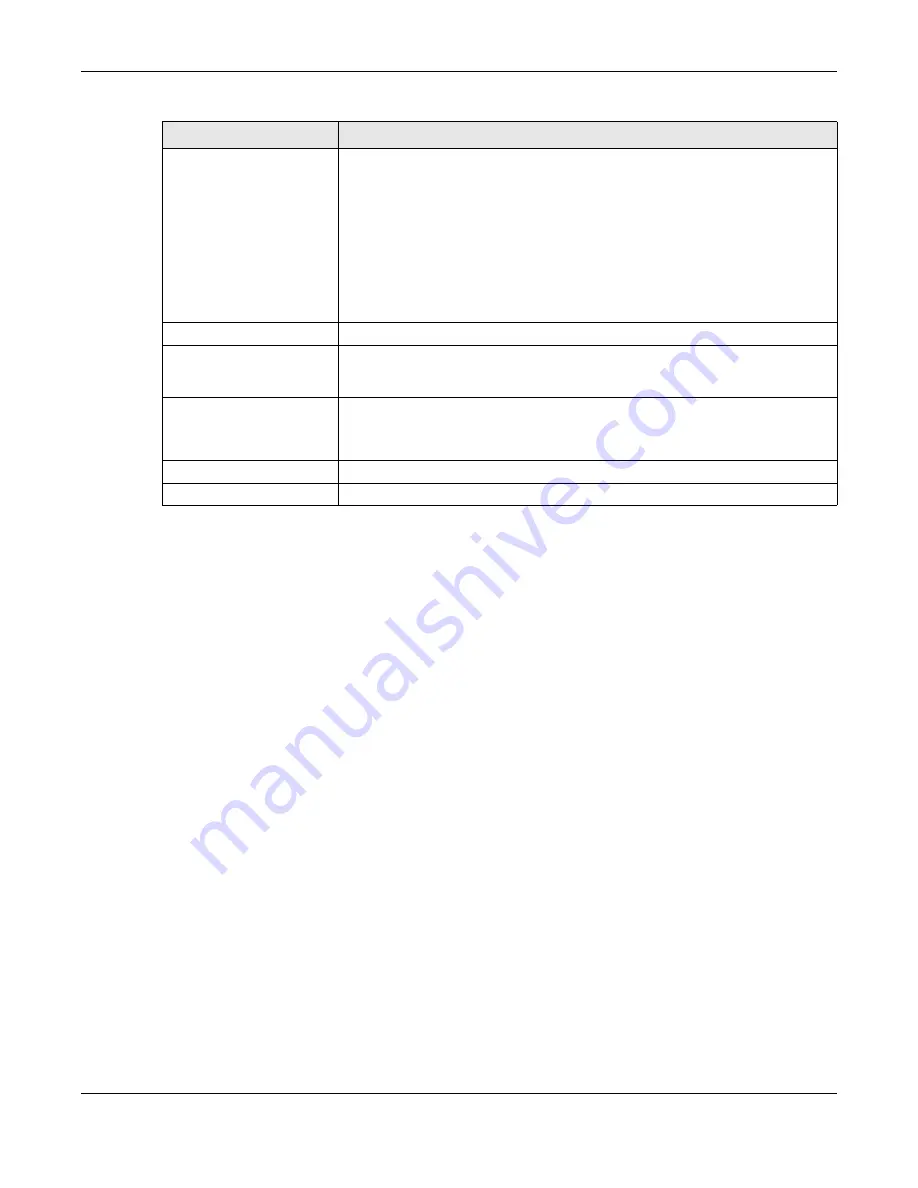
Chapter 5 Connection Wizard
PLA5236 User’s Guide
27
Wireless Network
Use this step to configure your PLA wireless network. Choose one of the Wi-Fi modes.
Ra ng e Mo de
enables a 2.4GHz Wi-Fi, with a wider range for your Wi-Fi devices.
Choose this mode if all your Wi-Fi devices are IEEE 802.11 b/g/n compatible.
Pe rfo rm a nc e Mo de
enables a 5Ghz Wi-Fi, with a better performance than 2.4Ghz,
but a shorter range for your Wi-Fi devices. Choose this mode if all your Wi-Fi devices
are IEEE 802.11 a/n/ac compatible.
Mixe d Mo de
enables both 2.5GHz and 5GHz Wi-Fi for all devices to connect.
Choose this mode if you have IEEE 802.11 a/n/ac and IEEE802.11 b/g/n Wi-Fi devices
connecting to your wireless network.
Wireless Name (SSID)
Enter a descriptive name used to identify your PLA in the wireless network.
Wireless Password (WPA2)
Enter the password that lets you connect to the PLA wireless network. Your password
should be in a string of ASCII characters between 8 and 63 or hexadecimal
characters between 8 and 64.
Edit 5GHz wireless network
For
Mixe d Mo de
an additional SSID and password field appear for your 5Ghz wireless
network.
Click this to view and/or change your 5Ghz wireless network SSID and password.
Apply Settings
Click
Apply
to save your settings to the PLA.
Skip Setup
Click this to skip the Wizard setup and go to the Dashboard screen.
Table 7 Wizard Setup Screen
LABEL
DESC RIPTIO N
Содержание PLA5236
Страница 6: ...6 PART I Introduc tion...
Страница 17: ...17 PART II We b Configurator...
Страница 79: ...Appendix B Legal Information PLA5236 User s Guide 79 Environme ntal Produc t De c laration...






























