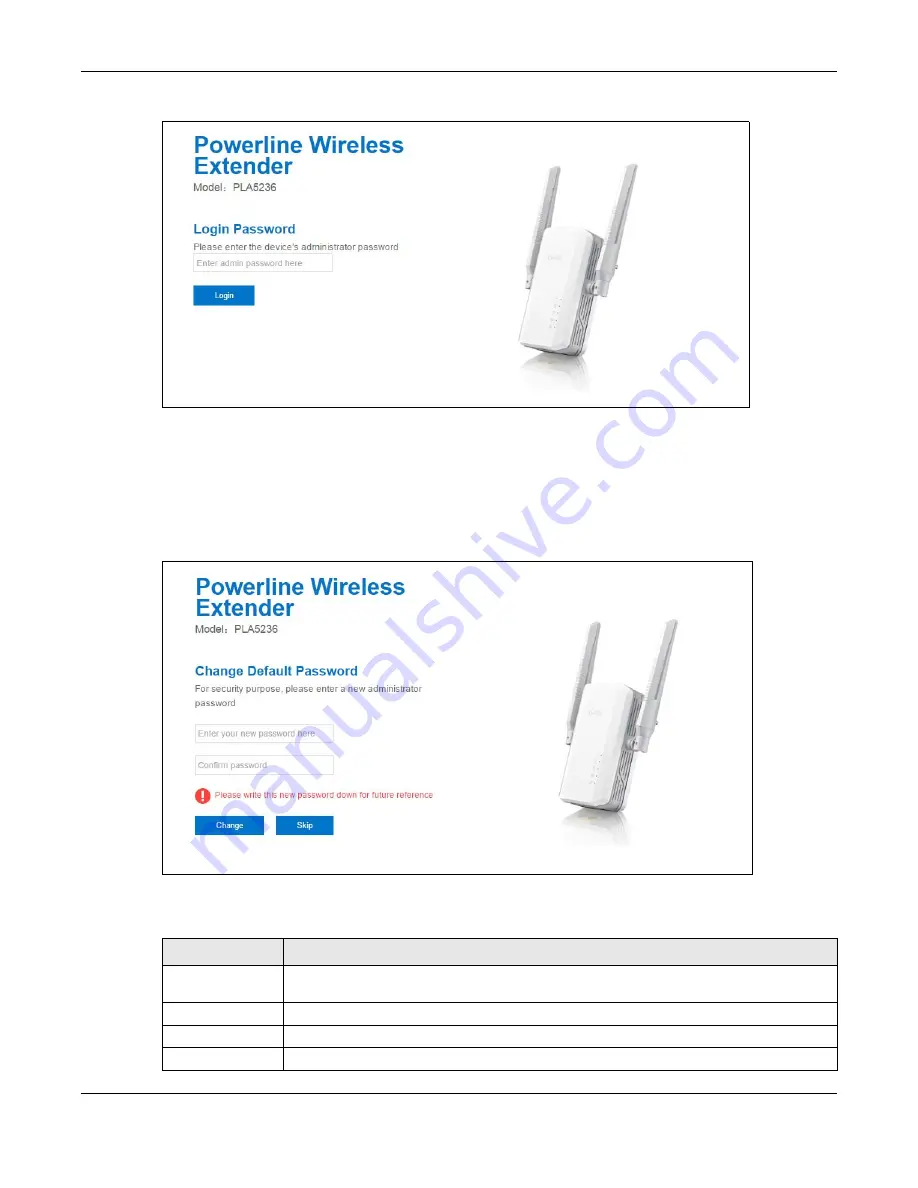
Chapter 3 Introducing the Web Configurator
PLA5236 User’s Guide
19
Fig ure 7
Login screen
Type “1234” (default) as the password.
3.2.2 Pa sswo rd Sc re e n
You should see a screen asking you to change your password (highly recommended) as shown next.
Fig ure 8
Change Password Screen
The following table describes the labels in this screen.
Table 4 Change Password Screen
LABEL
DESC RIPTIO N
Enter Your New
Password Here
Type a new password.
Confirm Password
Retype the password for confirmation
.
Change
Click
C ha ng e
to save your changes back to the PLA.
Skip
Click
Skip
if you do not want to change the password this time.
Содержание PLA5236
Страница 6: ...6 PART I Introduc tion...
Страница 17: ...17 PART II We b Configurator...
Страница 79: ...Appendix B Legal Information PLA5236 User s Guide 79 Environme ntal Produc t De c laration...






























