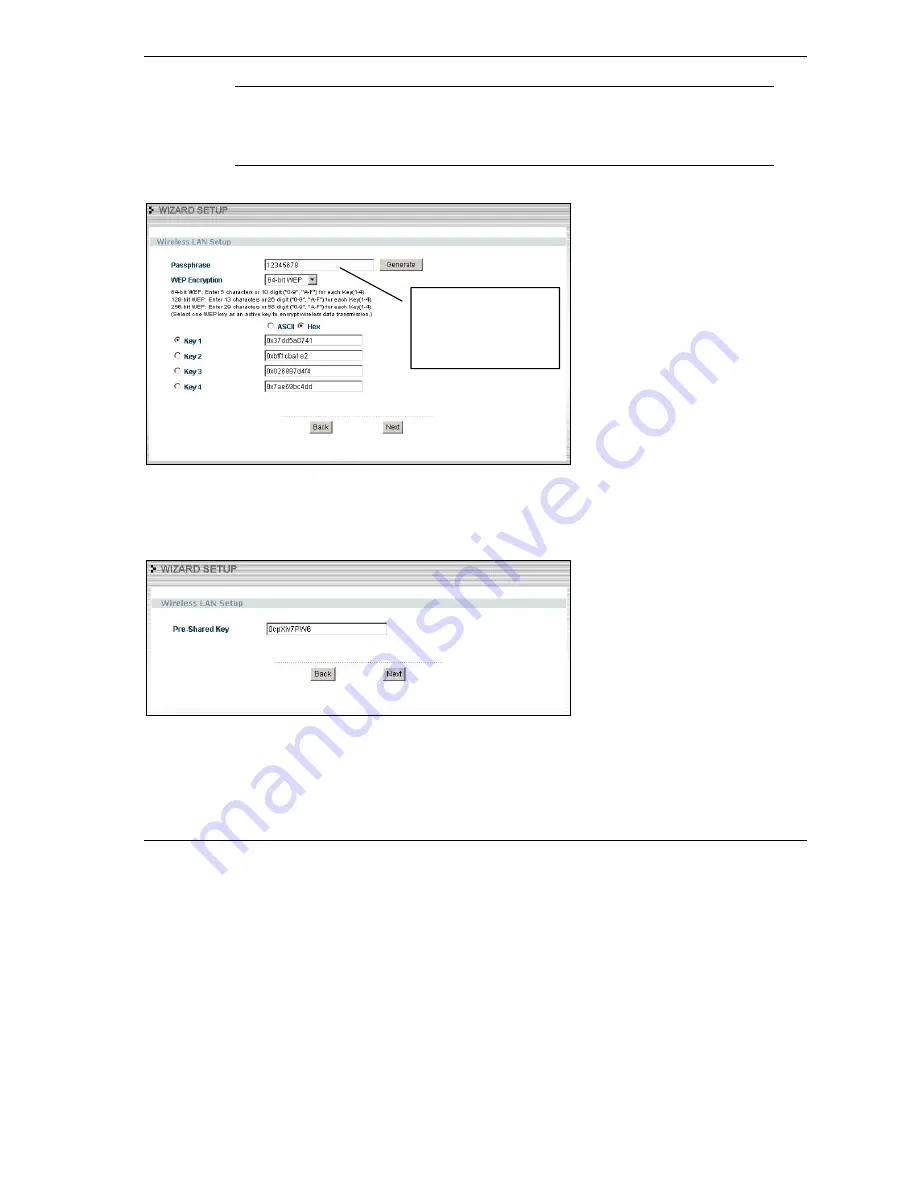
P-335WT
13
The wireless stations and Prestige must use the same SSID,
channel ID and WPA-PSK (if WPA-PSK is enabled), WEP
encryption key (if WEP is enabled) for wireless communication.
3.
Choose
Basic(WEP)
security
in the previous screen to setup WEP Encryption parameters.
WEP (Wired Equivalent Privacy)
encrypts data frames before transmitting
over the wireless network.
The higher the WEP Encryption, the
higher the security but the slower the
throughput.
Select
64-bit
,
128-bit
or
256-bit
from the
WEP Encryption
drop-down list.
Select one of the
Key
radio buttons to
use as the WEP key.
You can generate or manually enter a
WEP key by either:
Entering a
Passphrase
(up to 32
printable characters) and clicking
Generate
. The Prestige automatically
generates a WEP key.
Or
Entering a manual key in a
Key
field and
selecting
ASCII
or
Hex
WEP key input
method.
4.
Choose
Extend(WPA-PSK)
security in the Wireless LAN Setup screen to set up a
Pre-Shared
Key
.
Pre-Shared Key
Type a pre-shared key to have a more
secure wireless connection than WEP
encryption.
Type from 8 to 63 case-sensitive ASCII
characters.
You can set up the most secure wireless
connection by configuring WPA in the
advanced wireless screen. You need to
configure a RADIUS server to do this.
5.
The following screen allows you to enable Prestige One-Touch Intelligent Security Technology
(OTIST). OTIST allows your Prestige to assign wireless clients the Prestige’s SSID and static WEP
or WPA-PSK encryption settings. The wireless client must also support OTIST and have OTIST
enabled. See your
User’s Guide
for more information.
Use
Passphrase
to
automatically generate
a key or manually enter
a key in one of the
Key
1~ 4
fields.
Содержание P-335WT
Страница 2: ......
Страница 3: ...P 335WT 1 Contents ENGLISH 2 DEUSTCH 20 ESPANOL 41 FRAN AIS 61 ITALIANO 81 101...
Страница 111: ...P 335WT 109 2 1234 Login Reset 3 Apply Ignore...
Страница 113: ...P 335WT 111 4 2 Back Back Next Next Finish Prestige 1 Wizard Setup WIZARD LOGOUT Bandwidth Management...






























