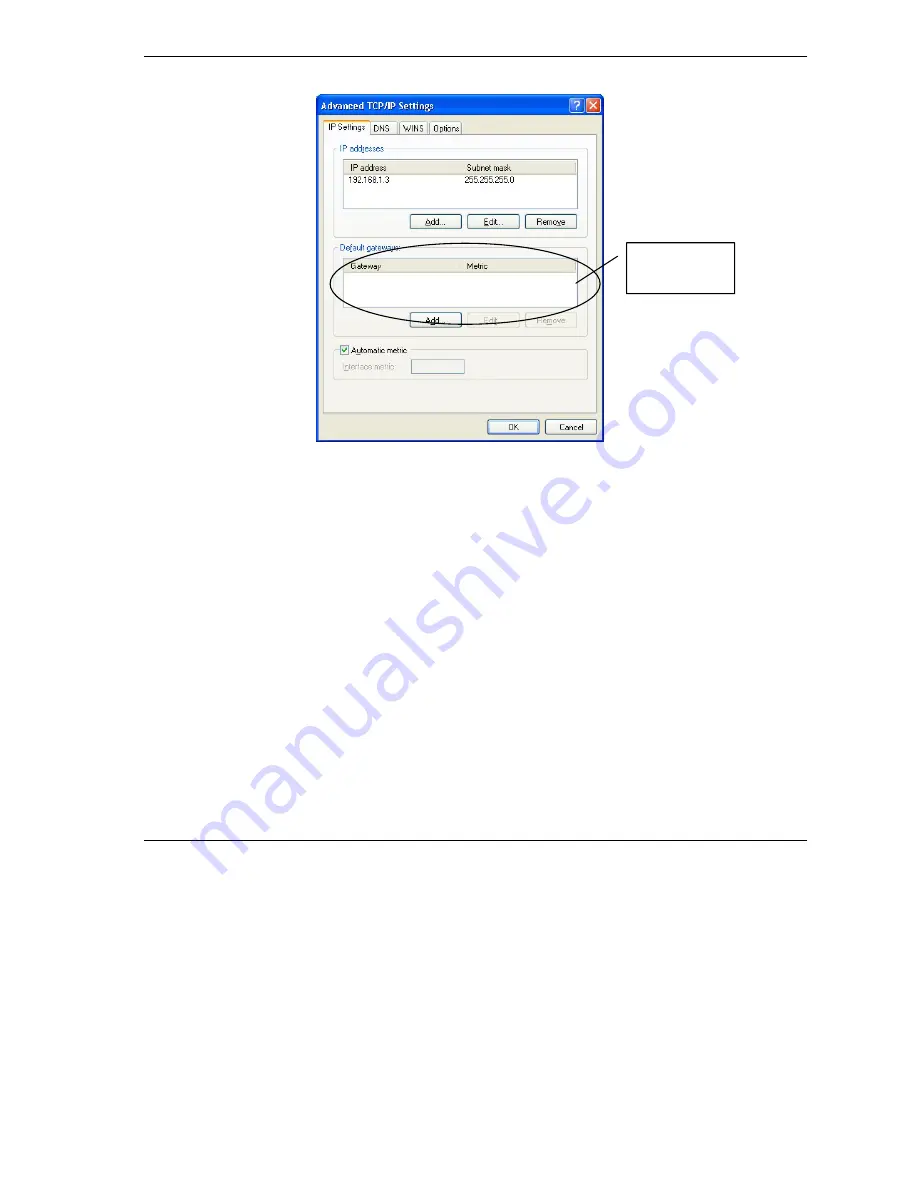
P-335WT
8
Advanced TCP/IP Settings
9. Click
OK
to close the
Internet Protocol (TCP/IP) Properties
window.
10. Click
Close
(
OK
in Windows 2000/NT) to close the
Local Area Connection Properties
window.
11. Close the
Network Connections
window (
Network and Dial-up Connections
in Windows 2000/NT).
3.2 Checking/Updating Your Computer’s IP Address
1. In the computer, click Start, (All) Programs, Accessories and then Command Prompt.
2. In the
Command Prompt
window, type "ipconfig" and then press
ENTER
to verify that your computer’s static IP
address is in the correct subnet (in the range between 192.168.1.2 and 192.168.1.254 if using the default Prestige LAN
IP address). Alternatively, to have the Prestige assign your computer a new IP address (from the IP pool), make sure
your Prestige is turned on, type "ipconfig/renew" and then press
ENTER
.
3.3 Testing the Connection to the Prestige
1. Click
Start
,
(All) Programs
,
Accessories
and then
Command Prompt
.
2. In the
Command Prompt
window, type "ping 192.168.1.1” followed by a space and the IP address of the Prestige
(192.168.1.1 is the default).
No gateways
configured.
Содержание P-335WT
Страница 2: ......
Страница 3: ...P 335WT 1 Contents ENGLISH 2 DEUSTCH 20 ESPANOL 41 FRAN AIS 61 ITALIANO 81 101...
Страница 111: ...P 335WT 109 2 1234 Login Reset 3 Apply Ignore...
Страница 113: ...P 335WT 111 4 2 Back Back Next Next Finish Prestige 1 Wizard Setup WIZARD LOGOUT Bandwidth Management...

























