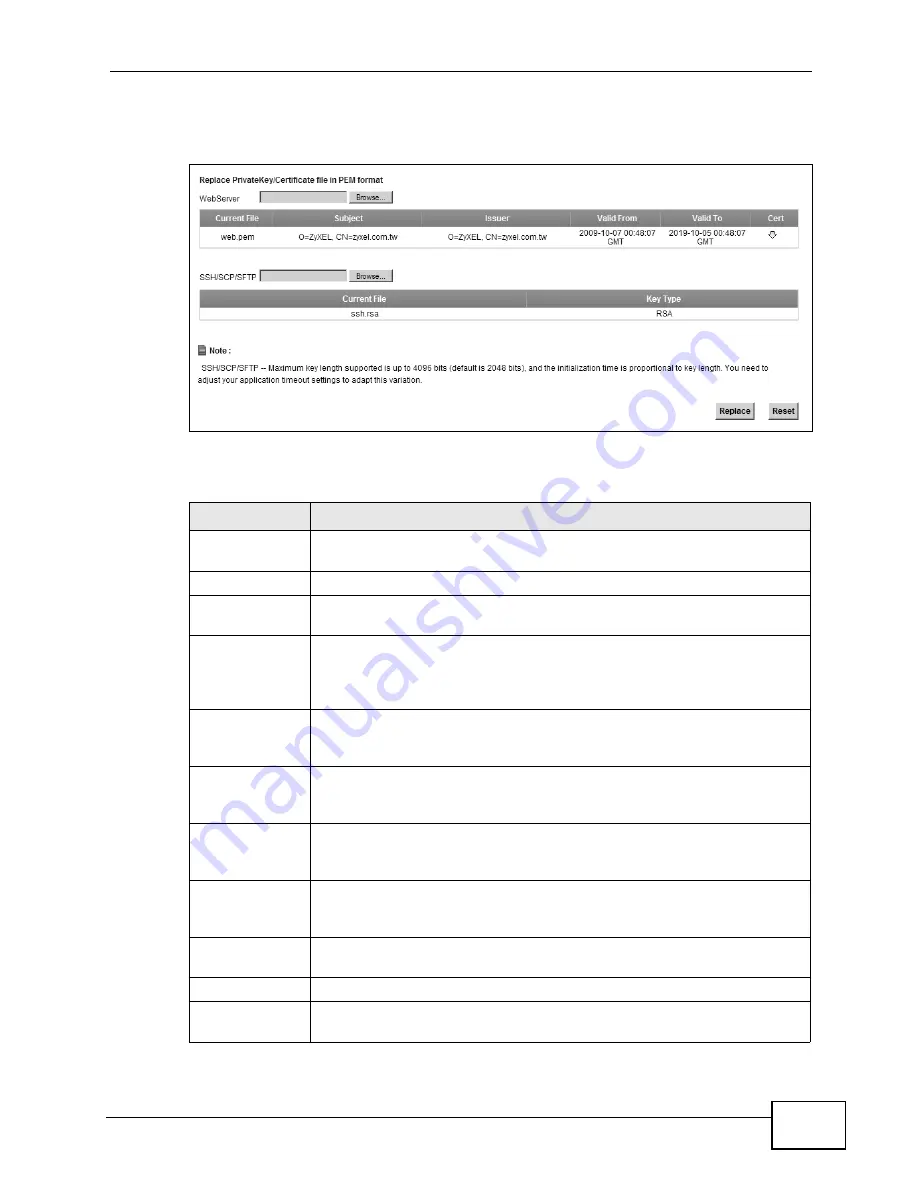
Chapter 15 Certificates
P-2601HN(L)-F1 Series User’s Guide
171
Click Security > Certificates to open the Local Certificates screen.
Figure 77
Security > Certificates > Local Certificates
The following table describes the labels in this screen.
Table 43
Security > Certificates > Local Certificates
LABEL
DESCRIPTION
Web Server
Type in the location of the Web Server certificate file you want to
upload in this field or click Browse to find it.
Browse Click
Browse to find the certificate file you want to upload.
Current File
This field displays the name used to identify this certificate. It is
recommended that you give each certificate a unique name.
Subject
This field displays identifying information about the certificate’s owner,
such as CN (Common Name), OU (Organizational Unit or department),
O (Organization or company) and C (Country). It is recommended that
each certificate have unique subject information.
Issuer
This field displays identifying information about the certificate’s issuing
certification authority, such as a common name, organizational unit or
department, organization or company and country.
Valid From
This field displays the date that the certificate becomes applicable. The
text displays in red and includes a Not Yet Valid! message if the
certificate has not yet become applicable.
Valid To
This field displays the date that the certificate expires. The text displays
in red and includes an Expiring! or Expired! message if the certificate
is about to expire or has already expired.
Cert
Click this button and then Save in the File Download screen. The
Save As screen opens, browse to the location that you want to use and
click Save.
SSH/SCP/SFTP
Type in the location of the SSH/SCP/SFTP certificate file you want to
upload in this field or click Browse to find it.
Browse Click
Browse to find the certificate file you want to upload.
Current File
This field displays the name used to identify this certificate. It is
recommended that you give each certificate a unique name.
Содержание P-2601HN(L)-F1 Series
Страница 2: ......
Страница 8: ...Safety Warnings P 2601HN L F1 Series User s Guide 8 ...
Страница 10: ...Contents Overview P 2601HN L F1 Series User s Guide 10 ...
Страница 19: ...19 PART I User s Guide ...
Страница 20: ...20 ...
Страница 59: ...59 PART II Technical Reference ...
Страница 60: ...60 ...
Страница 110: ...Chapter 6 Wireless P 2601HN L F1 Series User s Guide 110 ...
Страница 130: ...Chapter 8 Routing P 2601HN L F1 Series User s Guide 130 ...
Страница 134: ...Chapter 9 DNS Route P 2601HN L F1 Series User s Guide 134 ...
Страница 178: ...Chapter 16 VoIP P 2601HN L F1 Series User s Guide 178 Figure 81 VoIP SIP SIP Service Provider ...
Страница 202: ...Chapter 16 VoIP P 2601HN L F1 Series User s Guide 202 ...
Страница 206: ...Chapter 17 Logs P 2601HN L F1 Series User s Guide 206 ...
Страница 212: ...Chapter 18 System Monitor P 2601HN L F1 Series User s Guide 212 ...
Страница 220: ...Chapter 21 SNMP P 2601HN L F1 Series User s Guide 220 ...
Страница 232: ...Chapter 26 Backup Restore P 2601HN L F1 Series User s Guide 232 ...
Страница 290: ...Appendix B Setting Up Your Computer s IP Address P 2601HN L F1 Series User s Guide 290 ...
Страница 298: ...Appendix C Pop up Windows JavaScript and Java Permissions P 2601HN L F1 Series User s Guide 298 ...
Страница 322: ...Appendix D Wireless LANs P 2601HN L F1 Series User s Guide 322 ...
Страница 332: ...Appendix F Open Software Announcements P 2601HN L F1 Series User s Guide 332 ...
Страница 344: ...Index P 2601HN L F1 Series User s Guide 344 ...






























