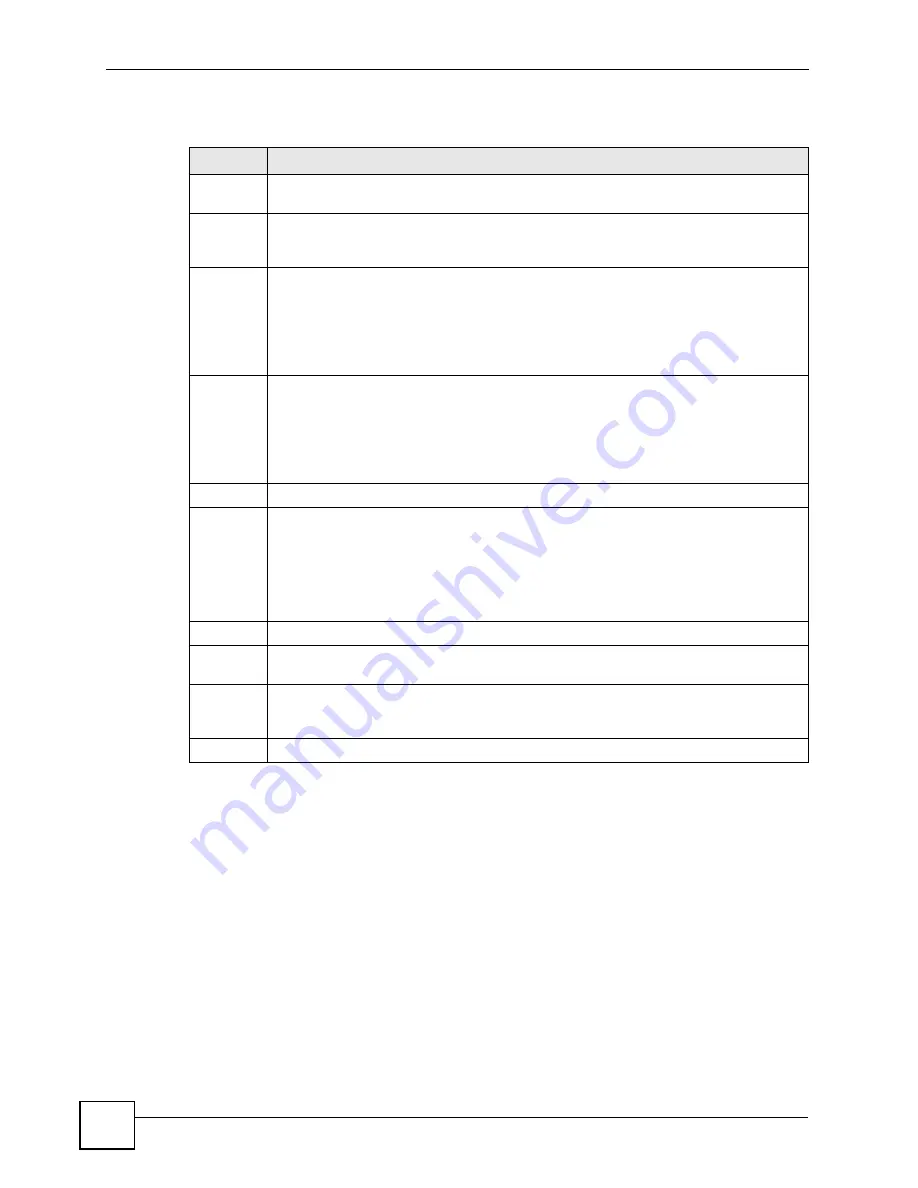
Chapter 14 Mirroring
ONU User’s Guide
114
The following table describes the labels in this screen.
Table 29
Advanced Application > Mirroring
LABEL
DESCRIPTION
Active
Select this check box to activate port mirroring on the ONU. Clear this check box to
disable the feature.
Monitor
Port
The monitor port is the port you copy the traffic to in order to examine it in more detail
without interfering with the traffic flow on the original port(s). Enter the port number of the
monitor port.
Ingress
You can specify to copy all incoming traffic or traffic to/from a specified MAC address.
Select
All
to copy all incoming traffic from the mirrored port(s).
Select
Destination MAC
to copy incoming traffic to a specified MAC address on the
mirrored port(s). Enter the destination MAC address in the fields provided.
Select
Source MAC
to copy incoming traffic from a specified MAC address on the
mirrored port(s). Enter the source MAC address in the fields provided.
Egress
You can specify to copy all outgoing traffic or traffic to/from a specified MAC address.
Select
All
to copy all outgoing traffic from the mirrored port(s).
Select
Destination MAC
to copy outgoing traffic to a specified MAC address on the
mirrored port(s). Enter the destination MAC address in the fields provided.
Select
Source MAC
to copy outgoing traffic from a specified MAC address on the
mirrored port(s). Enter the source MAC address in the fields provided.
Port
This field displays the port number.
*
Settings in this row apply to all ports.
Use this row only if you want to make some settings the same for all ports. Use this row
first to set the common settings and then make adjustments on a port-by-port basis.
Note: Changes in this row are copied to all the ports as soon as you
make them.
Mirrored
Select this option to mirror the traffic on a port.
Direction
Specify the direction of the traffic to mirror by selecting from the drop-down list box.
Choices are
Egress
(outgoing),
Ingress
(incoming) and
Both
.
Apply
Click
Apply
to save your changes to the ONU’s run-time memory. The ONU loses these
changes if it is turned off or loses power, so use the
Save
link on the top navigation panel
to save your changes to the non-volatile memory when you are done configuring.
Cancel
Click
Cancel
to begin configuring this screen afresh.
Содержание ONU-2024 Series
Страница 2: ......
Страница 7: ...Safety Warnings ONU User s Guide 7 This product is recyclable Dispose of it properly...
Страница 8: ...Safety Warnings ONU User s Guide 8...
Страница 20: ...Table of Contents ONU User s Guide 20...
Страница 28: ...List of Tables ONU User s Guide 28...
Страница 30: ...30...
Страница 38: ...Chapter 2 Hardware Installation and Connection ONU User s Guide 38...
Страница 44: ...Chapter 3 Hardware Connections ONU User s Guide 44...
Страница 46: ...46...
Страница 64: ...Chapter 6 System Status and Port Statistics ONU User s Guide 64...
Страница 76: ...Chapter 7 Basic Setting ONU User s Guide 76...
Страница 78: ...78...
Страница 89: ...Chapter 8 VLAN ONU User s Guide 89 Figure 36 Advanced Application VLAN Port Based VLAN Setup Port Isolation...
Страница 108: ...Chapter 11 Spanning Tree Protocol ONU User s Guide 108...
Страница 158: ...Chapter 20 Authentication Accounting ONU User s Guide 158...
Страница 174: ...Chapter 22 Loop Guard ONU User s Guide 174...
Страница 175: ...175 PART IV IP Application Static Route 177 Differentiated Services 181 DHCP 185...
Страница 176: ...176...
Страница 180: ...Chapter 23 Static Route ONU User s Guide 180...
Страница 192: ...192...
Страница 216: ...Chapter 27 Access Control ONU User s Guide 216...
Страница 222: ...Chapter 29 Syslog ONU User s Guide 222...
Страница 236: ...236...
Страница 254: ...Appendix C Legal Information ONU User s Guide 254...
Страница 260: ...Appendix D Customer Support ONU User s Guide 260...
Страница 268: ...Index ONU User s Guide 268...






























