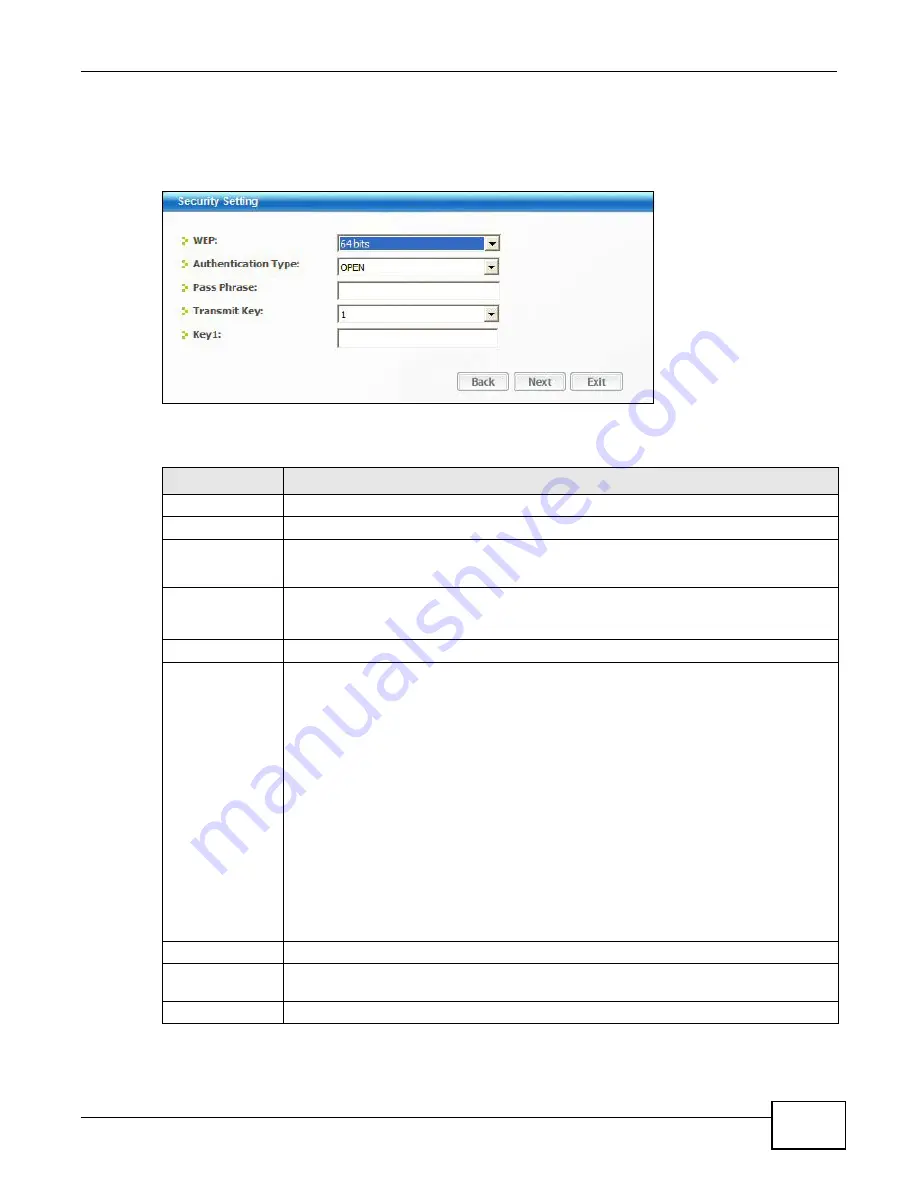
Chapter 4 ZyXEL Utility: Station Mode
NWD2705 User’s Guide
41
4.4.1.2 WEP Encryption
Configure WEP security in this screen.
Figure 29
Security Setting: WEP
The following table describes the labels in this screen.
Table 9
Security Setting: WEP
LABEL
DESCRIPTION
Security Settings
WEP
Select
64 bits
or
128 bits
to activate WEP encryption and then fill in the related fields.
Authentication
Type
Select an authentication method. Choices are
OPEN
and
SHARED
.
Refer to
for more information.
Pass Phrase
Enter a passphrase of up to 32 case-sensitive printable characters. As you enter the
passphrase, the NWD2705 automatically generates four different WEP keys and displays
the first in the key field below.
Transmit Key
Select a default WEP key to use for data encryption. The key displays in the adjacent field.
Key x (where x is
a number
between 1 and 4)
Select this option if you want to manually enter the WEP keys. Enter the WEP key in the
field provided.
If you select
64 bits
in the
WEP
field.
Enter either 10 hexadecimal digits in the range of “A-F”, “a-f” and “0-9” (for example,
11AA22BB33) for HEX key type.
or
Enter 5 ASCII characters (case sensitive) ranging from “a-z”, “A-Z” and “0-9” (for
example, MyKey) for ASCII key type.
If you select
128 bits
in the
WEP
field,
Enter either 26 hexadecimal digits in the range of “A-F”, “a-f” and “0-9” (for example,
00112233445566778899AABBCC) for HEX key type
or
Enter 13 ASCII characters (case sensitive) ranging from “a-z”, “A-Z” and “0-9” (for
example, MyKey12345678) for ASCII key type.
Note: The values for the WEP keys must be set up exactly the same on all wireless devices
in the same wireless LAN. ASCII WEP keys are case sensitive.
Back
Click
Back
to go to the
Site Survey
screen to select and connect to another network.
Next
Click
Next
to confirm your selections and advance to the
Summary
screen. Refer to
.
Exit
Click
Exit
to return to the
Site Survey
screen without saving.
Содержание NWD2705
Страница 4: ...Contents Overview NWD2705 User s Guide 4 ...
Страница 8: ...Table of Contents NWD2705 User s Guide 8 ...
Страница 9: ...9 PART I Introduction and Configuration ...
Страница 10: ...10 ...
Страница 54: ...Chapter 5 Maintenance NWD2705 User s Guide 54 ...
Страница 55: ...55 PART II Troubleshooting ...
Страница 56: ...56 ...
Страница 60: ...Chapter 6 Troubleshooting NWD2705 User s Guide 60 ...
Страница 68: ...Index NWD2705 User s Guide 68 ...
















































