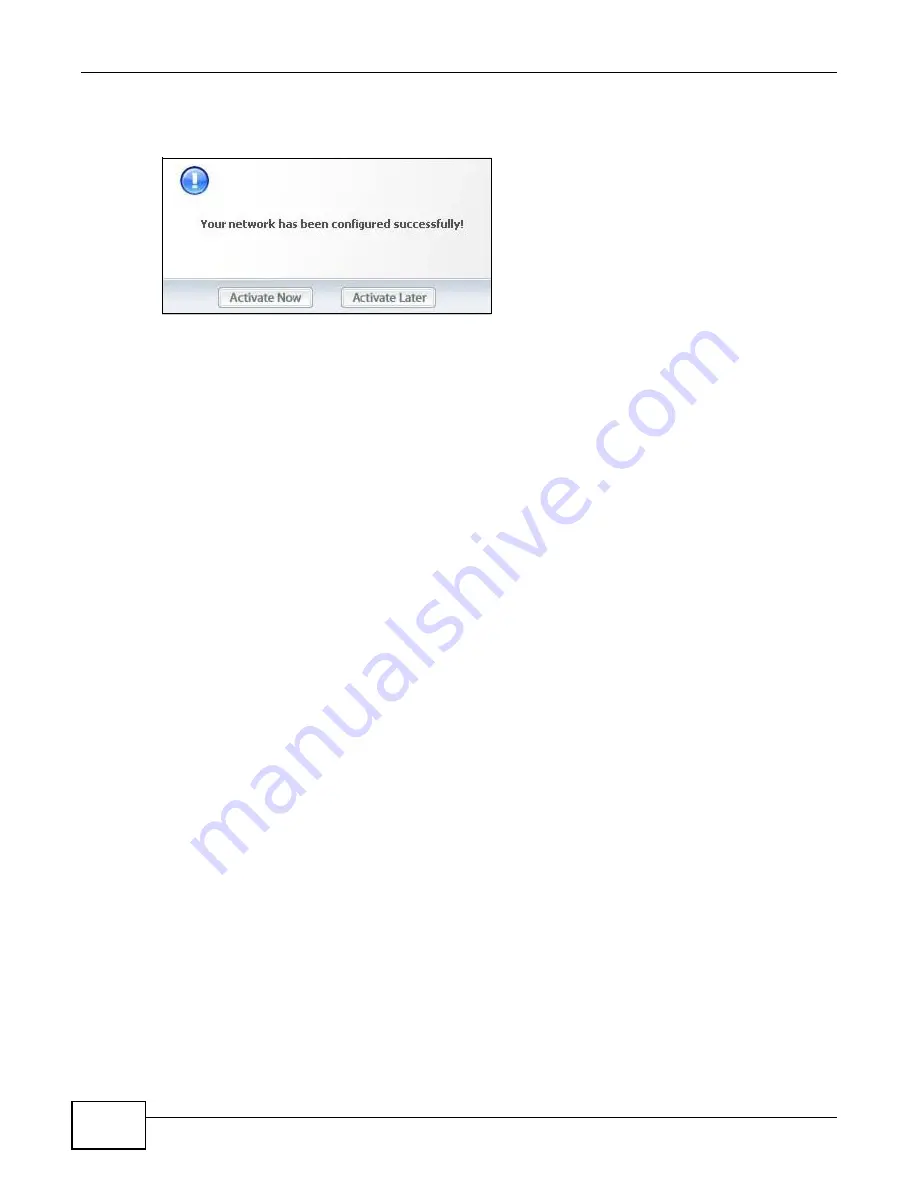
Chapter 2 Tutorial
NWD2705 User’s Guide
24
Note: Only one profile can be activated and used at any given time.
Figure 17
ZyXEL Utility: Profile Activate
8
When you activate the new profile, the ZyXEL utility goes to the
Link Info
screen while it connects
to the AP using your settings. When the wireless link is established, the ZyXEL utility icon in the
system tray turns green and the
Link Info
screen displays details of the active connection.
9
Make sure the selected AP in the active profile is on and connected to the Internet. Open your
Internet browser, enter
http://www.zyxel.com
or the URL of any other web site in the address bar
and press ENTER. If you are able to access the web site, your new profile is successfully configured.
10
If you cannot access the Internet, go back to the
Profile
screen. Select the profile you are using
and click
Edit
. Check the details you entered previously. Also, refer to the Troubleshooting section
of this User's Guide or contact your network administrator if necessary.
Содержание NWD2705
Страница 4: ...Contents Overview NWD2705 User s Guide 4 ...
Страница 8: ...Table of Contents NWD2705 User s Guide 8 ...
Страница 9: ...9 PART I Introduction and Configuration ...
Страница 10: ...10 ...
Страница 54: ...Chapter 5 Maintenance NWD2705 User s Guide 54 ...
Страница 55: ...55 PART II Troubleshooting ...
Страница 56: ...56 ...
Страница 60: ...Chapter 6 Troubleshooting NWD2705 User s Guide 60 ...
Страница 68: ...Index NWD2705 User s Guide 68 ...






























