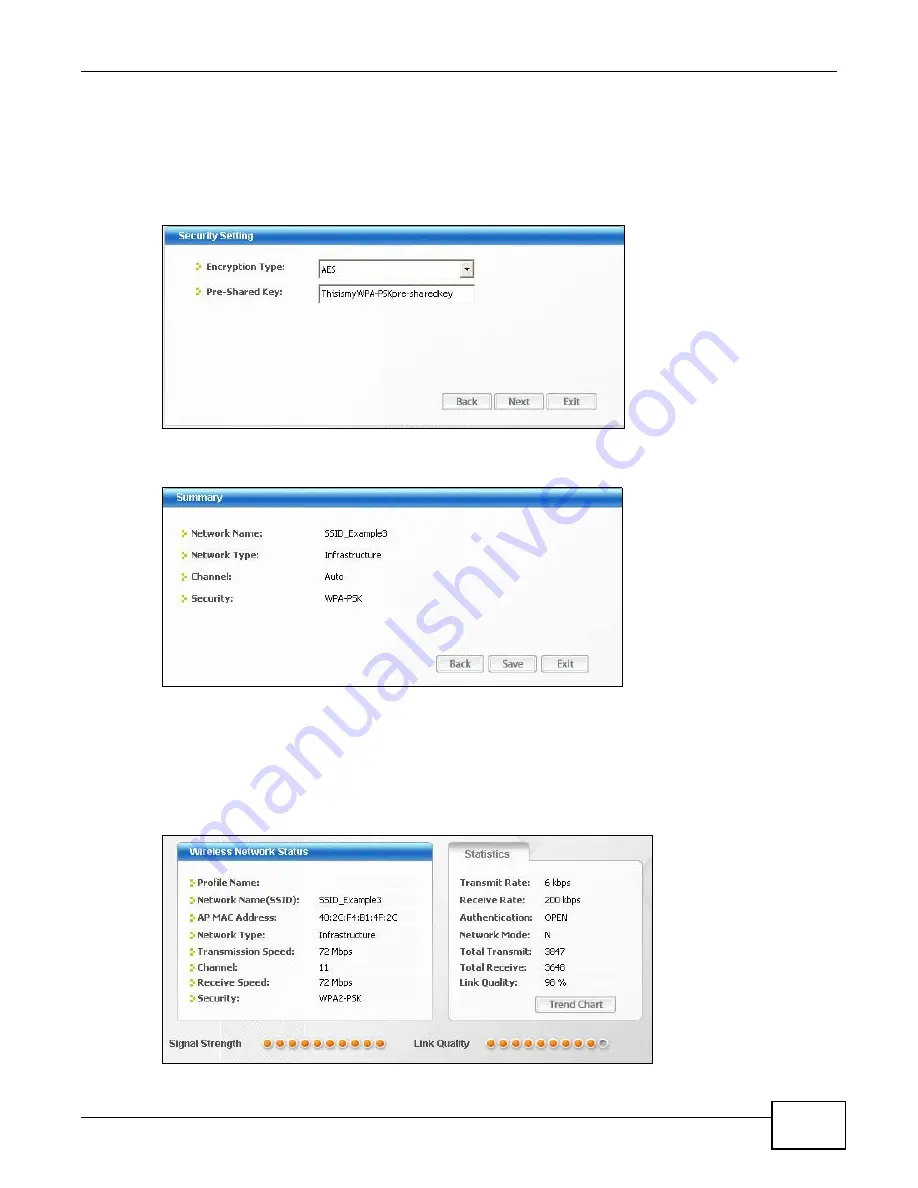
Chapter 2 Tutorial
NWD2705 User’s Guide
21
4
When you try to connect to an AP with security configured, a window will pop up prompting you to
specify the security settings. Enter the pre-shared key and leave the encryption type at the default
setting.
Use the
Next
button to move on to the next screen. You can use the
Back
button at any time to
return to the previous screen, or the
Exit
button to return to the
Site Survey
screen.
Figure 9
ZyXEL Utility: Security Settings
5
The
Summary
window appears. Check your settings and click
Save
to continue.
Figure 10
ZyXEL Utility: Summary
6
The ZyXEL utility returns to the
Link Info
screen while it connects to the wireless network using
your settings. When the wireless link is established, the ZyXEL utility icon in the system tray turns
green and the
Link Info
screen displays details of the active connection. Check the network
information in the
Link Info
screen to verify that you have successfully connected to the selected
network. If the wireless client is not connected to a network, the fields in this screen remain blank.
See
for detailed field descriptions.
Figure 11
ZyXEL Utility: Link Info
Содержание NWD2705
Страница 4: ...Contents Overview NWD2705 User s Guide 4 ...
Страница 8: ...Table of Contents NWD2705 User s Guide 8 ...
Страница 9: ...9 PART I Introduction and Configuration ...
Страница 10: ...10 ...
Страница 54: ...Chapter 5 Maintenance NWD2705 User s Guide 54 ...
Страница 55: ...55 PART II Troubleshooting ...
Страница 56: ...56 ...
Страница 60: ...Chapter 6 Troubleshooting NWD2705 User s Guide 60 ...
Страница 68: ...Index NWD2705 User s Guide 68 ...






























