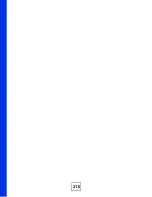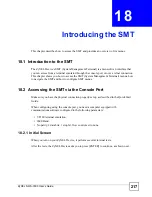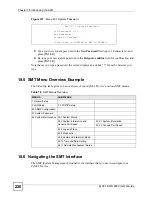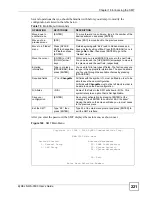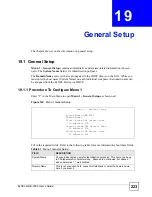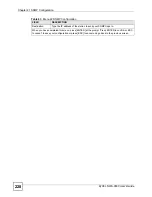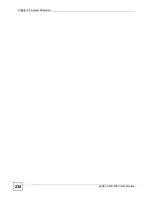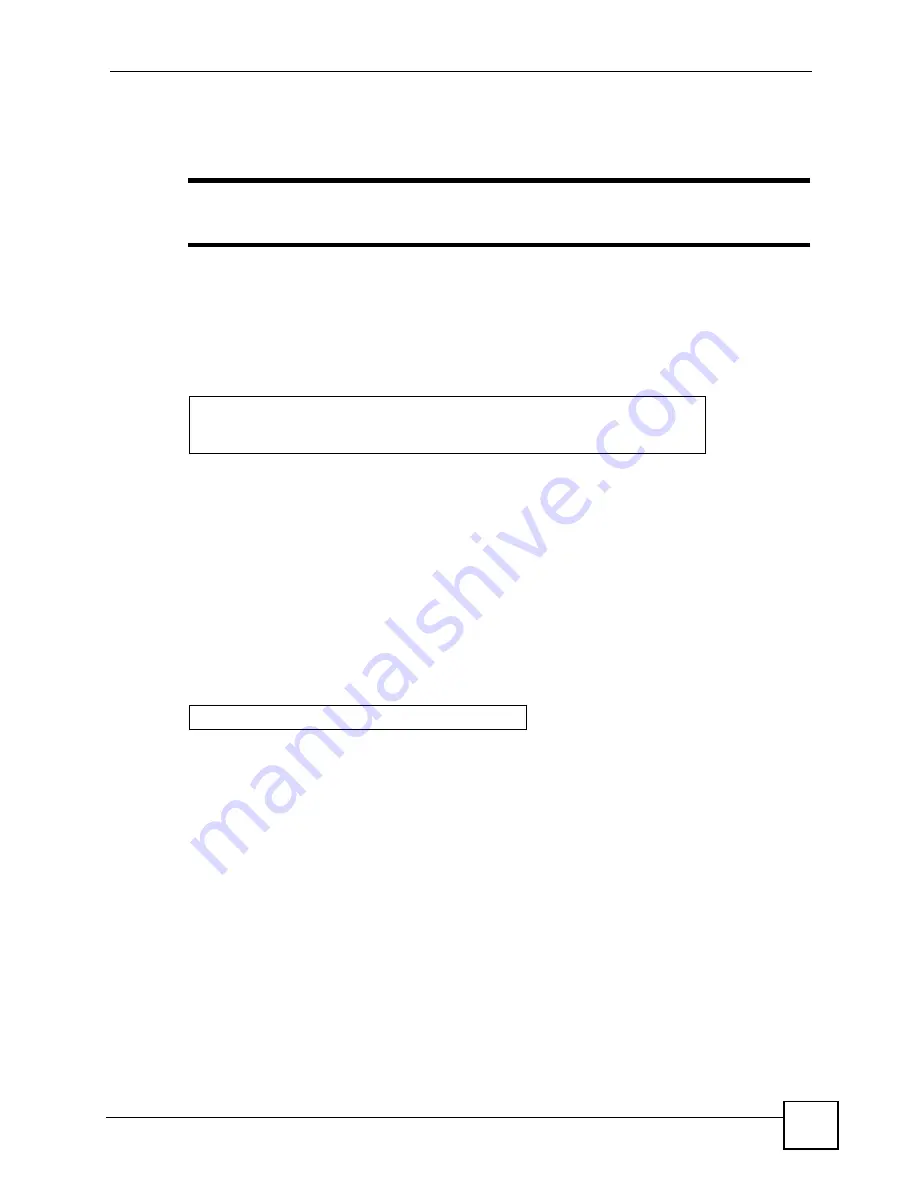
Chapter 18 Introducing the SMT
ZyXEL NWA-3500 User’s Guide
219
For your first login, enter the default password “1234”. As you type the password, the screen
displays an “X” for each character you type.
"
Whether or not you use administrator authentication on RADIUS, you still use
the local system password to log in via the console port.
Please note that if there is no activity for longer than five minutes after you log in, your
ZyXEL Device will automatically log you out and display a blank screen. If you see a blank
screen, press [ENTER]
to bring up the login screen again.
Figure 145
Password Screen
18.3 Connect to your ZyXEL Device Using Telnet
The following procedure details how to telnet into your ZyXEL Device.
1
In Windows, click
Start
(usually in the bottom left corner),
Run
and then type “telnet
192.168.1.2” (the default IP address) and click
OK
.
2
For your first login, enter the default password “1234”. As you type the password, the
screen displays an asterisk “*” for each character you type.
Figure 146
Login Screen
3
After entering the password you will see the main menu.
Please note that if there is no activity for longer than five minutes (default timeout period)
after you log in, your ZyXEL Device will automatically log you out. You will then have to
telnet into the ZyXEL Device again. You can use the web configurator or the CI commands to
change the inactivity time out period.
18.4 Changing the System Password
Change the ZyXEL Device’s default password by following the steps shown next.
1
From the main menu, enter “23” to display
Menu 23 – System Password
.
2
Type your existing system password in the
Old Password
field, and press [ENTER].
Enter Password : XXXX
Password : xxxx
Содержание NWA-3500
Страница 1: ...www zyxel com NWA 3500 802 11a b g Wireless Access Point User s Guide Version 3 60 3 2007 Edition 1 ...
Страница 2: ......
Страница 7: ...Safety Warnings ZyXEL NWA 3500 User s Guide 7 ...
Страница 8: ...Safety Warnings ZyXEL NWA 3500 User s Guide 8 ...
Страница 10: ...Contents Overview ZyXEL NWA 3500 User s Guide 10 ...
Страница 20: ...Table of Contents ZyXEL NWA 3500 User s Guide 20 ...
Страница 26: ...List of Figures ZyXEL NWA 3500 User s Guide 26 ...
Страница 30: ...List of Tables ZyXEL NWA 3500 User s Guide 30 ...
Страница 32: ...32 ...
Страница 42: ...Chapter 1 Introducing the ZyXEL Device ZyXEL NWA 3500 User s Guide 42 ...
Страница 50: ...Chapter 3 Status Screens ZyXEL NWA 3500 User s Guide 50 ...
Страница 78: ...Chapter 4 Tutorial ZyXEL NWA 3500 User s Guide 78 ...
Страница 80: ...80 ...
Страница 102: ...Chapter 6 Wireless Configuration ZyXEL NWA 3500 User s Guide 102 ...
Страница 118: ...Chapter 7 Wireless Security Configuration ZyXEL NWA 3500 User s Guide 118 ...
Страница 126: ...Chapter 8 MBSSID and SSID ZyXEL NWA 3500 User s Guide 126 ...
Страница 140: ...Chapter 10 IP Screen ZyXEL NWA 3500 User s Guide 140 ...
Страница 156: ...Chapter 12 Remote Management Screens ZyXEL NWA 3500 User s Guide 156 ...
Страница 180: ...Chapter 14 Certificates ZyXEL NWA 3500 User s Guide 180 ...
Страница 204: ...Chapter 16 VLAN ZyXEL NWA 3500 User s Guide 204 ...
Страница 214: ...Chapter 17 Maintenance ZyXEL NWA 3500 User s Guide 214 ...
Страница 216: ...216 ...
Страница 230: ...Chapter 22 System Password ZyXEL NWA 3500 User s Guide 230 ...
Страница 250: ...Chapter 25 System Maintenance and Information ZyXEL NWA 3500 User s Guide 250 ...
Страница 256: ...256 ...
Страница 260: ...Appendix B Power over Ethernet PoE Specifications ZyXEL NWA 3500 User s Guide 260 ...
Страница 262: ...Appendix C Power Adaptor Specifications ZyXEL NWA 3500 User s Guide 262 ...
Страница 274: ...Appendix D Setting up Your Computer s IP Address ZyXEL NWA 3500 User s Guide 274 ...
Страница 310: ...Appendix H Text File Based Auto Configuration ZyXEL NWA 3500 User s Guide 310 ...
Страница 314: ...Appendix I Legal Information ZyXEL NWA 3500 User s Guide 314 ...
Страница 324: ...Index ZyXEL NWA 3500 User s Guide 324 ...