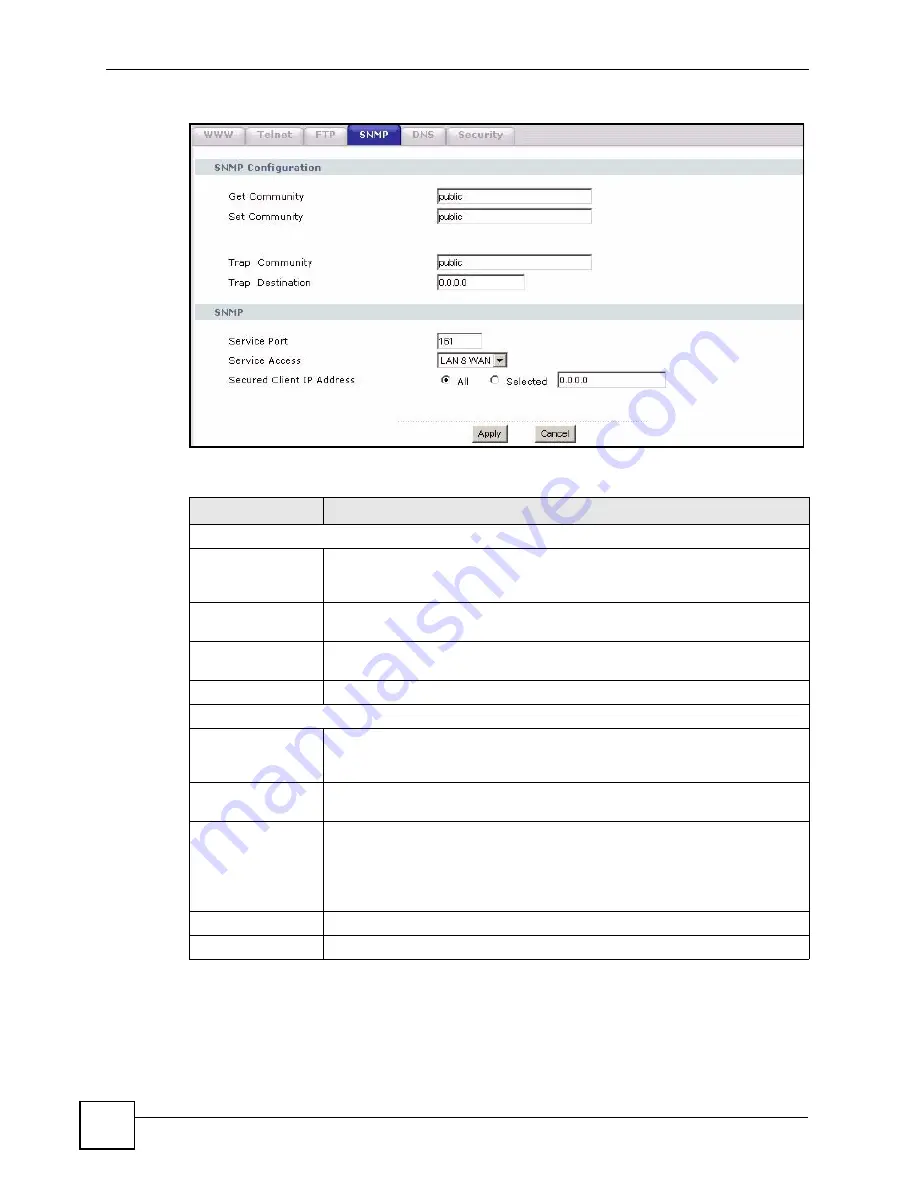
Chapter 18 Remote MGMT
P-2302HWUDL-P1 Series User’s Guide
214
Figure 123
Management > Remote MGMT > SNMP
The following table describes the labels in this screen.
18.3.4 DNS Screen
Use this screen to control DNS access to your ZyXEL Device. To access this screen, click
Management > Remote MGMT > DNS
.
Table 99
Remote Management: SNMP
LABEL
DESCRIPTION
SNMP Configuration
Get Community
Enter the
Get Community
, which is the password for the incoming Get and
GetNext requests from the management station. The default is public and
allows all requests.
Set Community
Enter the
Set community
, which is the password for incoming Set requests
from the management station. The default is public and allows all requests.
Trap Community
Type the trap community, which is the password sent with each trap to the
SNMP manager. The default is public and allows all requests.
Trap Destination
Type the IP address of the station to send your SNMP traps to.
SNMP
Service Port
You may change the server port number for a service if needed, however you
must use the same port number in order to use that service for remote
management.
Service Access
Select the interface(s) through which a computer may access the ZyXEL Device
using this service.
Secured Client IP
Address
A secured client is a “trusted” computer that is allowed to communicate with the
ZyXEL Device using this service.
Select
All
to allow any computer to access the ZyXEL Device using this service.
Choose
Selected
to just allow the computer with the IP address that you specify
to access the ZyXEL Device using this service.
Apply
Click
Apply
to save your customized settings and exit this screen.
Cancel
Click
Cancel
to begin configuring this screen afresh.
Содержание Network Device P-2302
Страница 2: ......
Страница 8: ...Safety Warnings P 2302HWUDL P1 Series User s Guide 8 ...
Страница 10: ...Contents Overview P 2302HWUDL P1 Series User s Guide 10 Appendices and Index 285 ...
Страница 32: ...32 ...
Страница 46: ...Chapter 2 Introducing the Web Configurator P 2302HWUDL P1 Series User s Guide 46 ...
Страница 66: ...Chapter 3 Wizard Setup P 2302HWUDL P1 Series User s Guide 66 ...
Страница 77: ...77 PART II Network Wireless LAN 79 WAN 95 LAN 105 NAT 117 ...
Страница 78: ...78 ...
Страница 94: ...Chapter 5 Wireless LAN P 2302HWUDL P1 Series User s Guide 94 ...
Страница 116: ...Chapter 7 LAN P 2302HWUDL P1 Series User s Guide 116 ...
Страница 125: ...125 PART III VoIP SIP 127 Phone 141 Phone Book 155 PSTN Line 159 VoIP Trunking 161 ...
Страница 126: ...126 ...
Страница 136: ...Chapter 9 SIP P 2302HWUDL P1 Series User s Guide 136 Figure 74 VoIP SIP SIP Settings Advanced ...
Страница 154: ...Chapter 10 Phone P 2302HWUDL P1 Series User s Guide 154 ...
Страница 176: ...Chapter 13 VoIP Trunking P 2302HWUDL P1 Series User s Guide 176 ...
Страница 177: ...177 PART IV Security Firewall 179 Content Filter 187 ...
Страница 178: ...178 ...
Страница 186: ...Chapter 14 Firewall P 2302HWUDL P1 Series User s Guide 186 ...
Страница 190: ...Chapter 15 Content Filter P 2302HWUDL P1 Series User s Guide 190 ...
Страница 192: ...192 ...
Страница 196: ...Chapter 16 Static Route P 2302HWUDL P1 Series User s Guide 196 ...
Страница 228: ...Chapter 19 UPnP P 2302HWUDL P1 Series User s Guide 228 ...
Страница 250: ...Chapter 21 File Sharing P 2302HWUDL P1 Series User s Guide 250 ...
Страница 251: ...251 PART VI Maintanence and Troubleshooting System 253 Logs 261 Tools 273 Troubleshooting 279 ...
Страница 252: ...252 ...
Страница 260: ...Chapter 22 System P 2302HWUDL P1 Series User s Guide 260 ...
Страница 272: ...Chapter 23 Logs P 2302HWUDL P1 Series User s Guide 272 ...
Страница 278: ...Chapter 24 Tools P 2302HWUDL P1 Series User s Guide 278 ...
Страница 286: ...286 ...
Страница 292: ...Appendix A Product Specifications P 2302HWUDL P1 Series User s Guide 292 ...
Страница 322: ...Appendix E SIP Passthrough P 2302HWUDL P1 Series User s Guide 322 ...
Страница 346: ...Appendix H Legal Information P 2302HWUDL P1 Series User s Guide 346 ...
















































