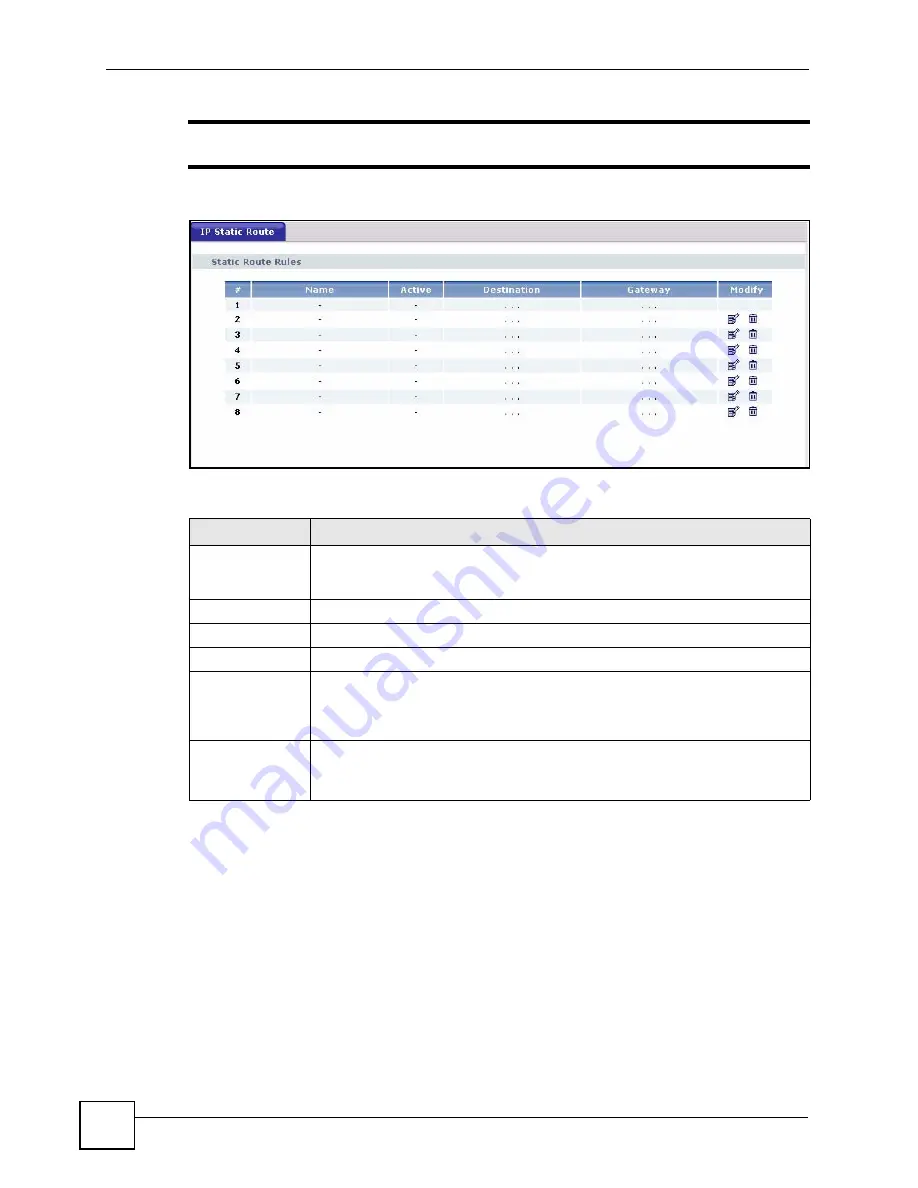
Chapter 16 Static Route
P-2302HWUDL-P1 Series User’s Guide
194
"
The first static route is the default route and cannot be modified or deleted.
Figure 112
Management > Static Route > IP Static Route
Each field is described in the following table.
16.2.2 IP Static Route Edit Screen
Use this screen to edit a static route in the ZyXEL Device. To access this screen, click an
Edit
icon in
Management > Static Route > IP Static Route
.
Table 82
Management > Static Route > IP Static Route
LABEL
DESCRIPTION
#
This field is a sequential value, and it is not associated with a specific rule. The
sequence is important, however. The ZyXEL Device checks each rule in order,
and it only follows the first one that applies.
Name
This field displays the name that describes the static route.
Active
This field shows whether this static route is active (
Yes
) or not (
No
).
Destination
This field displays the destination IP address(es) that this static route affects.
Gateway
This field displays the IP address of the gateway to which the ZyXEL Device
should send packets for the specified
Destination
. The gateway is a router or a
switch on the same network segment as the device's LAN or WAN port. The
gateway helps forward packets to their destinations.
Modify
Use this field to edit or erase the static route.
Click the
Edit
icon to open the
IP Static Route Edit
screen for this static route.
Click the
Remove
icon to erase this static route.
Содержание Network Device P-2302
Страница 2: ......
Страница 8: ...Safety Warnings P 2302HWUDL P1 Series User s Guide 8 ...
Страница 10: ...Contents Overview P 2302HWUDL P1 Series User s Guide 10 Appendices and Index 285 ...
Страница 32: ...32 ...
Страница 46: ...Chapter 2 Introducing the Web Configurator P 2302HWUDL P1 Series User s Guide 46 ...
Страница 66: ...Chapter 3 Wizard Setup P 2302HWUDL P1 Series User s Guide 66 ...
Страница 77: ...77 PART II Network Wireless LAN 79 WAN 95 LAN 105 NAT 117 ...
Страница 78: ...78 ...
Страница 94: ...Chapter 5 Wireless LAN P 2302HWUDL P1 Series User s Guide 94 ...
Страница 116: ...Chapter 7 LAN P 2302HWUDL P1 Series User s Guide 116 ...
Страница 125: ...125 PART III VoIP SIP 127 Phone 141 Phone Book 155 PSTN Line 159 VoIP Trunking 161 ...
Страница 126: ...126 ...
Страница 136: ...Chapter 9 SIP P 2302HWUDL P1 Series User s Guide 136 Figure 74 VoIP SIP SIP Settings Advanced ...
Страница 154: ...Chapter 10 Phone P 2302HWUDL P1 Series User s Guide 154 ...
Страница 176: ...Chapter 13 VoIP Trunking P 2302HWUDL P1 Series User s Guide 176 ...
Страница 177: ...177 PART IV Security Firewall 179 Content Filter 187 ...
Страница 178: ...178 ...
Страница 186: ...Chapter 14 Firewall P 2302HWUDL P1 Series User s Guide 186 ...
Страница 190: ...Chapter 15 Content Filter P 2302HWUDL P1 Series User s Guide 190 ...
Страница 192: ...192 ...
Страница 196: ...Chapter 16 Static Route P 2302HWUDL P1 Series User s Guide 196 ...
Страница 228: ...Chapter 19 UPnP P 2302HWUDL P1 Series User s Guide 228 ...
Страница 250: ...Chapter 21 File Sharing P 2302HWUDL P1 Series User s Guide 250 ...
Страница 251: ...251 PART VI Maintanence and Troubleshooting System 253 Logs 261 Tools 273 Troubleshooting 279 ...
Страница 252: ...252 ...
Страница 260: ...Chapter 22 System P 2302HWUDL P1 Series User s Guide 260 ...
Страница 272: ...Chapter 23 Logs P 2302HWUDL P1 Series User s Guide 272 ...
Страница 278: ...Chapter 24 Tools P 2302HWUDL P1 Series User s Guide 278 ...
Страница 286: ...286 ...
Страница 292: ...Appendix A Product Specifications P 2302HWUDL P1 Series User s Guide 292 ...
Страница 322: ...Appendix E SIP Passthrough P 2302HWUDL P1 Series User s Guide 322 ...
Страница 346: ...Appendix H Legal Information P 2302HWUDL P1 Series User s Guide 346 ...






























