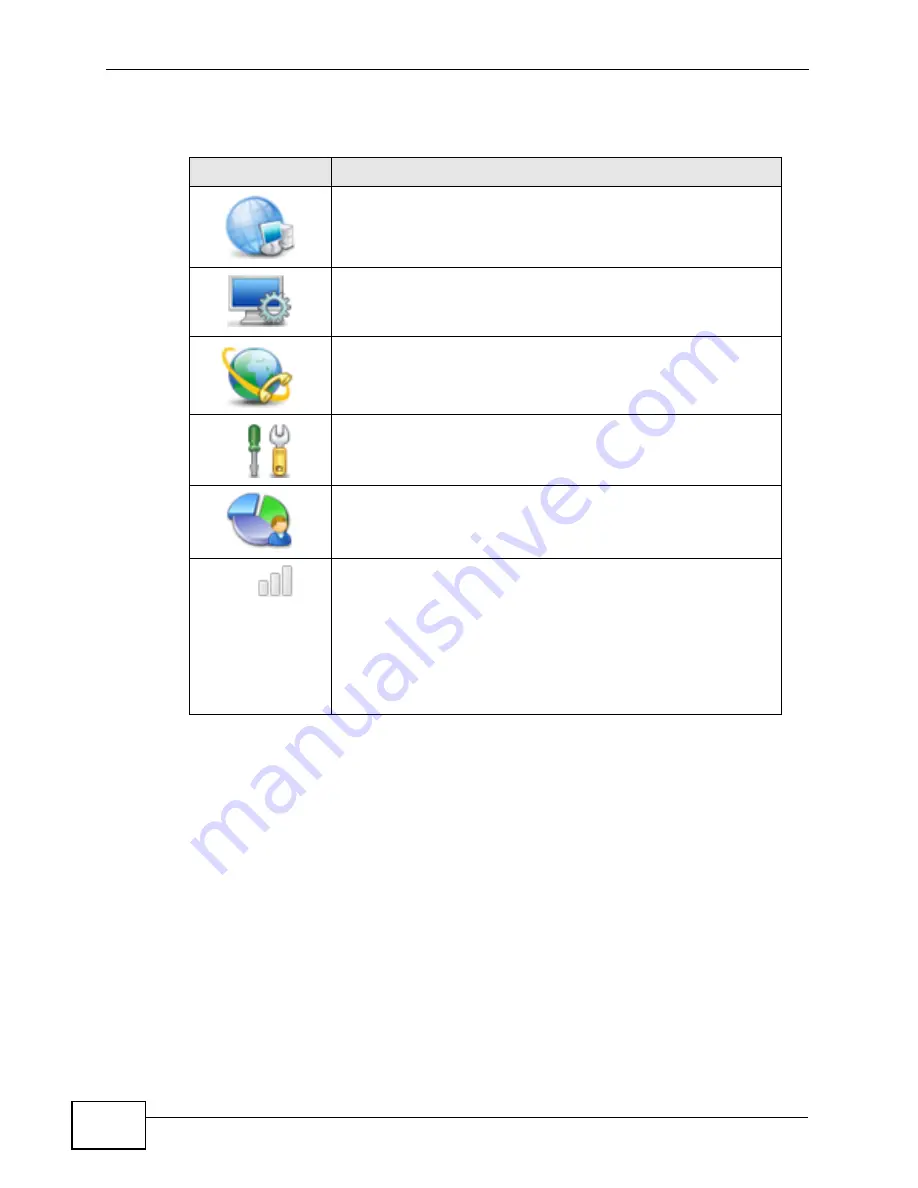
Chapter 2 Introducing the Web Configurator
MAX-207HW2R User’s Guide
26
The following table describes the icons in this screen.
Table 3
Main
> Icons
ICON
DESCRIPTION
SETUP
Click to go the Setup screen, where you can configure LAN,
DHCP and WAN settings.
ADVANCED
Click to go to the Advanced screen, where you can configure
features like Port Forwarding and Triggering, SNTP and so on.
VOICE
Click to go to the Voice screen, where you can configure your
voice service and phone settings.
TOOLS
Click to go the Tools screen, where you can configure your
firewall, QoS, and content filter, among other things.
STATUS
Click to go to the Status screen, where you can view status and
statistical information for all connections and interfaces.
Strength Indicator
Displays a visual representation of the quality of your WiMAX
connection.
• Disconnected - Zero bars
• Poor reception - One bar
• Good reception - Two bars
• Excellent reception - Three bars
Содержание MAX-207HW2R
Страница 2: ......
Страница 8: ...Safety Warnings MAX 207HW2R User s Guide 8...
Страница 10: ...Contents Overview MAX 207HW2R User s Guide 10...
Страница 17: ...17 PART I User s Guide...
Страница 18: ...18...
Страница 28: ...Chapter 2 Introducing the Web Configurator MAX 207HW2R User s Guide 28...
Страница 29: ...29 PART II Technical Reference...
Страница 30: ...30...
Страница 38: ...Chapter 3 The Setup Screens MAX 207HW2R User s Guide 38...
Страница 42: ...Chapter 4 The Status Screen MAX 207HW2R User s Guide 42...
Страница 54: ...Chapter 5 The LAN Configuration Screens MAX 207HW2R User s Guide 54...
Страница 82: ...Chapter 7 The WAN Configuration Screens MAX 207HW2R User s Guide 82...
Страница 96: ...Chapter 9 The System Configuration Screens MAX 207HW2R User s Guide 96...
Страница 134: ...Chapter 13 The Certificates Screens MAX 207HW2R User s Guide 134...






























