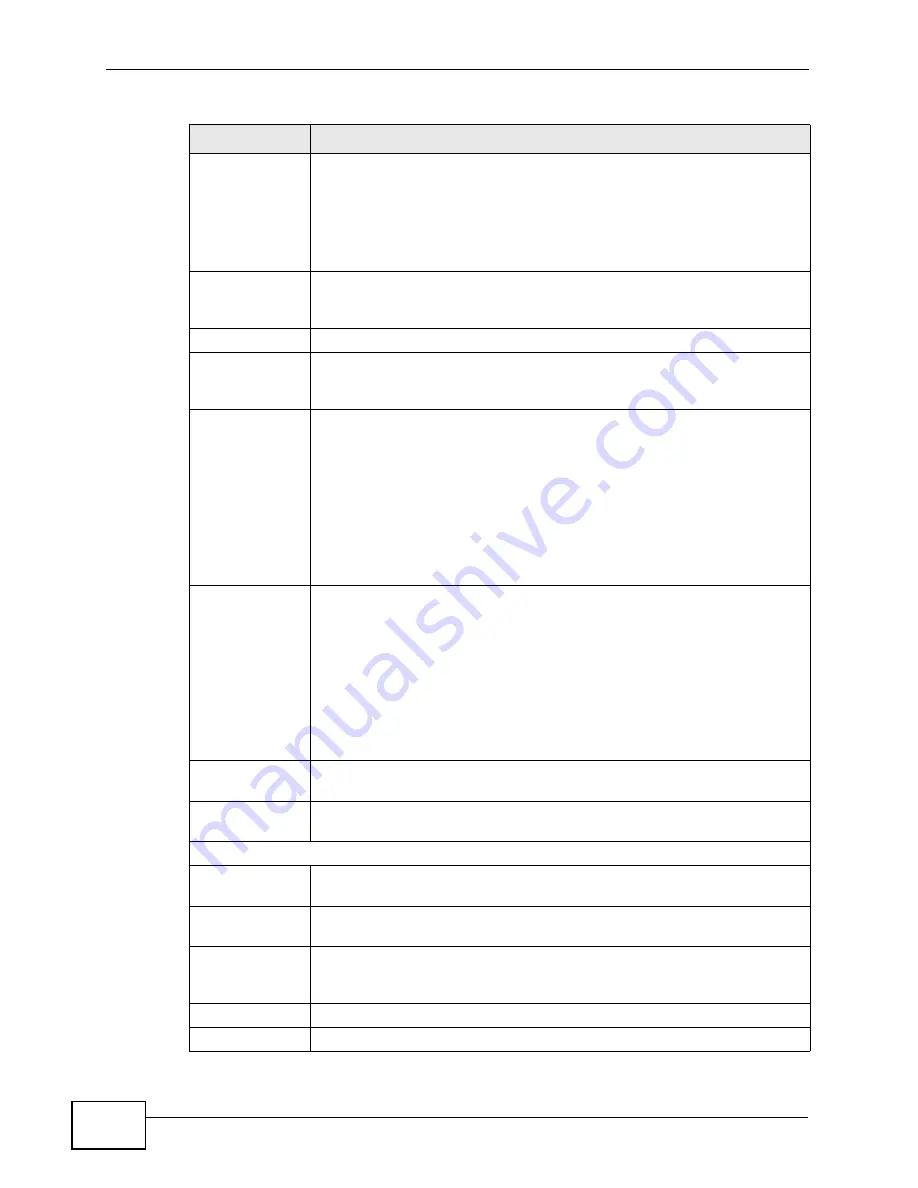
Chapter 15 The Firewall Screens
MAX-207HW2R User’s Guide
150
Available
Services
This is a list of pre-defined services (destination ports) you may prohibit
your LAN computers from using. Select the port you want to block, and
click Add to add the port to the Blocked Services field.
A custom port is a service that is not available in the pre-defined
Available Services list. You must define it using the Type and Port
Number fields.
Blocked
Services
This is a list of services (ports) that are inaccessible to computers on
your LAN when service blocking is effective. To remove a service from
this list, select the service, and click Remove.
Type
Select TCP or UDP, based on which one the custom port uses.
Port Number
Enter the range of port numbers that defines the service. For example,
suppose you want to define the Gnutella service. Select TCP type and
enter a port range of 6345-6349.
Source IP
You can configure the source addresses to which this firewall rule
applies.
Select Single IP from the drop-list to apply the firewall rule to packets
with a particular (single) IP.
Select Range IP to apply the firewall rule to packets within a range of
IP addresses.
If you do not want the firewall rule to apply to any IP address, select
None.
Destination IP
You can configure the destination addresses or ranges of addresses to
which this firewall rule applies.
Select Single IP from the drop-list to apply the firewall rule to packets
with a particular (single) IP.
Select Range IP to apply the firewall rule to packets within a range of
IP addresses.
If you do not want the firewall rule to apply to any IP address, select
None.
Add
Click this to add the selected service in Available Services to the
Blocked Services list.
Remove
Select a service in the Blocked Services, and click this to remove the
service from the list.
Schedule to Block
Enable
Schedule
Select this check box to enable your schedule for blocking.
Day to Block
Select which days of the week you want the service blocking to be
effective.
Time of Day to
Block
Select what time each day you want service blocking to be effective.
Enter times in 24-hour format; for example, 3:00pm should be entered
as 15:00.
Apply
Click to save your changes.
Reset
Click to restore your previously saved settings.
Table 61
TOOLS > Firewall > Service Setting (continued)
LABEL
DESCRIPTION
Содержание MAX-207HW2R
Страница 2: ......
Страница 8: ...Safety Warnings MAX 207HW2R User s Guide 8...
Страница 10: ...Contents Overview MAX 207HW2R User s Guide 10...
Страница 17: ...17 PART I User s Guide...
Страница 18: ...18...
Страница 28: ...Chapter 2 Introducing the Web Configurator MAX 207HW2R User s Guide 28...
Страница 29: ...29 PART II Technical Reference...
Страница 30: ...30...
Страница 38: ...Chapter 3 The Setup Screens MAX 207HW2R User s Guide 38...
Страница 42: ...Chapter 4 The Status Screen MAX 207HW2R User s Guide 42...
Страница 54: ...Chapter 5 The LAN Configuration Screens MAX 207HW2R User s Guide 54...
Страница 82: ...Chapter 7 The WAN Configuration Screens MAX 207HW2R User s Guide 82...
Страница 96: ...Chapter 9 The System Configuration Screens MAX 207HW2R User s Guide 96...
Страница 134: ...Chapter 13 The Certificates Screens MAX 207HW2R User s Guide 134...















