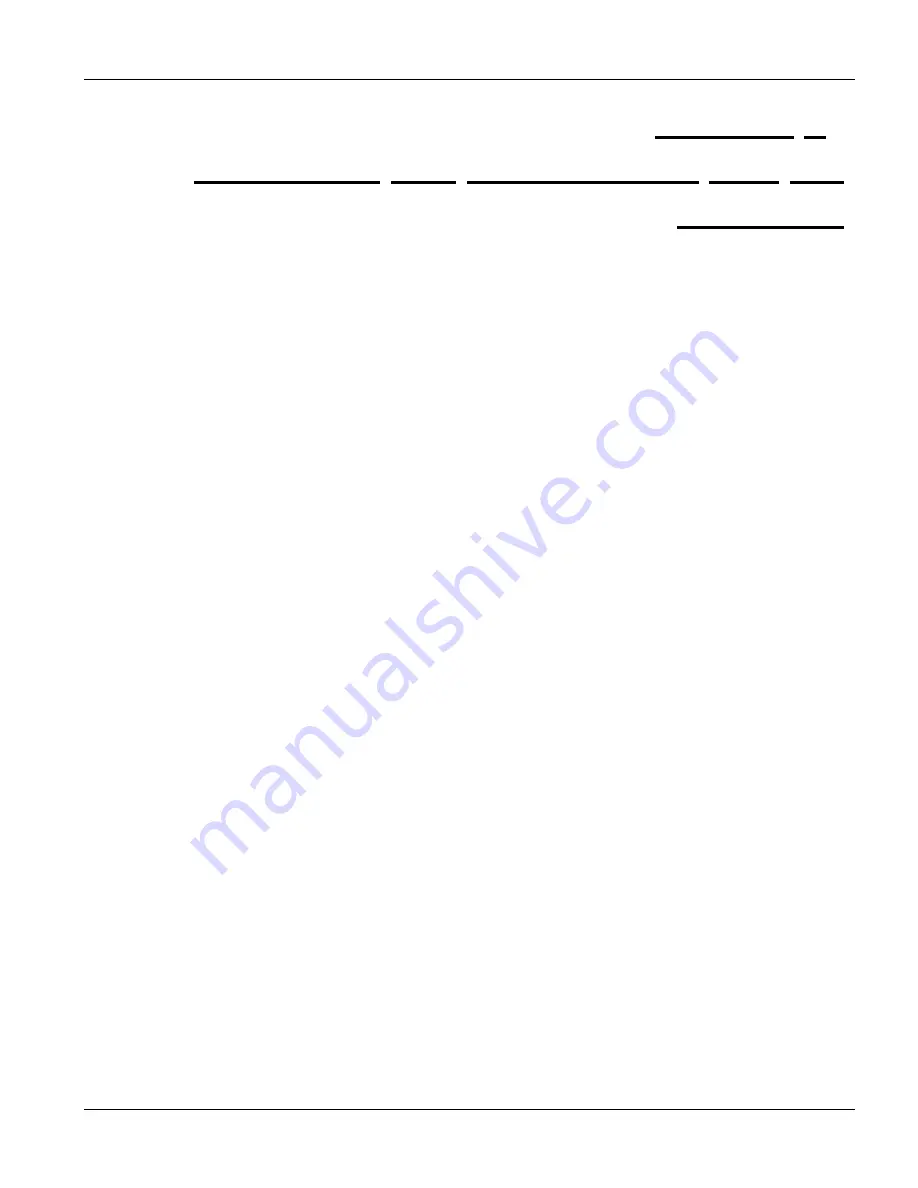
IES-2000/3000 User’s Guide
Installation and Configuration with the EEC1020
2-1
Chapter 2
Installation and Configuration with the
EEC1020
This chapter covers how to install and configure the IES-2000/3000 with the EEC1020.
2.1 Introduction
This chapter describes the procedure for the initial installation and configuration of the IES-2000/3000 system
with the Ethernet Extension Card EEC1020. When installing the IES-2000/3000 at a site for the first time, you
must follow this procedure carefully; otherwise, the system may not function properly, or worse, you may disturb
the normal operation of your existing network. After completing this procedure, you will be able to manage the
IES using the regular management facilities of the IES-2000/3000.
2.2 Preparatory
Steps
Before starting the initial configuration procedure, please observe the following:
•
When installing the IES-2000, find out the type of power supply (-48VDC or AC) available at the
installation site. If it’s AC, then you must have an AC power module (PWR-2000) or a UPS
(uninterruptible power supply) with –48V, 300W (minimum) output with you. The IES-3000 is typically
installed in a central office environment, thus no AC power converter is available from ZyXEL. With the
IES-3000, you need a power source with –48V, 1000W (minimum) output.
•
Plan ahead, about which line card goes to which slot on the IES-2000/3000 chassis using the table at the
end of this chapter. The recommendation is to fill the slots from bottom to top (IES-2000) and from left to
right (IES-3000) because this arrangement makes it easier to line up a card with the guide rail.
•
Fill in the operational IP addresses and the subnet masks for each line card using the table at the end of
this chapter. If you don’t know the operational IP addresses/subnet masks, please obtain them from your
network planning people before proceeding.
•
Find out the DSL line mode of the line cards and record them in the table at the end of this chapter.
•
If your network requires tag-based VLAN, write down the management VLAN ID and those assigned to
the subscribers in the table at the end of this chapter.
•
You need a computer with an Ethernet interface. Configure the computer to use a static IP address of
192.168.1.254 with a subnet mask of 255.255.255.0. With Windows 2000 and later, click the
Advanced
button in the
Internet Protocol (TCP/IP) Properties
window and add a second IP address and subnet
mask that are in the same network as the operational network. With Windows 98 you will need to restart
the computer in order to change to an IP address and subnet mask in the operational network.
Содержание IES-2000
Страница 1: ...IES 2000 3000 Integrated Ethernet Switch Version 1 00 September 2002 User s Guide...
Страница 12: ......
Страница 22: ......
Страница 24: ......
Страница 26: ......
Страница 33: ...IES 2000 3000 User s Guide Getting To Know The IES 2000 3000 1 7 Table 1 6 Remote DSLAM Application Overview...
Страница 34: ...IES 2000 3000 User s Guide 1 8 Getting to Know the IES 2000 3000 Table 1 7 Remote DSLAM Application...
Страница 44: ...IES 2000 3000 User s Guide 3 2 Hardware Overview Table 3 1 IES 2000 Front Panel...
Страница 45: ...IES 2000 3000 User s Guide Hardware Overview 3 3 Table 3 2 IES 3000 Front Panel...
Страница 48: ...IES 2000 3000 User s Guide 3 6 Hardware Overview Table 3 12 IES 2000 Front Panel Connections...
Страница 49: ...IES 2000 3000 User s Guide Hardware Overview 3 7 Table 3 13 IES 3000 Front Panel Connections...
Страница 62: ......
Страница 63: ...ALC1024 II Part II ALC1024 This part introduces the ALC1024...
Страница 64: ......
Страница 70: ......
Страница 71: ...SLC1024 III Part III SLC1024 This part introduces the SLC1024...
Страница 72: ......
Страница 78: ......
Страница 80: ......
Страница 146: ......
Страница 152: ......
Страница 160: ......
Страница 161: ...VLC1012 V Part V VLC1012 This part introduces the VLC1012...
Страница 162: ......
Страница 168: ......
Страница 170: ......
Страница 176: ......
Страница 186: ......
Страница 192: ......
Страница 194: ......
Страница 200: ......
Страница 206: ......
Страница 232: ......
Страница 240: ......
Страница 241: ...VLC1012 Line Interface Commands IX Part IX VLC1012 Line Interface Commands This part introduces line interface commands...
Страница 242: ......
Страница 256: ......
Страница 280: ......
Страница 282: ......
Страница 294: ......
Страница 304: ......






























