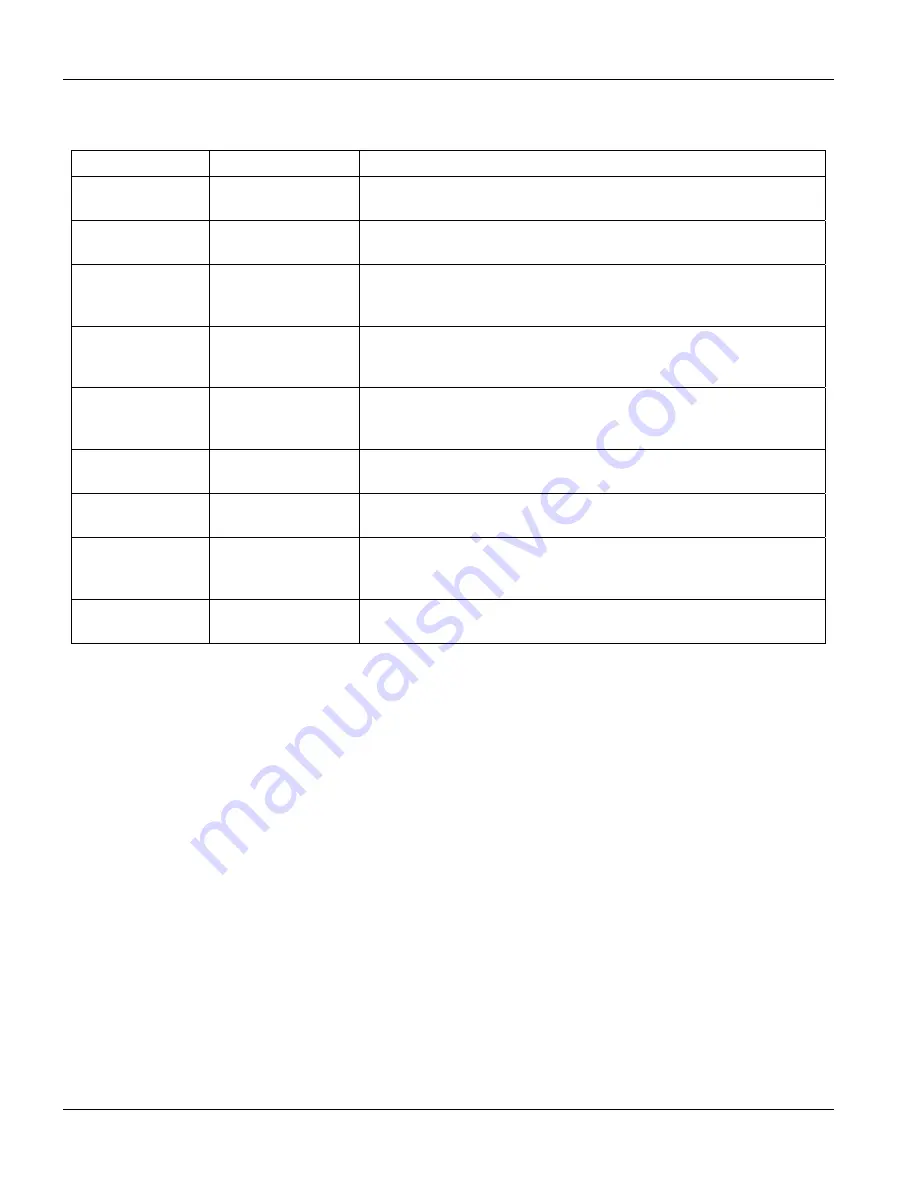
IES-2000/3000 User’s Guide
18-2
Introducing the SMT
Table 18-1 Navigating the SMT
OPERATION KEYSTROKE
DESCRIPTION
Move down to
another menu
[ENTER]
To move forward to a submenu, type in the number of the desired
submenu and press [ENTER].
Move up to a
previous menu
[ESC]
Press [ESC] to move back to the previous menu.
Move to a “hidden”
menu
Press [SPACE BAR]
to change
No
to
Yes
then press [ENTER].
Fields beginning with “Edit” lead to hidden menus and have a default
setting of
No
. Press [SPACE BAR] once to change
No
to
Yes
, and
then press [ENTER] to go to the “hidden” menu.
Move the cursor
[ENTER] or
[UP]/[DOWN] arrow
keys.
Within a menu, press [ENTER] to move to the next field. You can
also use the [UP]/[DOWN] arrow keys to move to the previous and
the next field, respectively.
Entering information Type in or press
[SPACE BAR], then
press [ENTER].
You need to fill in two types of fields. The first requires you to type in
the appropriate information. The second allows you to cycle through
the available choices by pressing [SPACE BAR].
Required fields
<
?
>
All fields with the symbol <?> must be filled in order to be able to
save the new configuration.
N/A fields
<N/A>
Some of the fields in the SMT will show a <N/A>. This symbol refers
to an option that is Not Applicable.
Save your
configuration
[ENTER]
Save your configuration by pressing [ENTER] at the message “Press
ENTER to confirm or ESC to cancel”. Saving the data on the screen
will take you, in most cases to the previous menu.
Exit the SMT
Type 99, then press
[ENTER].
Type 99 at the main menu prompt and press [ENTER] to exit the
SMT interface.
18.3 SMT Menus At A Glance
The following figure gives an overall view of how the SMT menus are organized.
Содержание IES-2000
Страница 1: ...IES 2000 3000 Integrated Ethernet Switch Version 1 00 September 2002 User s Guide...
Страница 12: ......
Страница 22: ......
Страница 24: ......
Страница 26: ......
Страница 33: ...IES 2000 3000 User s Guide Getting To Know The IES 2000 3000 1 7 Table 1 6 Remote DSLAM Application Overview...
Страница 34: ...IES 2000 3000 User s Guide 1 8 Getting to Know the IES 2000 3000 Table 1 7 Remote DSLAM Application...
Страница 44: ...IES 2000 3000 User s Guide 3 2 Hardware Overview Table 3 1 IES 2000 Front Panel...
Страница 45: ...IES 2000 3000 User s Guide Hardware Overview 3 3 Table 3 2 IES 3000 Front Panel...
Страница 48: ...IES 2000 3000 User s Guide 3 6 Hardware Overview Table 3 12 IES 2000 Front Panel Connections...
Страница 49: ...IES 2000 3000 User s Guide Hardware Overview 3 7 Table 3 13 IES 3000 Front Panel Connections...
Страница 62: ......
Страница 63: ...ALC1024 II Part II ALC1024 This part introduces the ALC1024...
Страница 64: ......
Страница 70: ......
Страница 71: ...SLC1024 III Part III SLC1024 This part introduces the SLC1024...
Страница 72: ......
Страница 78: ......
Страница 80: ......
Страница 146: ......
Страница 152: ......
Страница 160: ......
Страница 161: ...VLC1012 V Part V VLC1012 This part introduces the VLC1012...
Страница 162: ......
Страница 168: ......
Страница 170: ......
Страница 176: ......
Страница 186: ......
Страница 192: ......
Страница 194: ......
Страница 200: ......
Страница 206: ......
Страница 232: ......
Страница 240: ......
Страница 241: ...VLC1012 Line Interface Commands IX Part IX VLC1012 Line Interface Commands This part introduces line interface commands...
Страница 242: ......
Страница 256: ......
Страница 280: ......
Страница 282: ......
Страница 294: ......
Страница 304: ......






























