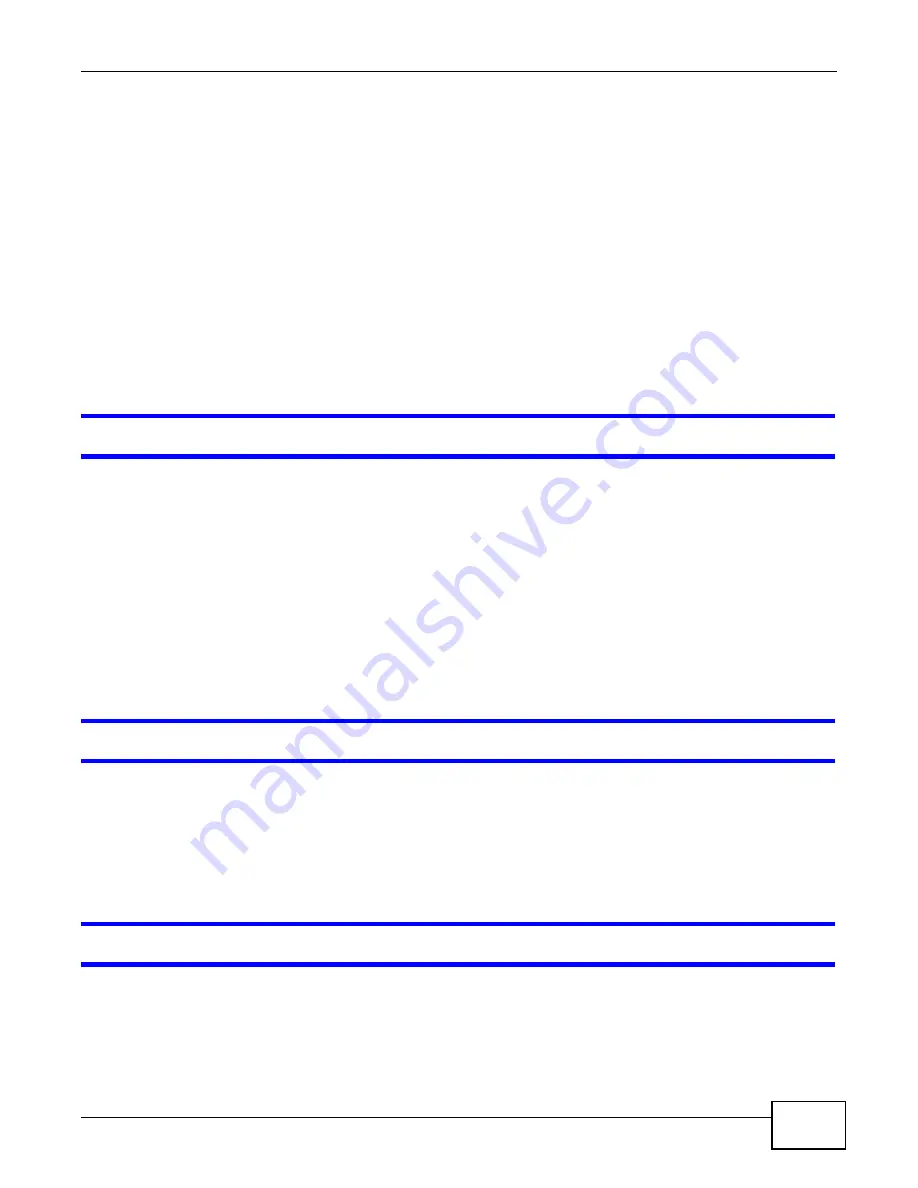
Chapter 6 Troubleshooting
GS1910/XGS1910 Series User’s Guide
71
• If you changed the IP address and have forgotten it, see the troubleshooting suggestions for
forgot the IP address for the Switch.
2
Check the hardware connections, and make sure the LEDs are behaving as expected. See
.
3
Make sure your Internet browser does not block pop-up windows and has JavaScripts and Java
enabled.
4
Make sure your computer is in the same subnet as the Switch. (If you know that there are routers
between your computer and the Switch, skip this step.)
5
Reset the device to its factory defaults, and try to access the Switch with the default IP address.
See
.
6
If the problem continues, contact the vendor.
I can see the Login screen, but I cannot log in to the Switch.
1
Make sure you have entered the user name and password correctly. The default user name is
admin, and the default password is 1234. These fields are case-sensitive, so make sure [Caps
Lock] is not on.
2
If you have configured a secured client IP address in Configuration > Security > Switch >
Access Management, your computer’s IP address must match it.
3
Disconnect and re-connect the cord to the Switch.
4
If this does not work, you have to reset the device to its factory defaults. See
.
Pop-up Windows, JavaScripts and Java Permissions
In order to use the web configurator you need to allow:
• Web browser pop-up windows from your device.
• JavaScripts (enabled by default).
• Java permissions (enabled by default).
There is unauthorized access to my Switch via HTTP.
Use the Monitor > System > Log screen to check for unauthorized access to your Switch. To
avoid unauthorized access, configure the secured client setting in the Configuration > Security >
Switch > Access Management screen for HTTP/HTTPS and SNMP. Computers not belonging to
the secured client set cannot get permission to access the Switch.
Содержание GS1910
Страница 10: ...Chapter 1 Getting to Know Your Switch GS1910 XGS1910 Series User s Guide 10 ...
Страница 14: ...Chapter 2 Hardware Installation and Connection GS1910 XGS1910 Series User s Guide 14 ...
Страница 24: ...Chapter 3 Hardware Overview GS1910 XGS1910 Series User s Guide 24 ...
Страница 55: ...Chapter 5 Tutorials GS1910 XGS1910 Series User s Guide 55 7 Click Save ...
Страница 68: ...Chapter 5 Tutorials GS1910 XGS1910 Series User s Guide 68 ...
Страница 72: ...Chapter 6 Troubleshooting GS1910 XGS1910 Series User s Guide 72 ...




















