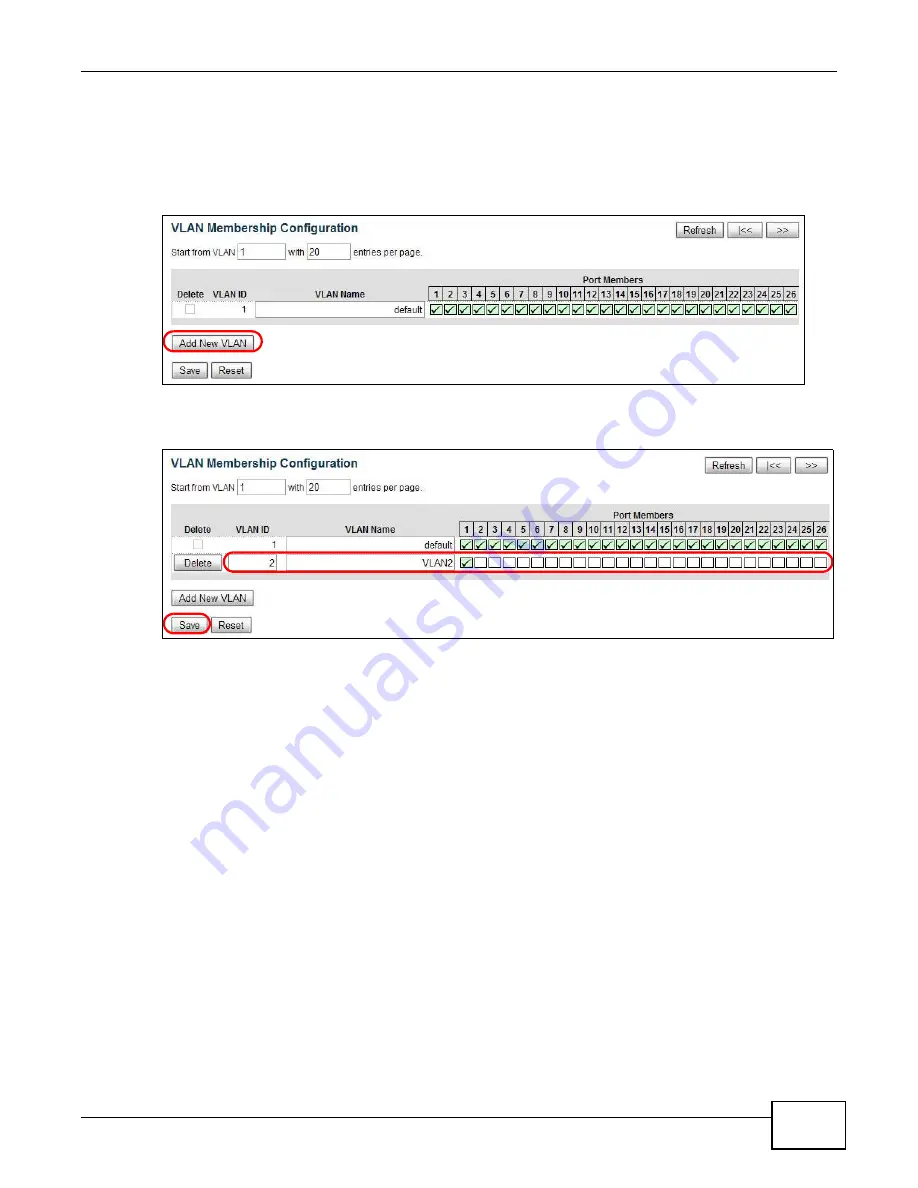
Chapter 5 Tutorials
GS1910/XGS1910 Series User’s Guide
39
1
Access the Switch through http://192.168.1.1. Log into the Switch with the admin account.
2
Click Configuration > VLANs > VLAN Membership in the navigation panel. Click Add New
VLAN to create VLAN2.
3
Enter 2 in the VLAN ID field and enter a descriptive name in the VLAN Name field for the VLAN2
network.
4
Since the VLAN2 network is connected to port 1 on the Switch, select port 1’s check box under
Port Members to configure port 1 to be a permanent member of the VLAN.
5
Click Save to save the settings to the Switch.
5.4.1 Setting Port VID
Use PVID to add a tag to incoming untagged frames received on that port so that the frames are
forwarded to the VLAN group that the tag defines.
Содержание GS1910
Страница 10: ...Chapter 1 Getting to Know Your Switch GS1910 XGS1910 Series User s Guide 10 ...
Страница 14: ...Chapter 2 Hardware Installation and Connection GS1910 XGS1910 Series User s Guide 14 ...
Страница 24: ...Chapter 3 Hardware Overview GS1910 XGS1910 Series User s Guide 24 ...
Страница 55: ...Chapter 5 Tutorials GS1910 XGS1910 Series User s Guide 55 7 Click Save ...
Страница 68: ...Chapter 5 Tutorials GS1910 XGS1910 Series User s Guide 68 ...
Страница 72: ...Chapter 6 Troubleshooting GS1910 XGS1910 Series User s Guide 72 ...






























