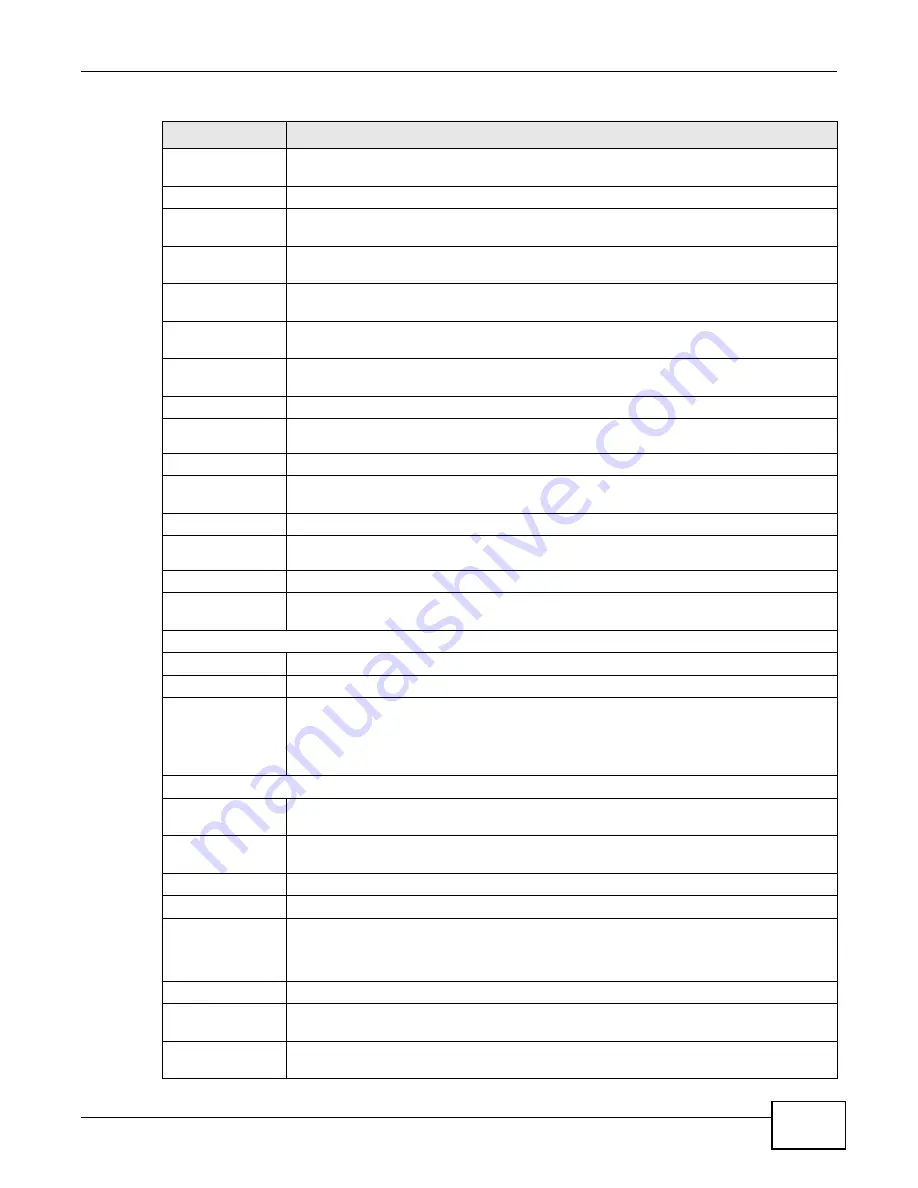
Chapter 4 The Web Configurator
GS1910/XGS1910 Series User’s Guide
31
MLD Snooping This link takes you to a screen where you can view MLD snooping status, MLD group
information and SFM (Source-Filtered Multicast) information..
LLDP
Neighbours
This link takes you to a screen where you can view the LLDP neighboring device
information.
LLDP-MED
Neighbours
This link takes you to a screen where you can view the LLDP-MED neighboring device
information.
EEE
This link takes you to a screen where you can view the EEE information exchanged via
LLDP.
Port Statistics
This link takes you to a screen where you can view LLDP traffic statistics on the Switch or
on a port.
MAC Table
This link takes you to a screen where you can view the MAC address and VLAN ID of a
device attached to a port. You can also view what kind of MAC address it is.
VLANs
VLAN
Membership
This link takes you to a screen where you can view status of the VLAN group.
VLAN Port
This link takes you to a screen where you can view detailed VLAN settings on a port.
Stack
This link takes you to a screen where you can see whether stacking is enabled on the
Switch.
VCL
MAC-based
VLAN
This link takes you to a screen where you can view the MAC-based VLAN settings.
sFlow
sFlow Statistics
This link takes you to a screen where you can view sFlow receiver state and sFlow packet
statistics on each port.
Diagnostic
Ping
This link takes you to a screen where you can ping IPv4 addresses to test connections.
Ping6
This link takes you to a screen where you can ping IPv6 addresses to test connections.
VeriPHY
This link takes you to a screen where you can perform a physical wire-pair test of the
Ethernet connections on the specified port(s).
VeriPHY® cable diagnostics provide extensive network cable information such as cable
length, termination status, and open/short fault location.
Maintenance
Restart Device
This link takes you to a screen where you can reboot the system without turning the
power off.
Factory Defaults
This link takes you to a screen where you can to reset the Switch back to the factory
defaults.
Software
Upload
This link takes you to a screen where you can upload firmware to the Switch.
Image Select
This link takes you to a screen where you can switch to use a second firmware image if
available.
This screen is not available on the XGS1910-24 or XGS1910-48.
Configuration
Backup
This link takes you to a screen where you can back up your current Switch configuration
to a computer.
Upload
This link takes you to a screen where you can restore a previously saved configuration
from your computer to the Switch.
Table 4
Navigation Panel Links (continued)
LINK
DESCRIPTION
Содержание GS1910
Страница 10: ...Chapter 1 Getting to Know Your Switch GS1910 XGS1910 Series User s Guide 10 ...
Страница 14: ...Chapter 2 Hardware Installation and Connection GS1910 XGS1910 Series User s Guide 14 ...
Страница 24: ...Chapter 3 Hardware Overview GS1910 XGS1910 Series User s Guide 24 ...
Страница 55: ...Chapter 5 Tutorials GS1910 XGS1910 Series User s Guide 55 7 Click Save ...
Страница 68: ...Chapter 5 Tutorials GS1910 XGS1910 Series User s Guide 68 ...
Страница 72: ...Chapter 6 Troubleshooting GS1910 XGS1910 Series User s Guide 72 ...
















































