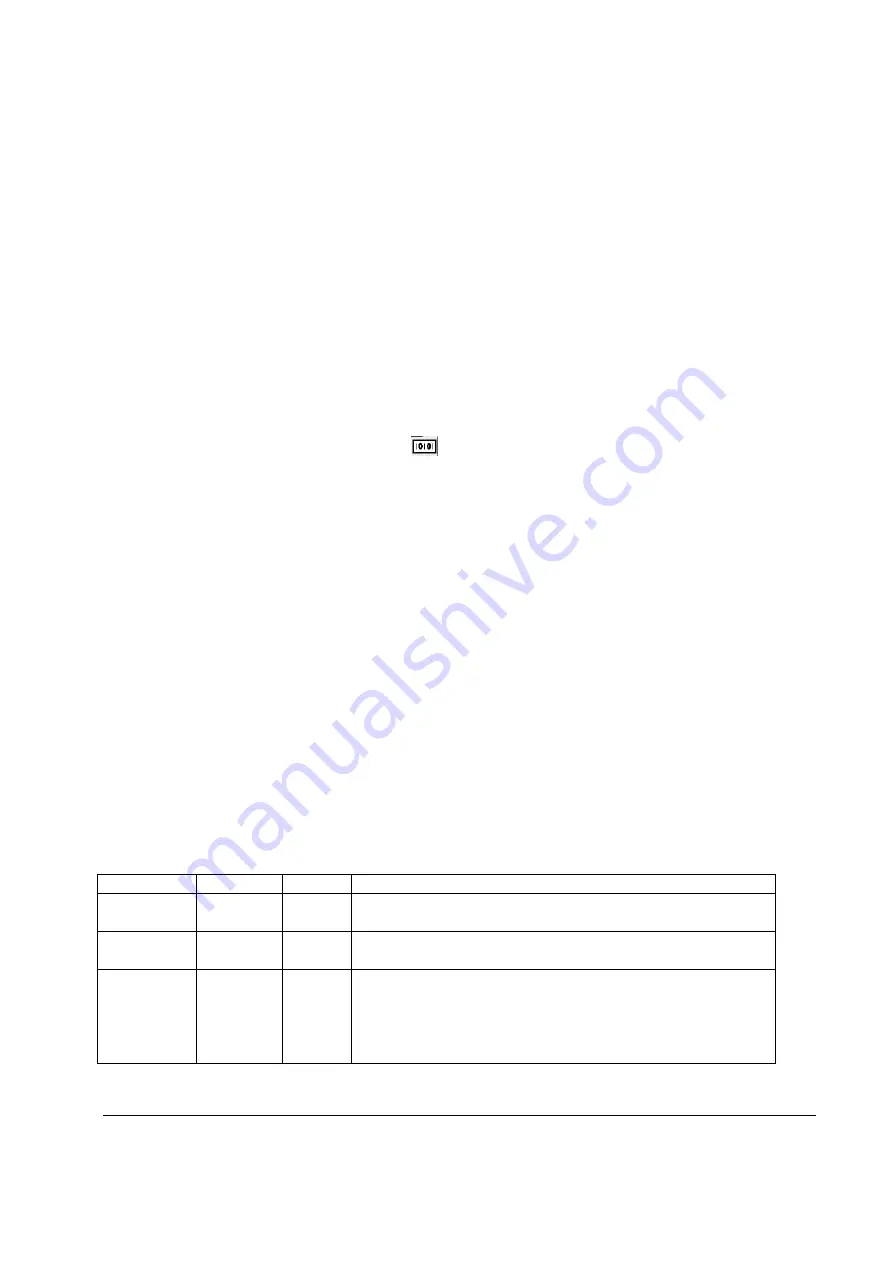
20
If the webpage and telnet function does not reply within one minute. Please unplug the “To Radio” and “To
LAN” cable and then unplug the power cable.
After that, wait 5 seconds, please plug in the power cable first and then “To Radio”, “To LAN” respectively.
It is recommended that you set the parameters in your office without connecting any antenna to each unit.
After the settings are completed, you may move the BU and RU units together with the antennas to the sites
for antenna alignment. The AK-100 is designed to tune the focus of the radio beam width. To align the
antenna, please connect the RS-232 cable to the BU and RU connector before turning on the power of POE. It
is recommended that you start adjusting the position of antenna on the BU site. In the mean time, please note
that the antenna of RU site should be fixed while you adjust the position of the BU antenna.
The system data rate will drop to 6Mbps while using AK-100 to align the G-6000. After the alignment is
completed, it is required to reboot both BU and RU for regular data rate recovery. To do the alignment, follow
the steps as below:
1.
Open the cover of the console port labeled
on the bottom of the
access client/access point (RU/BU)
and well reserve the cover.
2.
Connect the RS-232 cable to this console port.
3.
Please record the LEVEL reading of your AK-100, and fasten the antenna to a position so that you can
reach a max LEVEL reading. After that, call the installer on RU site to adjust the antenna in the same way.
After the RU site installer has completed the procedures, the installer on BU site should fine tune the
antenna position again and check that if the LEVEL reading is the max value or not? If not the max
reading (compare to previous value), the previous position that you get higher LEVEL reading should be
the desired position.
4.
Follow the same procedure to adjust the vertical angle of your antenna to get the maximum reading in the
LEVEL
display
5.
Repeat step 3 and step 4 until achieving the best reading index, then remove the antenna alignment kit.
Note: The AK-100 will beep more rapidly while getting better link quality. It beeps continuously after
the best link quality is achieved.
6.
Put the console port cover back to the console port.
Note: The signal strength should be well aligned on both the Access client (RU) and Access point (BU).
5.7. Indoor
Interface
Unit
The front panel LEDs of indoor interface unit and functionality are listed below:
Function
Naming Color Description
Power
PWR
Green
ON: The RU power is properly applied to the indoor unit
OFF: The power is disconnected or the fuse is blown
System
SYS
Green
or Red
ON and Green: The link to the outdoor unit is established
ON and RED: A serious fault of G-6000 is detected
RSSI L, M,
H
RSSI (L,
M ,H)
Green
ON: The receive signal strength link to remote G-6000 is
established OFF: The RF propagation path to remote G-6000 is
not ready Note: L is ON: the signal strength is Low L, M are
ON: the signal strength is Medium L, M, H are all ON: the
signal strength is High

















