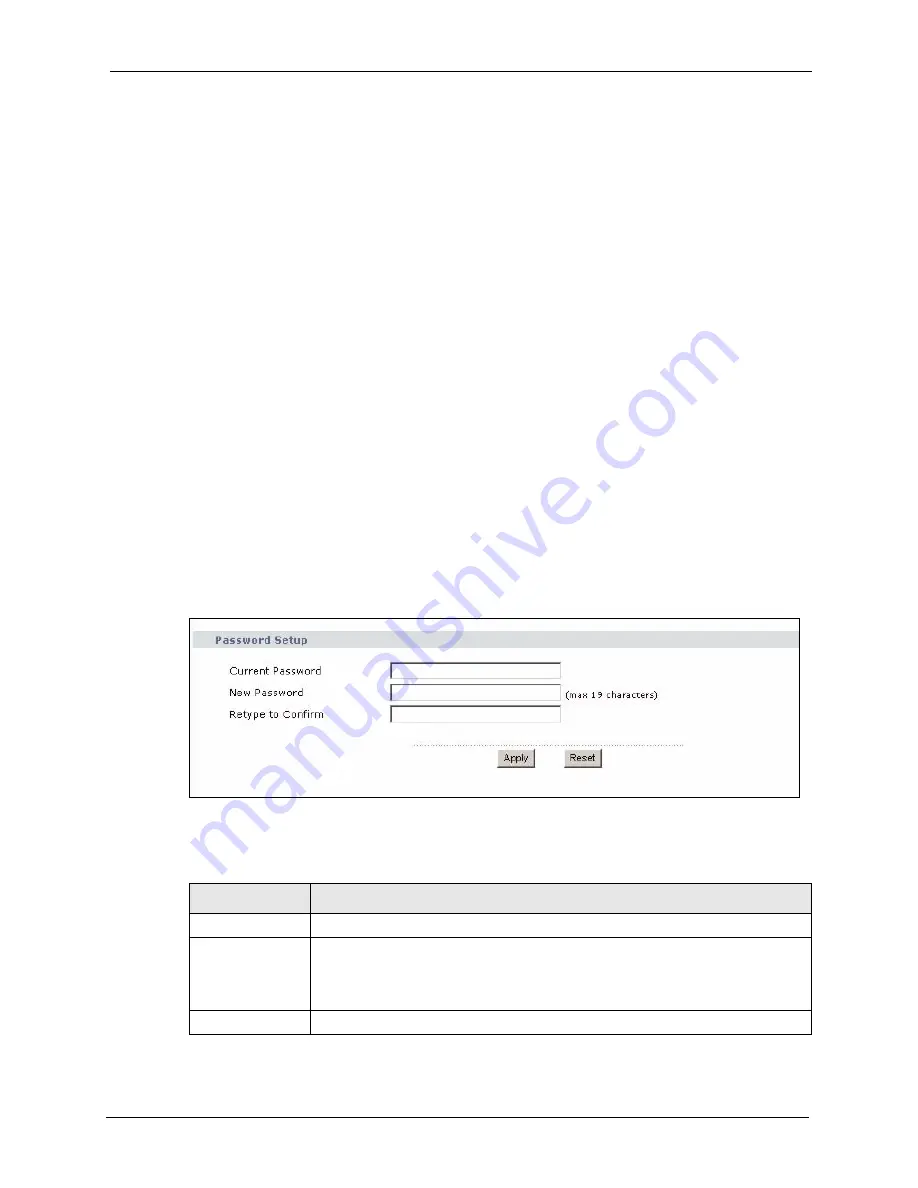
ZyXEL G-570U User’s Guide
Chapter 7 Management Screens
93
C
H A P T E R
7
Management Screens
This chapter describes the Maintenance screens.
7.1 Maintenance Overview
Use these maintenance screens to change the password, view logs, back up or restore the G-
570U configuration and change the web configurator language.
7.2 Password
To change your device's password (recommended), click
Management
. The screen appears as
shown. This screen allows you to change the device's password.
If you forget your password (or the device IP address), you will need to reset the device. See
the section on resetting the device for details.
Figure 61
Management: Password
The following table describes the labels in this screen.
Table 24
Management: Password
LABEL
DESCRIPTION
Current Password Type in your existing system password (1234 is the default password).
New Password
Type your new system password (up to 19 printable characters). Spaces are not
allowed.
Note that as you type a password, the screen displays an asterisk (*) for each
character you type.
Retype to Confirm Retype your new system password for confirmation.
Содержание G-570U
Страница 1: ...ZyXEL G 570U IEEE 802 11a b g Wireless Access Point Bridge User s Guide Version 1 00 Edition 1 07 2006...
Страница 2: ......
Страница 7: ...ZyXEL G 570U User s Guide Safety Warnings 7 This product is recyclable Dispose of it properly...
Страница 18: ...ZyXEL G 570U User s Guide 18 List of Figures...
Страница 36: ...ZyXEL G 570U User s Guide 36 Chapter 2 Management Computer Setup...
Страница 48: ...ZyXEL G 570U User s Guide 48 Chapter 3 Introducing the Web Configurator...
Страница 56: ...ZyXEL G 570U User s Guide 56 Chapter 5 System Screen...
Страница 92: ...ZyXEL G 570U User s Guide 92 Chapter 6 Wireless Screens...
Страница 114: ...ZyXEL G 570U User s Guide 114 Appendix A Product Specifications...
Страница 144: ...ZyXEL G 570U User s Guide 144 Appendix C Wireless LANs...






























