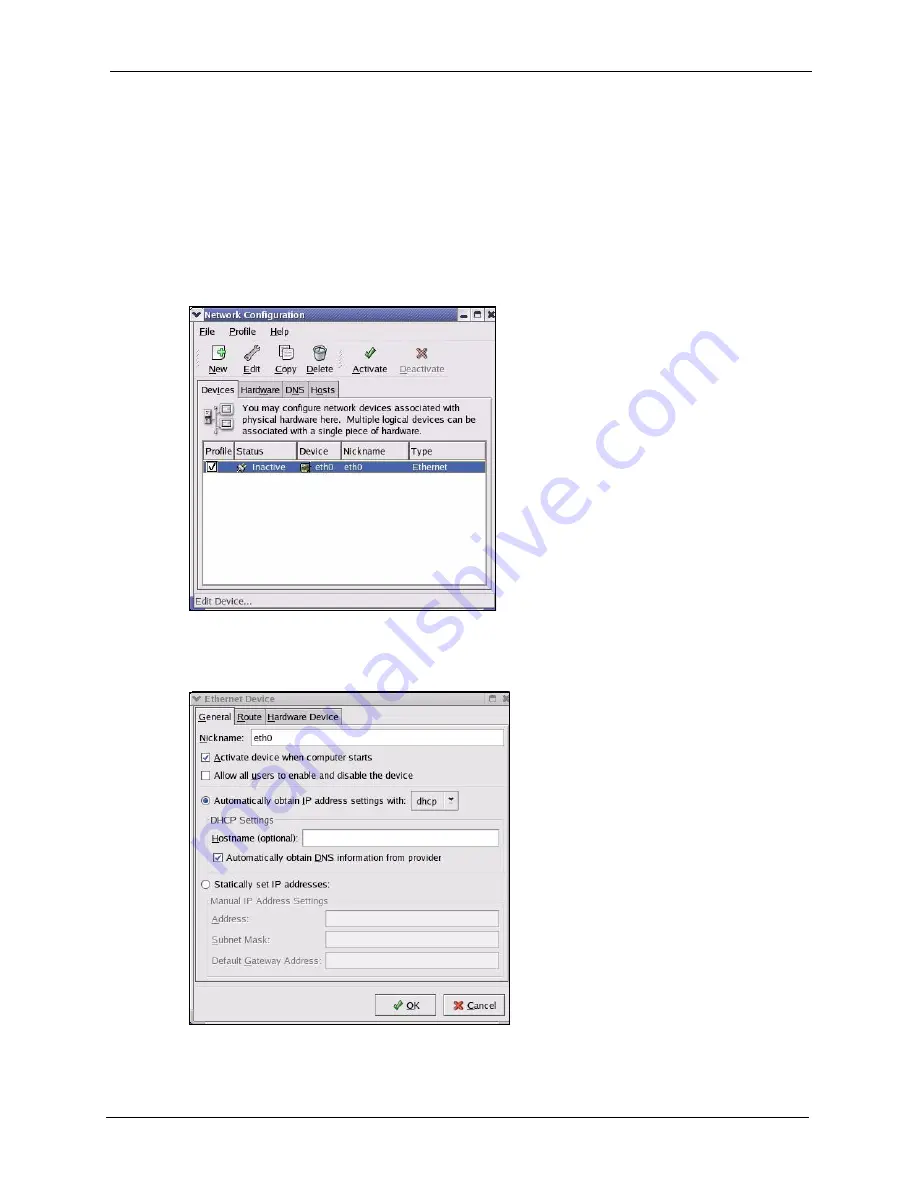
ZyXEL G-570U User’s Guide
Appendix B Setting up Your Computer’s IP Address
127
Note:
Make sure you are logged in as the root administrator.
Using the K Desktop Environment (KDE)
Follow the steps below to configure your computer IP address using the KDE.
1
Click the Red Hat button (located on the bottom left corner), select
System Setting
and
click
Network
.
Figure 95
Red Hat 9.0: KDE: Network Configuration: Devices
2
Double-click on the profile of the network card you wish to configure. The
Ethernet
Device General
screen displays as shown.
Figure 96
Red Hat 9.0: KDE: Ethernet Device: General
•
If you have a dynamic IP address, click
Automatically obtain IP
address settings with
and select
dhcp
from the drop down list.
Содержание G-570U
Страница 1: ...ZyXEL G 570U IEEE 802 11a b g Wireless Access Point Bridge User s Guide Version 1 00 Edition 1 07 2006...
Страница 2: ......
Страница 7: ...ZyXEL G 570U User s Guide Safety Warnings 7 This product is recyclable Dispose of it properly...
Страница 18: ...ZyXEL G 570U User s Guide 18 List of Figures...
Страница 36: ...ZyXEL G 570U User s Guide 36 Chapter 2 Management Computer Setup...
Страница 48: ...ZyXEL G 570U User s Guide 48 Chapter 3 Introducing the Web Configurator...
Страница 56: ...ZyXEL G 570U User s Guide 56 Chapter 5 System Screen...
Страница 92: ...ZyXEL G 570U User s Guide 92 Chapter 6 Wireless Screens...
Страница 114: ...ZyXEL G 570U User s Guide 114 Appendix A Product Specifications...
Страница 144: ...ZyXEL G 570U User s Guide 144 Appendix C Wireless LANs...
















































