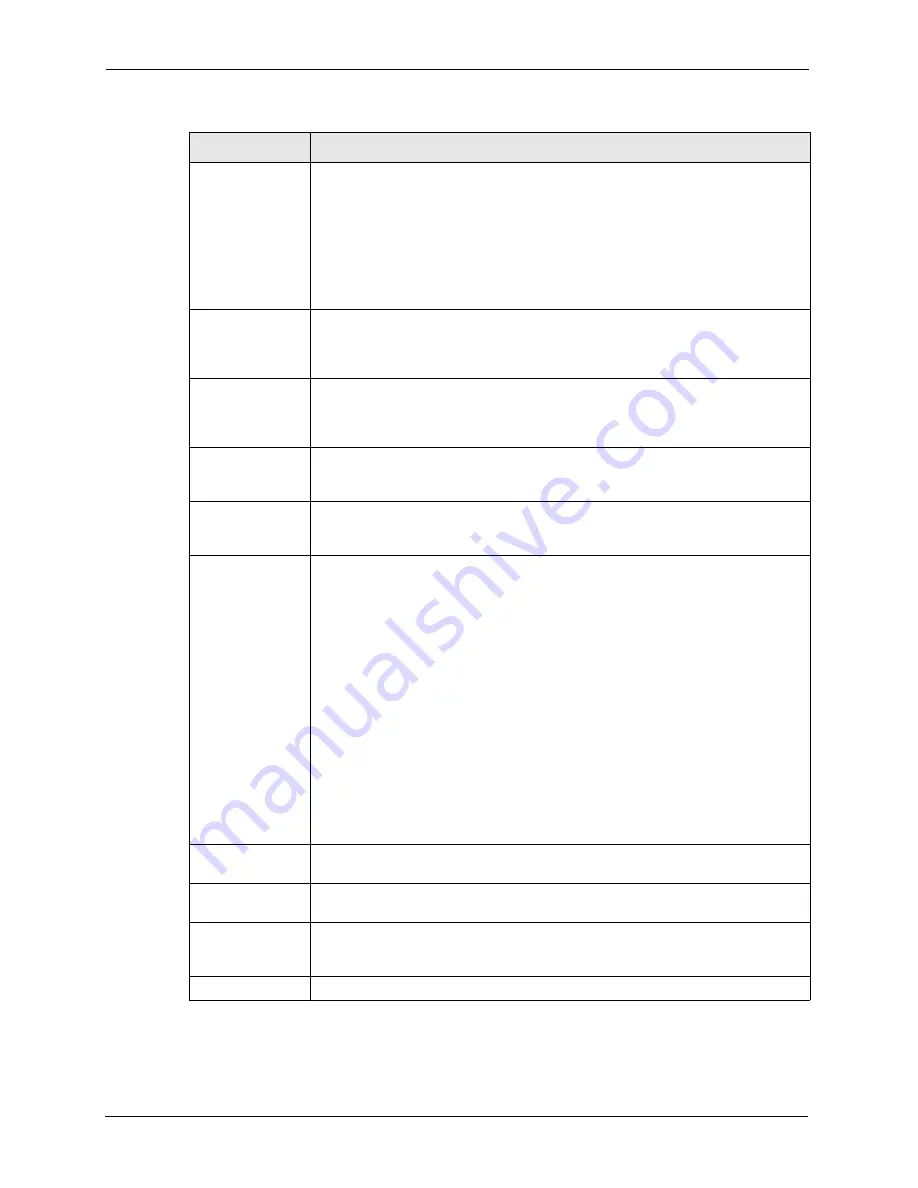
ZyXEL G-2000 Plus v2 User’s Guide
202
Chapter 16 Certificates
Type
This field displays what kind of certificate this is.
REQ
represents a certification request and is not yet a valid certificate. Send a
certification request to a certification authority, which then issues a certificate. Use
the
My Certificate Import
screen to import the certificate and replace the request.
SELF
represents a self-signed certificate.
*SELF
represents the default self-signed certificate, which the ZyXEL device uses
to sign imported trusted remote host certificates.
CERT
represents a certificate issued by a certification authority.
Subject
This field displays identifying information about the certificate’s owner, such as CN
(Common Name), OU (Organizational Unit or department), O (Organization or
company) and C (Country). It is recommended that each certificate have unique
subject information.
Issuer
This field displays identifying information about the certificate’s issuing certification
authority, such as a common name, organizational unit or department,
organization or company and country. With self-signed certificates, this is the same
information as in the
Subject
field.
Valid From
This field displays the date that the certificate becomes applicable. The text
displays in red and includes a Not Yet Valid! message if the certificate has not yet
become applicable.
Valid To
This field displays the date that the certificate expires. The text displays in red and
includes an Expiring! or Expired! message if the certificate is about to expire or has
already expired.
Details
Click the details icon to open a screen with an in-depth list of information about the
certificate.
Click the delete icon to remove the certificate. A window displays asking you to
confirm that you want to delete the certificate.
You cannot delete a certificate that one or more features is configured to use.
Do the following to delete a certificate that shows
*SELF
in the
Type
field.
1. Make sure that no other features, such as HTTPS, VPN, SSH are configured to
use the
*SELF
certificate.
2. Click the details icon next to another self-signed certificate (see the description
on the
Create
button if you need to create a self-signed certificate).
3. Select the
Default self-signed certificate which signs the imported remote
host certificates
check box.
4. Click
Apply
to save the changes and return to the
My Certificates
screen.
5. The certificate that originally showed
*SELF
displays
SELF
and you can delete
it now.
Note that subsequent certificates move up by one when you take this action
Create
Click
Create
to go to the screen where you can have the ZyXEL device generate a
certificate or a certification request.
Import
Click
Import
to open a screen where you can save the certificate that you have
enrolled from a certification authority from your computer to the ZyXEL device.
Delete
Click
Delete
to delete an existing certificate. A window display asking you to
confirm that you want to delete the certificate. Note that subsequent certificates
move up by one when you take this action.
Refresh
Click
Refresh
to display the current validity status of the certificates.
Table 67
My Certificates (continued)
LABEL
DESCRIPTION
Содержание G-2000 Plus V2
Страница 1: ...ZyXEL G 2000 Plus v2 4 port Wireless Router User s Guide Version 3 60 Edition 1 2 2006...
Страница 2: ......
Страница 10: ...ZyXEL G 2000 Plus v2 User s Guide 10 Customer Support...
Страница 24: ...ZyXEL G 2000 Plus v2 User s Guide 24 Table of Contents...
Страница 50: ...ZyXEL G 2000 Plus v2 User s Guide 50 Chapter 2 Introducing the Web Configurator...
Страница 66: ...ZyXEL G 2000 Plus v2 User s Guide 66 Chapter 3 Wizard Setup...
Страница 100: ...ZyXEL G 2000 Plus v2 User s Guide 100 Chapter 6 Wireless LAN...
Страница 112: ...ZyXEL G 2000 Plus v2 User s Guide 112 Chapter 7 WAN...
Страница 153: ...ZyXEL G 2000 Plus v2 User s Guide Chapter 11 Firewall Screens 153 Figure 59 Creating Editing A Firewall Rule...
Страница 158: ...ZyXEL G 2000 Plus v2 User s Guide 158 Chapter 11 Firewall Screens Figure 64 My Service Rule Configuration...
Страница 162: ...ZyXEL G 2000 Plus v2 User s Guide 162 Chapter 11 Firewall Screens...
Страница 166: ...ZyXEL G 2000 Plus v2 User s Guide 166 Chapter 12 Content Filtering...
Страница 178: ...ZyXEL G 2000 Plus v2 User s Guide 178 Chapter 13 Remote Management Screens...
Страница 188: ...ZyXEL G 2000 Plus v2 User s Guide 188 Chapter 14 UPnP...
Страница 198: ...ZyXEL G 2000 Plus v2 User s Guide 198 Chapter 15 Internal RADIUS Server...
Страница 205: ...ZyXEL G 2000 Plus v2 User s Guide Chapter 16 Certificates 205 Figure 84 My Certificate Create...
Страница 219: ...ZyXEL G 2000 Plus v2 User s Guide Chapter 17 Log Screens 219 Figure 90 Log Settings...
Страница 234: ...ZyXEL G 2000 Plus v2 User s Guide 234 Chapter 18 Maintenance Figure 105 Restart Screen...
Страница 262: ...ZyXEL G 2000 Plus v2 User s Guide 262 Chapter 23 Internet Access...
Страница 272: ...ZyXEL G 2000 Plus v2 User s Guide 272 Chapter 24 Remote Node Configuration...
Страница 322: ...ZyXEL G 2000 Plus v2 User s Guide 322 Chapter 31 System Security...
Страница 334: ...ZyXEL G 2000 Plus v2 User s Guide 334 Chapter 32 System Information and Diagnosis...
Страница 346: ...ZyXEL G 2000 Plus v2 User s Guide 346 Chapter 33 Firmware and Configuration File Maintenance...
Страница 354: ...ZyXEL G 2000 Plus v2 User s Guide 354 Chapter 34 System Maintenance and Information...
Страница 368: ...ZyXEL G 2000 Plus v2 User s Guide 368...
Страница 380: ...ZyXEL G 2000 Plus v2 User s Guide 380...
Страница 384: ...ZyXEL G 2000 Plus v2 User s Guide 384...
Страница 392: ...ZyXEL G 2000 Plus v2 User s Guide 392...
Страница 394: ...ZyXEL G 2000 Plus v2 User s Guide 394...
Страница 415: ...ZyXEL G 2000 Plus v2 User s Guide 415 Figure 232 Sequences for PEAP MS CHAP V2 Authentication...
Страница 416: ...ZyXEL G 2000 Plus v2 User s Guide 416...
Страница 426: ...ZyXEL G 2000 Plus v2 User s Guide 426...






























