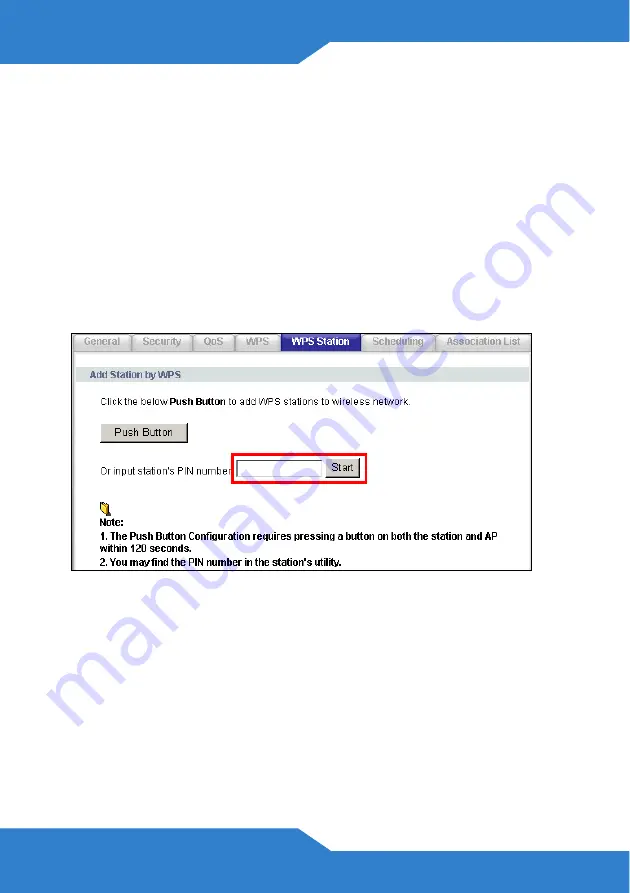
10
2.
Log into the FSG2200HNU’s web configurator at
http://192.168.1.1
(see
on page
for more details on
this).
3.
In the
Status
screen click
Network
in the left panel then click
Wireless LAN
. In the
Wireless LAN
screen click the
WPS Station
tab.
4.
Enter the PIN of the other WPS-enabled device into the
Input
Station’s PIN number
text box and click
Start
. You can locate this
PIN number in the other device’s utility or on the device itself. See the
other device’s documentation if you cannot locate the PIN.
5.
Click
Start
or
Apply
in the other device’s utility screen within two
minutes of clicking
Start
in the FSG2200HNU web configurator
screen.
6.
The FSG2200HNU and the other WPS-enabled device establish a
secure connection. This can take up to two minutes.
7.
Congratulations! Your computer is now ready to connect to the
Internet wirelessly through your FSG2200HNU.
Содержание FSG2200HNU
Страница 18: ...18...


















