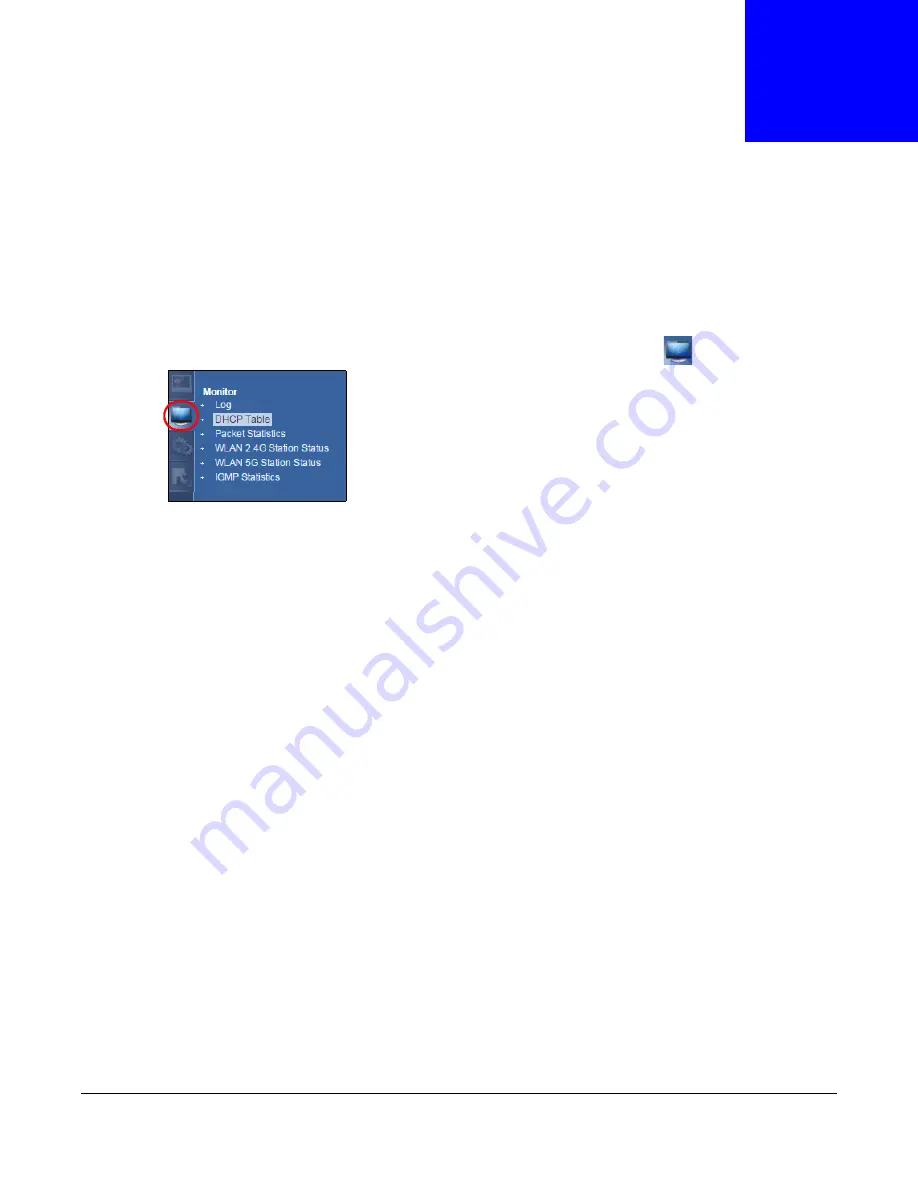
EMG3425-Q10A User’s Guide
51
C
H A P T E R
7
Monitor
7.1 Overview
This chapter discusses read-only information related to the device state of the EMG3425-Q10A.
To access the Monitor screens, go to
Expert Mode
after login, then click
.
You can also click the links in the
Summary
table of the
Status
screen to view the packets sent/
received as well as the status of clients connected to the EMG3425-Q10A.
7.2 What You Can Do
• Use the
Log
screen to see the logs for the activity on the EMG3425-Q10A (
).
• Use the
DHCP Table
screen to view information related to your DHCP status (
).
• use the
Packet Statistics
screen to view port status, packet specific statistics, the "system up
time" and so on (
).
• Use the
WLAN 2.4G/5G Station Status
screen to view the wireless stations that are currently
associated to the EMG3425-Q10A (
).
• Use the
IGMP Statistics
screen (
) to view multicasting details.
7.3 The Log Screen
The Web Configurator allows you to look at all of the EMG3425-Q10A’s logs in one location.
7.3.1 View Log
Use the
View Log
screen to see the logged messages for the EMG3425-Q10A. The log wraps
around and deletes the old entries after it fills. Select what logs you want to see from the
Display
Содержание EMG3425-Q10A
Страница 11: ...11 PART I User s Guide...
Страница 18: ...Chapter 1 Introduction EMG3425 Q10A User s Guide 18 Figure 4 Wall Mounting Example...
Страница 49: ...Chapter 6 Tutorials EMG3425 Q10A User s Guide 49...
Страница 50: ...50 PART II Technical Reference...
Страница 239: ...Appendix D Legal Information EMG3425 Q10A User s Guide 239 Environmental Product Declaration...
















































