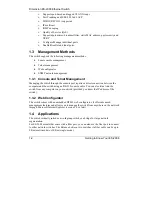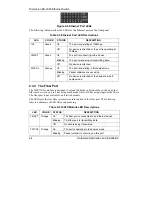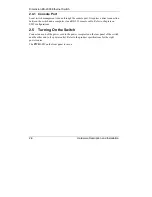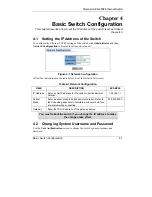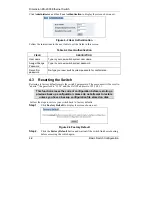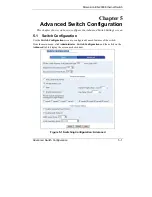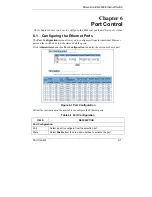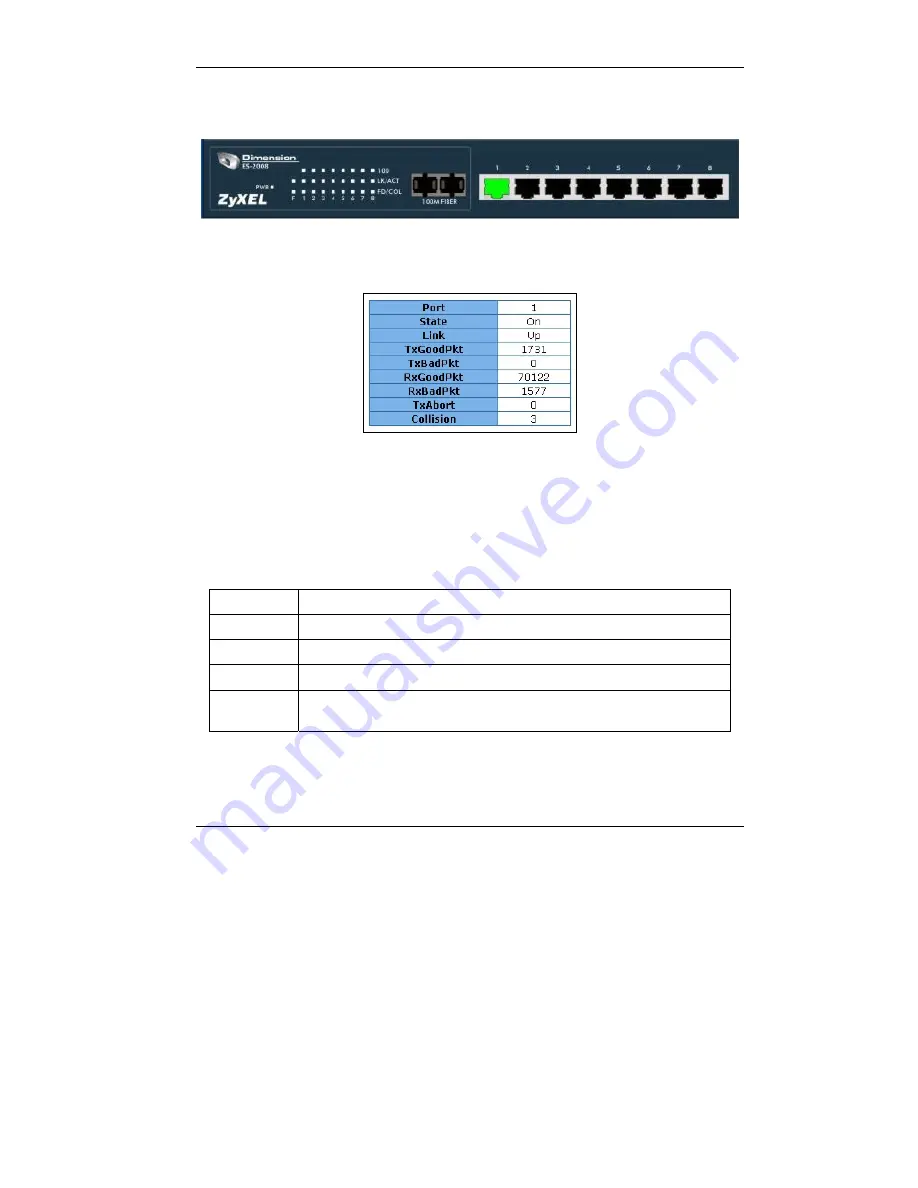
Dimension ES-2008 Ethernet Switch
Introducing the Web Configurator
3-3
3.1.2 The Web Configurator Front Panel Display
The front panel graphic is displayed on all web screens to indicate the real-time port status
of the switch.
Figure 3-5 Web Configurator Front Panel Display
A port in green means a device is connected to the port. To view port information, click
on the ports to open a read-only status window as shown next.
Figure 3-6 Port Status
Refer to the
Port Statistics
section for field descriptions.
3.2 Commonly Used Buttons
The following table describes the buttons found in most screens.
Table 3-1 Commonly Used Button
BUTTON DESCRIPTION
Apply
Click
Apply
to save the changes.
Default
Click
Default
to set the screen settings back to factory defaults.
Delete
Click
Delete
to remove a selected item.
Help
Click
Help
to open a web-based HTML help window. The
Help
button
is
not
available in all web configurator screens.
Содержание Dimension ES-2008
Страница 1: ...Dimension ES 2008 Ethernet Switch User s Guide Version 1 02 March 2003 ...
Страница 7: ......
Страница 18: ......
Страница 23: ...Dimension ES 2008 Ethernet Switch Getting to Know Your ES 2008 1 5 Figure 1 3 VLAN Application Example ...
Страница 24: ......
Страница 36: ......
Страница 41: ......
Страница 45: ......
Страница 49: ......
Страница 64: ......
Страница 72: ......
Страница 78: ......
Страница 86: ......
Страница 92: ......
Страница 98: ......
Страница 128: ......
Страница 136: ......
Страница 142: ......
Страница 153: ......