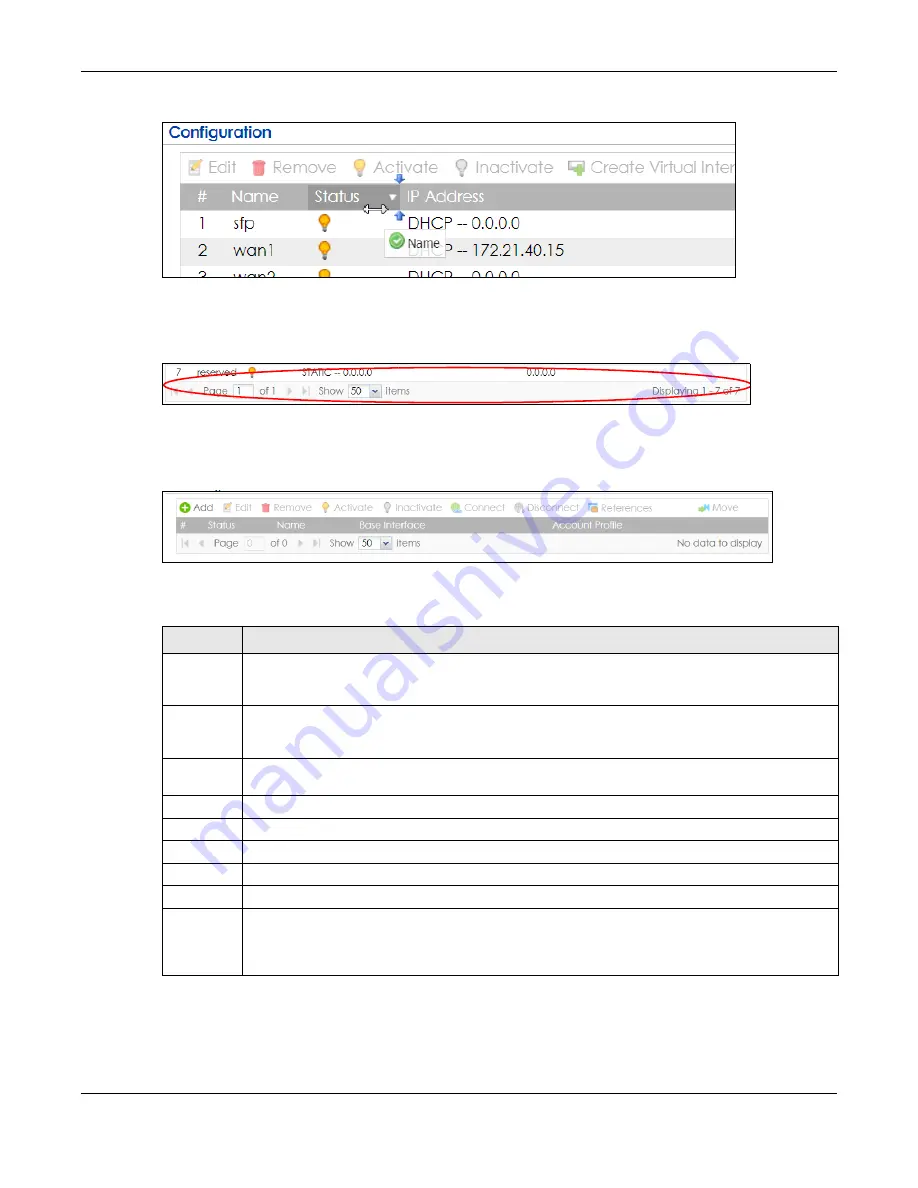
Chapter 1 Introduction
ZyWALL ATP Series User’s Guide
45
Figure 18
Moving Columns
Use the icons and fields at the bottom of the table to navigate to different pages of entries and control
how many entries display at a time.
Figure 19
Navigating Pages of Table Entries
The tables have icons for working with table entries. You can often use the [Shift] or [Ctrl] key to select
multiple entries to remove, activate, or deactivate.
Figure 20
Common Table Icons
Here are descriptions for the most common table icons.
Table 9 Common Table Icons
LABEL
DESCRIPTION
Add
Click this to create a new entry. For features where the entry’s position in the numbered list is
important (features where the Zyxel Device applies the table’s entries in order like the security policy
for example), you can select an entry and click
Add
to create a new entry after the selected entry.
Edit
Double-click an entry or select it and click
Edit
to open a screen where you can modify the entry’s
settings. In some tables you can just click a table entry and edit it directly in the table. For those types
of tables small red triangles display for table entries with changes that you have not yet applied.
Remove
To remove an entry, select it and click
Remove
. The Zyxel Device confirms you want to remove it
before doing so.
Activate
To turn on an entry, select it and click
Activate
.
Inactivate
To turn off an entry, select it and click
Inactivate
.
Connect
To connect an entry, select it and click
Connect
.
Disconnect To disconnect an entry, select it and click
Disconnect
.
References Select an entry and click
References
to check which settings use the entry.
Move
To change an entry’s position in a numbered list, select it and click
Move
to display a field to type a
number for where you want to put that entry and press [ENTER] to move the entry to the number that
you typed. For example, if you type 6, the entry you are moving becomes number 6 and the previous
entry 6 (if there is one) gets pushed up (or down) one.
Содержание ATP200
Страница 23: ...23 PART I User s Guide ...
Страница 113: ...113 PART II Technical Reference ...
Страница 216: ...Chapter 9 Interfaces ZyWALL ATP Series User s Guide 216 Configuration Network Interface Ethernet Edit External Type ...
Страница 218: ...Chapter 9 Interfaces ZyWALL ATP Series User s Guide 218 Figure 170 Configuration Network Interface Ethernet Edit OPT ...
Страница 236: ...Chapter 9 Interfaces ZyWALL ATP Series User s Guide 236 Figure 179 Configuration Network Interface PPP Add ...
Страница 244: ...Chapter 9 Interfaces ZyWALL ATP Series User s Guide 244 Figure 181 Configuration Network Interface Cellular Add Edit ...
Страница 259: ...Chapter 9 Interfaces ZyWALL ATP Series User s Guide 259 Figure 191 Configuration Network Interface VLAN Add Edit ...
Страница 260: ...Chapter 9 Interfaces ZyWALL ATP Series User s Guide 260 ...
Страница 273: ...Chapter 9 Interfaces ZyWALL ATP Series User s Guide 273 Figure 193 Configuration Network Interface Bridge Add Edit ...
Страница 361: ...Chapter 15 UPnP ZyWALL ATP Series User s Guide 361 Figure 250 Network Connections My Network Places Properties Example ...
Страница 387: ...Chapter 20 IPSec VPN ZyWALL ATP Series User s Guide 387 Figure 271 Configuration VPN IPSec VPN VPN Connection Add Edit ...
Страница 395: ...Chapter 20 IPSec VPN ZyWALL ATP Series User s Guide 395 Figure 273 Configuration VPN IPSec VPN VPN Gateway Add Edit ...
Страница 478: ...Chapter 25 Security Policy ZyWALL ATP Series User s Guide 478 Figure 328 Configuration Security Policy Policy Control ...
Страница 712: ...Chapter 37 System ZyWALL ATP Series User s Guide 712 Figure 470 Configuration System WWW Login Page Desktop View ...




































