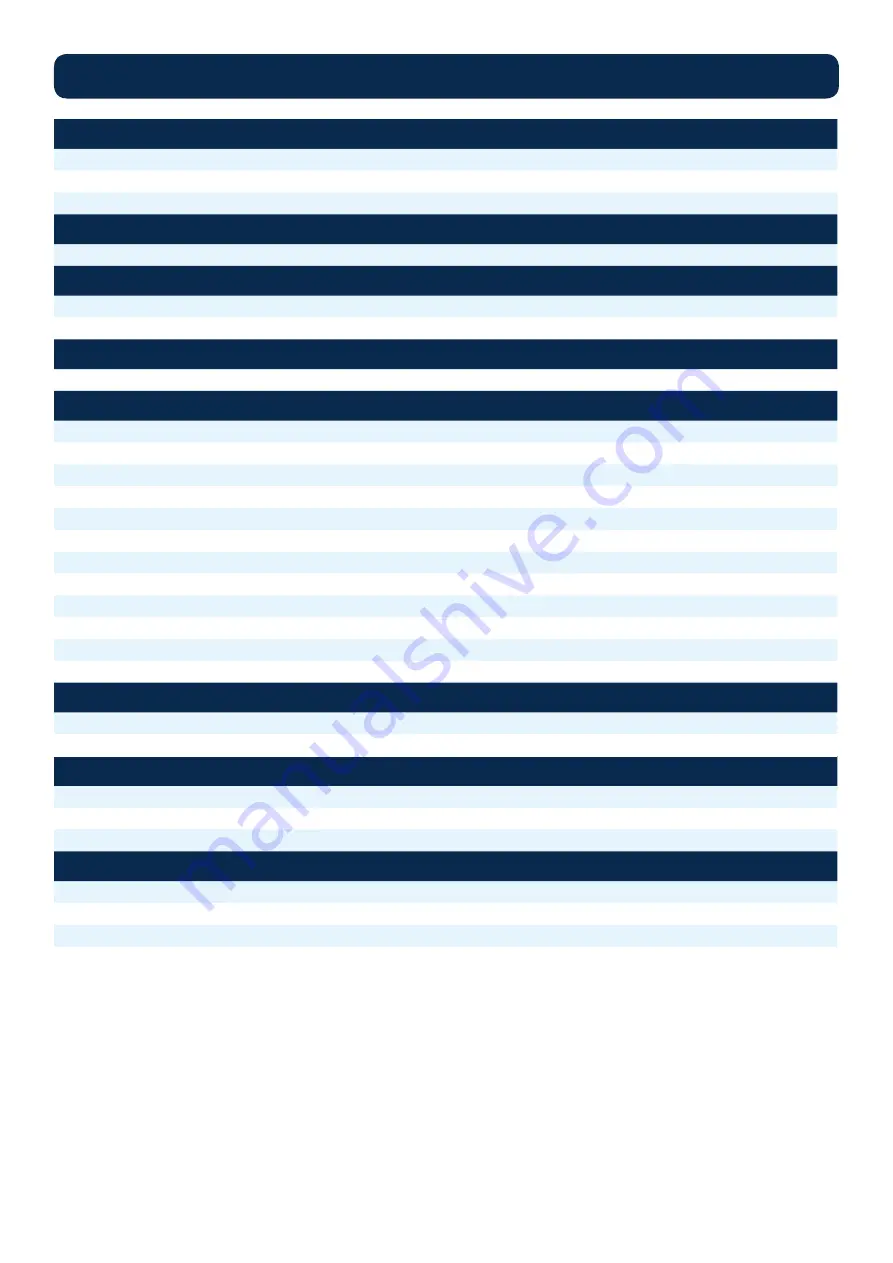
HD-4002DM User Guide and Install Manual
Page 3
Specification
VIDEO INPUTS (VIDEO BY PRIORITY)
HDMI
1.4v
Component
YPrPb (RCA)
Composite
CVBS (RCA)
AUDIO INPUTS
Audio Inputs
L/R (RCA)
VIDEO ENCODER
Mode
MPEG-2, MPEG-4 (H.264)
Video Resolutions
1080p (MPEG-4 Only), 1080i, 720p, 576p, 576i, 480p, 480i
AUDIO ENCODER
Audio Compression
MPEG-1 Layer II, AAC, AC-3 Pass Through
RF DVB-T SUPPORT
Frequency
Channel Plan - Varies by Country
RF Channel Output
4 multiplexed on to 2 RF Output
Constellation
64QAM (16QAM)
Bandwidth
7 MHz
RF Level Output
100dB
MER
>40dB Typical
FEC
1/2, 2/3, 3/4, 5/6, 7/8
Guard Interval
1/4, 1/8, 1/16, 1/32
OFDM
8K (2K)
Attenuation
1-20dB (1dB steps)
RF Output
"F" - Female 75 ohm
Closed Captioning Control
By Selection (use of CVBS Input)
IP OUTPUT
Streaming Protocols
Multicast, Unicast
Video Encoding
MPEG-2, MPEG-4 (H.264)
MANAGEMENT / CONTROL
Front Panel LCD Control
Full Support (Up/Down/OK Buttons)
GUI
IE9, Firefox, Chrome, Safari
Password Protected
Front Panel, GUI
GENERAL
Rack Mountable (1RU)
482.7mm x 240mm x 44.4mm - 19" EIA Standard
Internal Fan Cooled
Dual Internal
LCD Front Panel
Dual Line, Scrolling Display
**Subject to change without notice

































