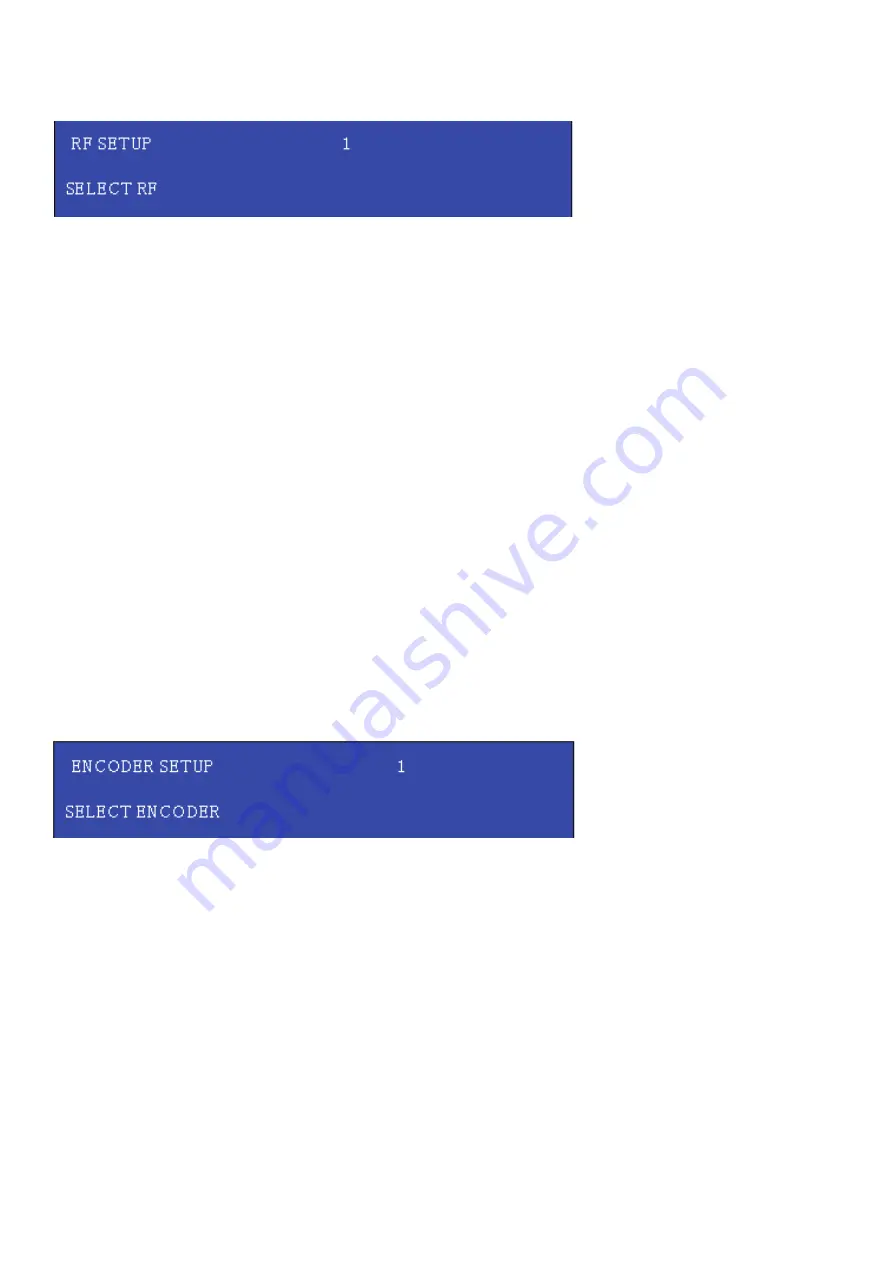
HD-4002DM User Guide and Install Manual
Page 13
RF SETUP MENU
•
Select RF
– Press the OK button to enter the Select RF menu. Use the Scroll Up/Down button to Select the RF section of the
Encoder. Select 1 or Select 2. The single and Dual versions of this product will have Select 1 only
•
Constellation
– Use the Scroll Up/Down button to select Constellation. Press the OK button to enter the Constellation menu.
Select the desired Constellation / QAM setting then press the OK button to set.
•
FEC
– Use the Scroll Up/Down button to select the FEC menu. Press the OK button to enter the FEC menu. Use the Scroll Up/
Down button to select the desired FEC setting and press the OK button to set.
•
Guard Interval
– Use the Scroll Up/Down button to select Guard Interval. Press the OK button to enter the Guard Interval
menu. Use the Scroll Up/Down button to select the desired Guard Interval and press the OK button to set.
•
OFDM
– Use the Scroll Up/Down button to select the OFDM menu. Press the OK button to enter the OFDM menu. Use the
Scroll Up/Down to select the OFDM 2K or 8K. Press OK to set.
•
RF Output
– Use the Scroll Up/Down button to select RF Output. Press the OK button to enter the RF Output menu. Menu
options are Normal, Inverted and C.W. The factory default is Normal. Use the Scroll Up/Down button to select the desired RF
Output and press the OK button to set.
•
CELL ID
– Use the Scroll Up/Down button to select CELL ID. Press the OK button to enter the CELL ID menu. Use the Scroll
Up/Down button to select the desired CELL ID ranging from 0 to 65535 then press the OK button to set. Factory default is 0.
•
TS ID
– Use the Scroll Up/Down button to select TS ID. Press the OK button to enter the TS ID menu. Use the Scroll Up/Down
button to select the desired Stream ID ranging from 0 to 65535 then press the OK button to set.
•
Network ID
– Use the Scroll Up/Down button to select Network ID. Press the OK button to enter the Network ID menu. Use the
Scroll Up/Down button to select the desired Network ID ranging from 0 to 65535 then press the OK button to set.
•
ORG Network ID
– Use the Scroll Up/Down button to select ORG Network ID. Press the OK button to enter the ORG Network
ID menu. Use the Scroll Up/Down button to select the desired ID ranging from 0 to 65535 then press the OK button to set.
•
Network Name
– Use the Scroll Up/Down button to select Network Name. Press the OK button to enter the Network Name
menu. Use the Scroll Up/Down buttonto select the first character for the desired Network Name then press the OK button to set.
Repeat the process for each character in the desired Network Name. A Network Name can consist up to 16 characters.
•
Back to Main
– Select Back to Main to escape the RF Setup Menu.
ENCODER SETUP MENU
•
Select Encoder
– Use the OK button to enter the Select Encoder Menu. Using the Scroll Up/Down buttons select the encoder
you wish to program. Use the OK button to set the Encoder. Select Encoder 1, 2, 3, or 4 based on your model number. Once
Selected the Display will indicate which Encoder you are programming while in the setup function
•
Video Input
– Use the Scroll Up/Down button to select Video Input. Press the OK button to enter the Video Input menu. Use
the Scroll Up/Down button to select the Video Input option: Auto, Composite, Component, or HDMI. Factory default: Auto. Press
the OK button to set. The HDT series of Encoder/Modulators is designed with Intelligent Input Detection (IID) technology. If you
select Auto, the unit will detect the video input.
•
Program Num
– Use the Scroll Up/Down button to set 1 Program Num(Number). Press the OK button to enter the Program
Num menu. Use the Scroll Up/Down to select the Program Num ranging from 1 to 65535 then press OK to set.
•
Channel Name
– Use the Scroll Up/Down button to select Channel Name. Press the OK button to enter the Channel Name
menu. Use the Scroll Up/Down menu to select the first character of the desired Channel Name then press the OK button to
set. Repeat the process until the Channel Name is completed. The Channel Name can be 7 characters long. Factory Default:
CHANNEL-1, CHANNEL-2, CHANNEL-3, CHANNEL-4.
•
Provider Name
– Use the Scroll Up/Down button to select Provider Name. Press the OK button to enter the Provider Name
menu. Use the Scroll Up/Down menu to select the first character of the desired Provider Name then press the OK button to set.
Repeat the process until the Provider Name is completed.. The Provider Name can be 16 characters long.
•
LCN
– Use the Scroll Up/Down button to set LCN. Press the OK button to enter The Source ID menu. Use the Scroll Up/Down
to set the Source ID. Range: 1 to 999. Press OK to set.
•
Aspect Ratio
– Use the Scroll Up/Down button to select Aspect Ratio. Press the OK button to enter the Aspect Ratio menu.
Use the Scroll Up/Down button to select the desired Aspect Ratio option of 4:3 or 16:9 then press the OK button to set. Factory
default: 16:9.
















