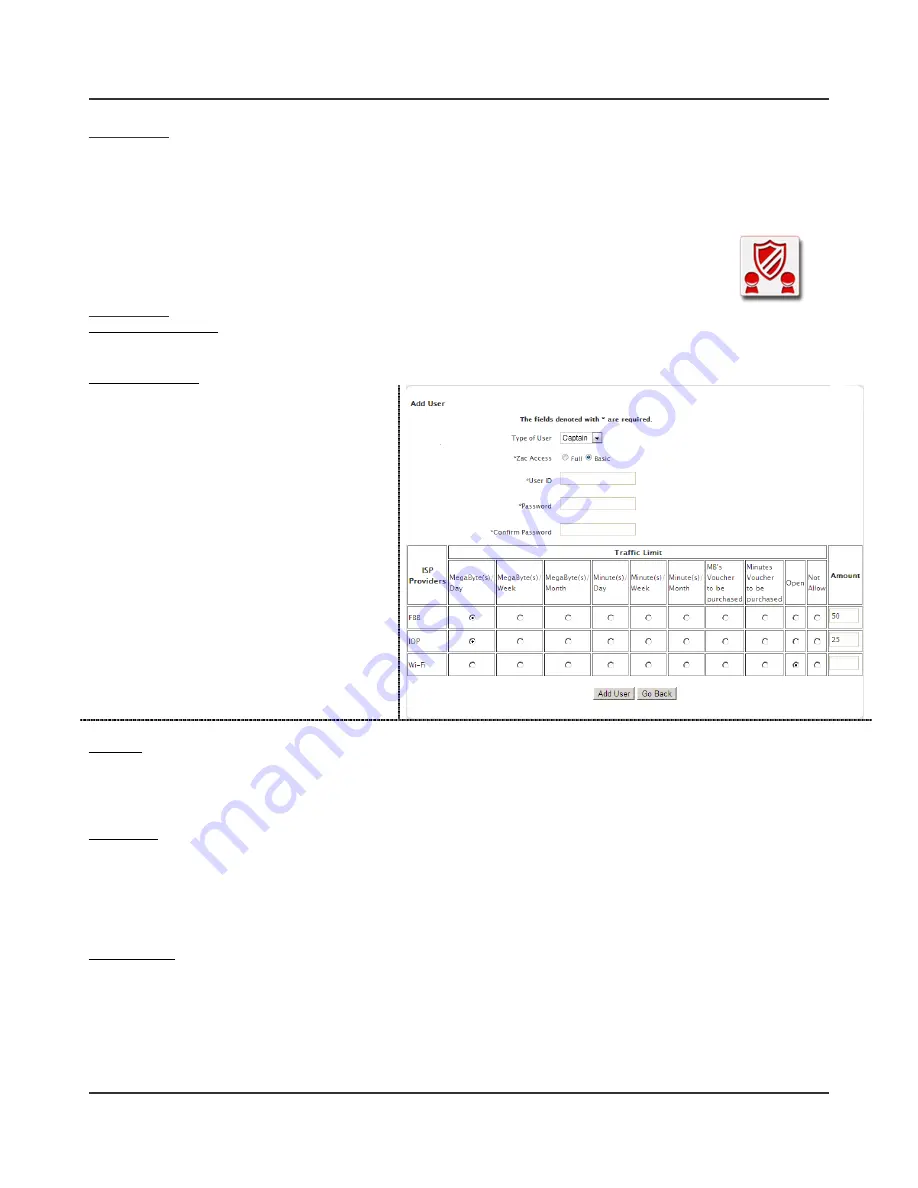
Zwana ZS2 Ultimate User Guide
14 of 18
How to use it
i
Click on the Start/Stop icon
ii
A page will open with a list of users that can be blocked or already blocked. Select all or specific users
iii
Click Block or Unblock to apply (remember to unblock users when you are done)
3.3.4
Zwana Access Control (ZAC)
Create, edit and delete Zwana users from ZAC and set usage control. ZAC is used by the
captain so sell and view internet vouchers for crew members.
How to use it
Launch ZAC interface
i
Click on the ZAC icon from the interface
Create a new user
i
Click Create from the menu
ii
Select the type of user (access level). See
Section 4 for access level details. For captain
role you are asked for ZAC access. See note*
iii
Enter a Username (ID) for the user
iv
Enter Password
v
Select the allowance and amount for each
provider (WAN) connected to Zwana. Zwana
can take up to 3 providers
vi
Click Add User
* For Captain roles:
- ZAC Full access allows all features.
- ZAC Basic access only allows captain user
voucher features. No user features (add, edit,
delete).
Edit user
i
Click Edit from the menu
ii
Edit the details needed. You are unable to edit the User ID. If needed, you have to create a new account.
iii
Click Update User to save the changes
Delete user
i
Select the user from the ZAC home page
ii
Click Delete from the menu
iii
Once confirmed the user will be deleted
NOTE:
You are unable to delete a user that is logged into Zwana. Once a user is deleted, the IP records remain stored in
the database for 3 months
Set Max Users
i
Click Set Max Users from the menu
ii
The total number of users in Zwana is displayed. Enter the maximum number of user that you want to allow to be
logged in simultaneously. If you leave the field blank and set the feature is disabled.
iii
Click Set to complete or Go Back to cancel.


















