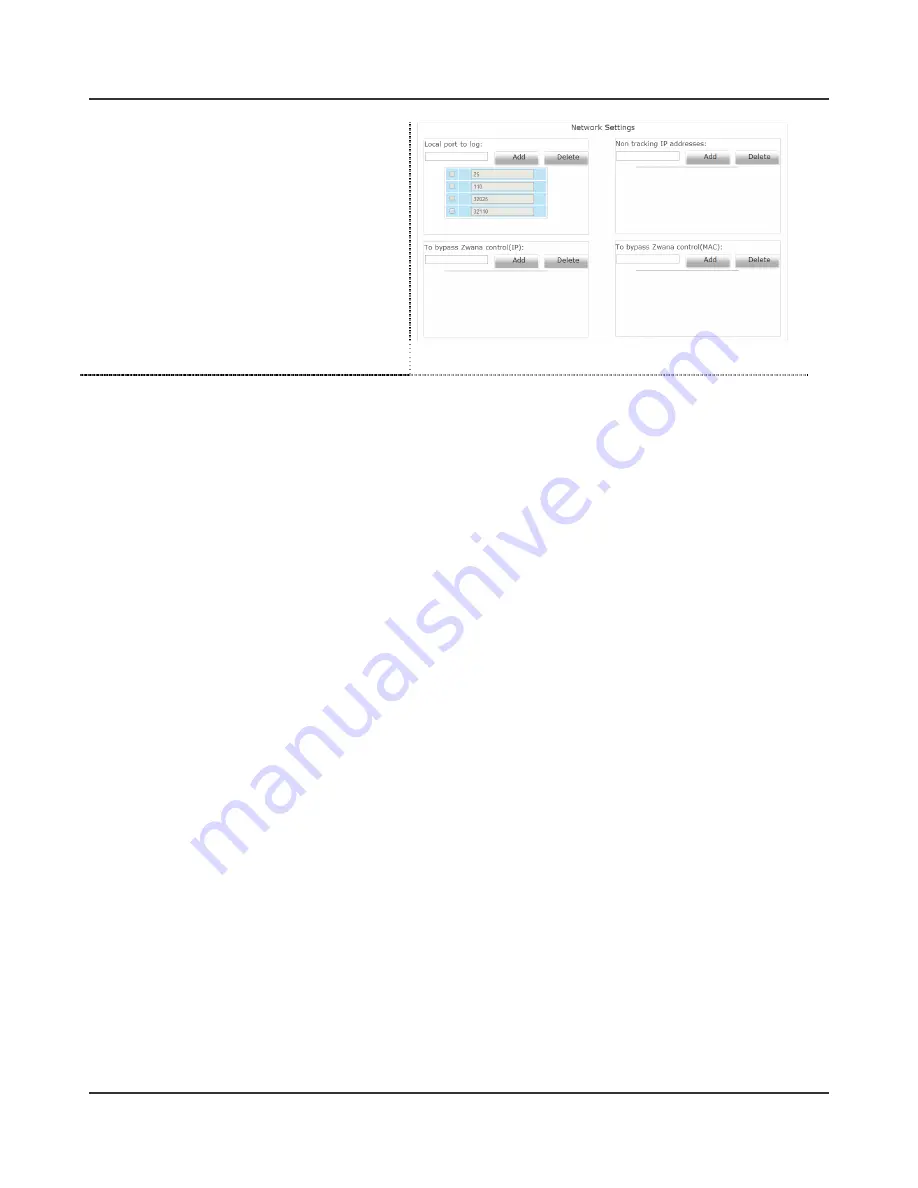
Zwana ZS2 Ultimate User Guide
10 of 18
i
Administrator account > Network Settings
ii
Enter port then click Add
iii
Enter IP or IP range then click Add
iv
Enter IP or MAC for white list then click Add
NOTE:
There is no save button on this page as the
settings are saved once you click Add.
2.3.11
ZAC
Refer to Zwana Access Control in Section 3 of this document
2.4
Configuring the client machines
There are a few settings to be changed in the network configuration and web browser of the client machines to
access the Zwana interface. If you are not using the minimum required browser version stated in the requirements
section please upgrade before completing the below steps.
2.4.1
Network configuration
ZS2 is designed to be a DHCP and DNS server for your network. If your computers have manually assigned static
IP addresses they have to be configured as below. If a static IP is NOT manually configured and you want Zwana
DHCP to assign, please ignore below settings as they will be applied automatically.
IP Address:
<Specific to network> (Default is 192.168.2.50)
Subnet Mask:
255.255.255.0
Gateway:
<IP of Zwana> (Default is 192.168.2.1)
Primary DNS
: <IP of Zwana Firewall> (Default is 192.168.10.1)
Alternate DNS
:
BLANK or IP of your server
2.4.2
Internet Explorer configuration
Tools > Internet Options > Security
Select Trusted sites then click the Sites button.
Add the below address to the trusted sites list then click close. Please make sure “Require server verification” is
NOT
checked.
-
http://192.168.2.1 (default setup)
-
http://zwana
Please also endure Java script is allowed in the Custom Settings
2.4.3
First use
When you login to Zwana you will enter the user Interface which has all your applications, ordering and tools in
one place. If you click on an application that needs to install on your computer you will be requested to install. No
CD or USB is required because all the software installation files are stored on Zwana.
You have to be logged into Zwana to use ANY application that requires a data connection. When you are not
logged in Zwana does not allow any data to be transferred.
i
Open you internet browser
ii
If you have an active internet connection you will be directed to the Zwana login page where you can login to your
account. If you are not directed to the login page you do not have Internet. Please manually enter http:\\zwana in
the address bar
iii
When you have logged in with your account you can start using Zwana and your applications


















